H3C Technologies H3C SecCenter Firewall Manager User Manual
Page 12
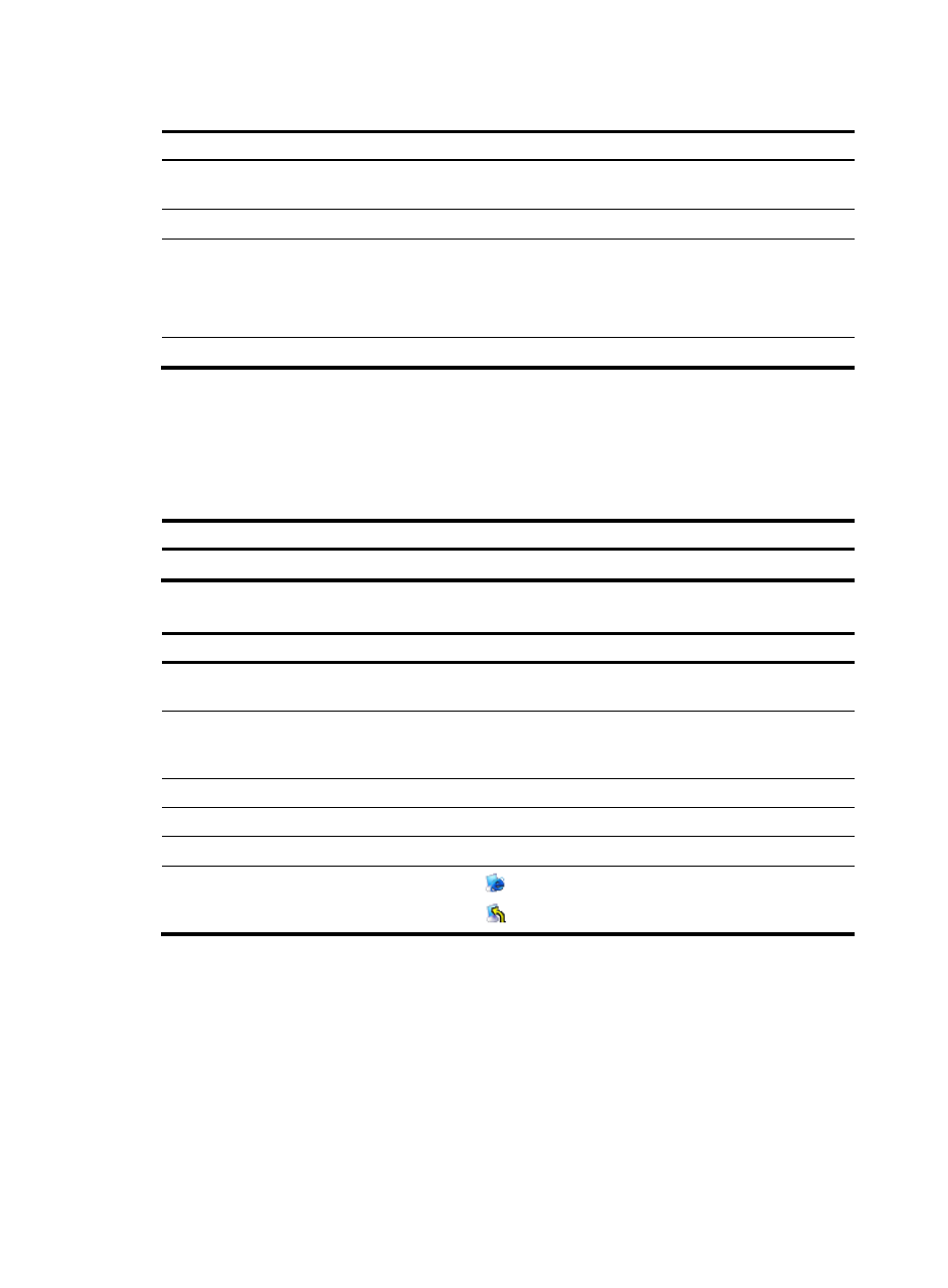
6
Table 1 Device management functions
Function Description
Allows you to view details about devices, export configurations, and
connect to the devices through web or Telnet.
Allows you to add devices to be managed.
Deleting devices
Allows you to delete devices from the list of managed devices.
Follow these steps:
1.
Select the check boxes before the devices to be deleted.
2.
Click Delete.
Refreshing device information
Allows you to obtain the up-to-date device information.
2.
Device list
From the navigation tree of the system management component, select Device List under Device
Management. The device management page appears, as shown in
describes the fields
of the device list.
Table 2 Device query option
Option
Description
Device Group
Select a device group to list all devices in the device group.
Table 3 Fields of the device list
Field
Description
Running Status
Status of the device. You can click the link to view the event list of the
device. For more information, see “
.”
Device Label
Name and IP address of the device. You can click the link to view the
details of the device and modify the relevant information. For more
information, see “
.”
Device Group
Device group to which the device belongs.
Device Model
Model of the device.
IP Address
IP address of the device.
Operation
•
Click the
icon of a device to open the web console for the device.
•
Click the
icon of a device to telnet to the device.
.
3.
Adding a device
a.
From the navigation tree of the system management component, select Device List under Device
Management. The device management page appears, as shown in
b.
Click Add.
c.
Add a device, as shown in
