Viewing device statistics, Configuration guide, Managing the device configuration database – H3C Technologies H3C SecCenter Firewall Manager User Manual
Page 113: Figure 108
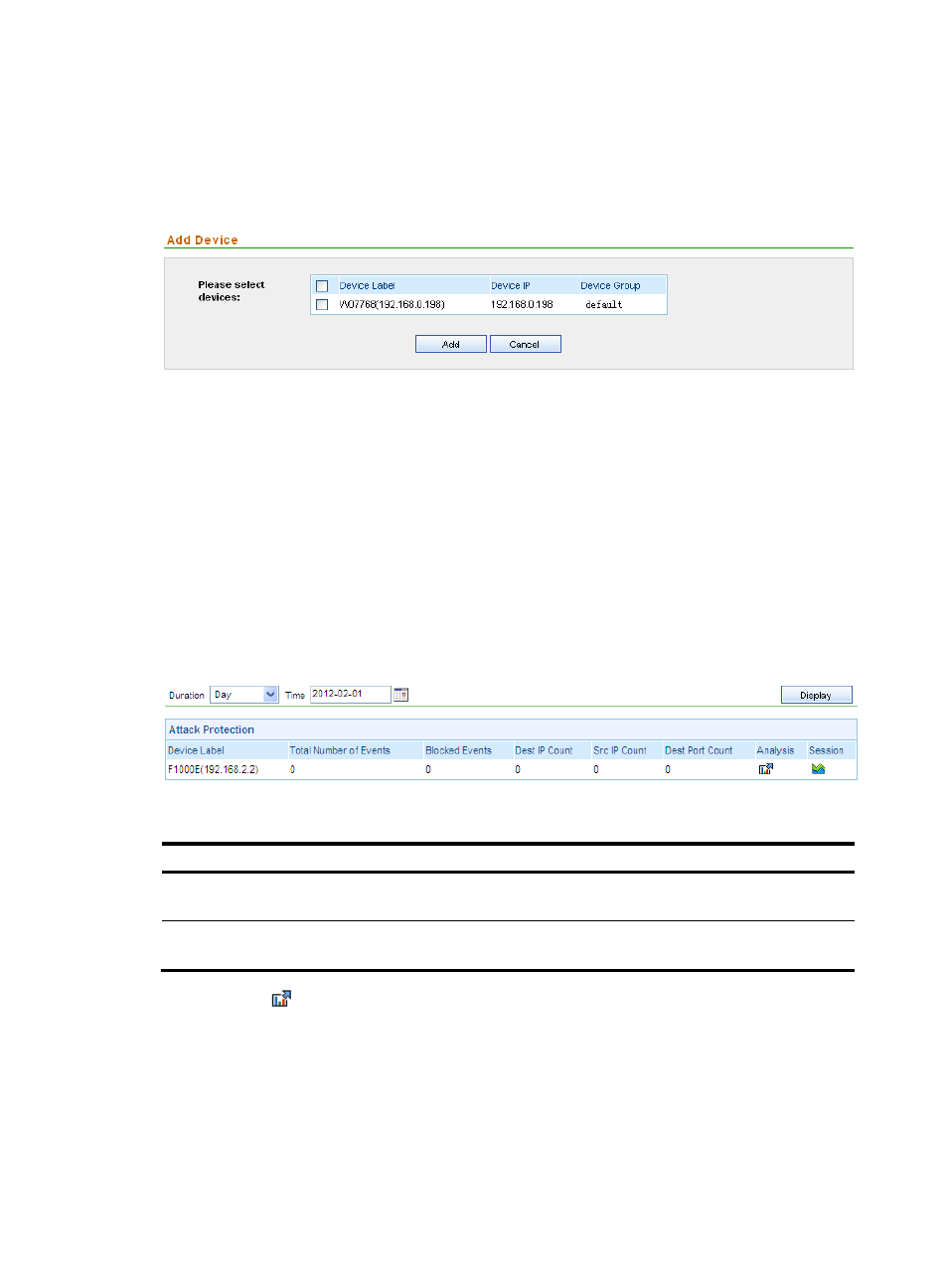
107
4.
Select the check boxes before the devices that you want to add to the firewall management
component, and click Add.
The firewall device management page appears, indicating that the devices are successfully
added.
Figure 108 Add firewall devices
Viewing device statistics
The device statistics function can collect statistics on devices by day, week, and month. You can select the
statistics period as needed and view the statistics report, which provides statistics on each firewall device,
including the total number of events, number of blocked events, destination IP address count, source IP
address count, and destination port count.
Configuration guide
1.
From the navigation tree of the firewall management component, select Device Statistics under
Device Management to enter the device statistics page, as shown in
.
Figure 109 Device statistics
Table 103 Device statistics query options
Option Description
Duration
Select the statistics duration. You can select Day, Week, or Month, or
select Customize to specify a statistics duration.
Time
Select the statistics time, whose value range varies with the statistics
duration selected.
2.
Click the
icon in the Analysis column of a device to enter the attack event analysis page.
This page provides the detailed attack statistics data where you can view the detailed attack
statistics in different ways. See “
Managing the device configuration database
The system provides a centralized configuration segment management interface, where there are a set of
pre-defined configuration segments. You can customize your own configuration segments based on these
