Delta Electronics Extension Digital I/O Module DOP-EXIO14RAE User Manual
Page 37
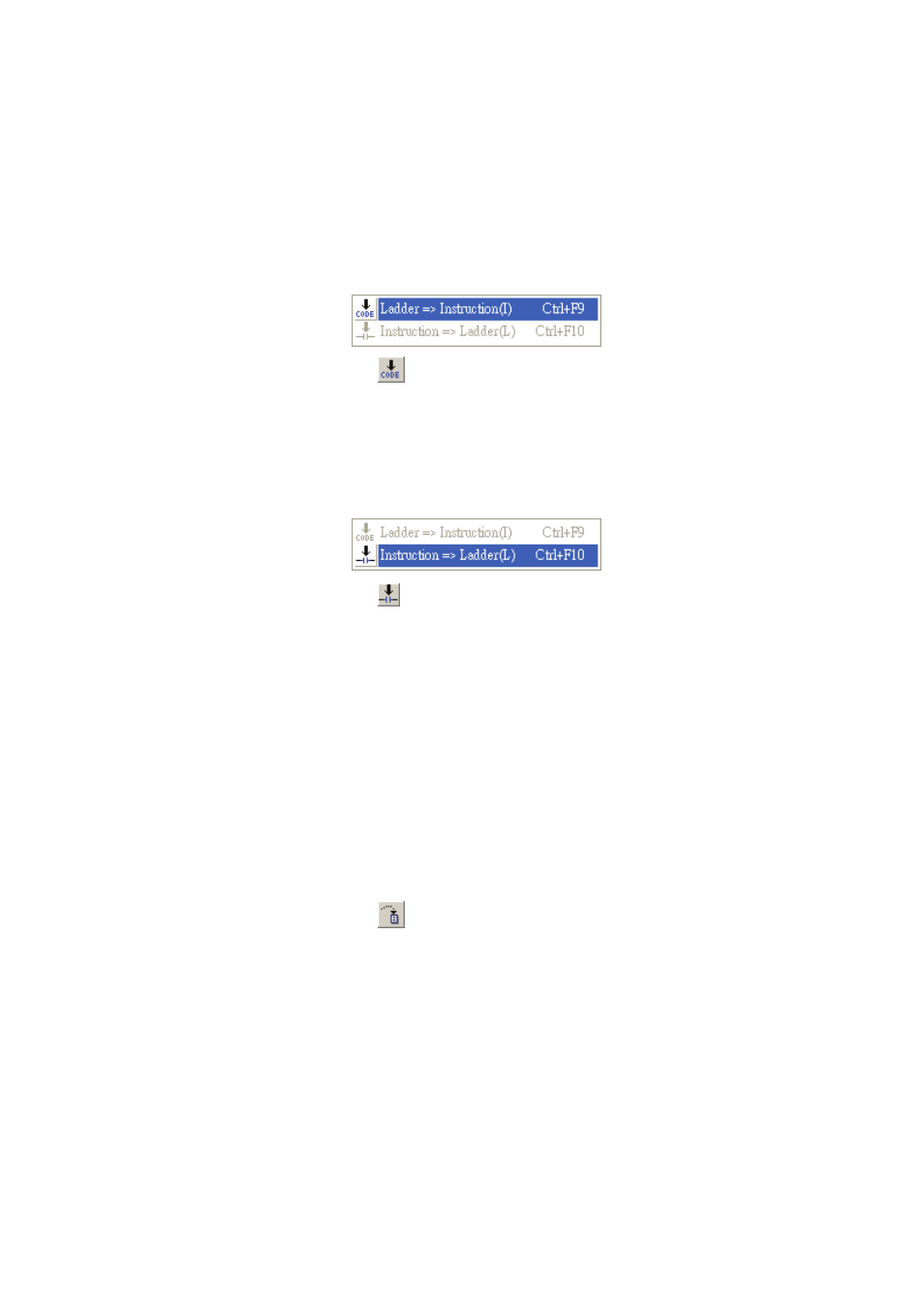
Chapter 3 Creating and Editing Programs|DOP-EXIO Series
3-16
Revision March, 2008, Doc. Name: 2007PDD23000014
instruction program will be converted to the ladder diagram successfully. However, if there
is any error occurred, an error message dialog box will appear to display the error code
and point out the exact erroneous steps (where the error occurred) after the compiler
action is completed.
Ladder => Instruction(I) Ö This function is valid in Ladder Diagram Mode only.
Method 1: Click “Compiler(P)” > “Ladder => Instruction(I)”.
Method 2: Click the icon
on the toolbar.
Method 3: Use keyboard shortcuts by pressing keys (Ctrl) + (F9).
Instruction => Ladder(L) Ö This function is valid in Instruction Mode only.
Method 1: Click “Compiler(P)” > “Instruction => Ladder(L)”.
Method 2: Click the icon
on the toolbar.
Method 3: Use keyboard shortcuts by pressing keys (Ctrl) + (F10).
)
Search(S)
Go to(J) Ö Jump to the designated location (unit: Step). This command is used to
specify the program to jump to a designated location. If the designated step already
exists, the program will jump to this existing designated step and put it in the first line.
Method 1: Click “Search(S)” > ”Go to(J)”. Enter the designated step where the user
want to jump to, and then the ladder diagram will put this designated step
in the first line.
Method 2: Click the icon
on the toolbar.
Method 3: Use keyboard shortcuts by pressing keys (Ctrl) + (J).
Search/Replace(F)
The “Search/Replace(F)” command is used to search and replace the device and
instruction within the program (if only the “Search” command is used, just enter the
device name to be searched in the dialog box). If the device or the command is found,
the view will be scrolled to the device or the command. Also, the user can search and
replace the device and instruction by specifying the type of the device and instruction.
Method 1: Click “Search(S)” > ”Search/Replace(F)”.
