Using the toolbox utility, To open the toolbox, Printer status – Rena MACH X (Digital Color Label Printer) User Manual
Page 59: Sing the, Oolbox, Tility
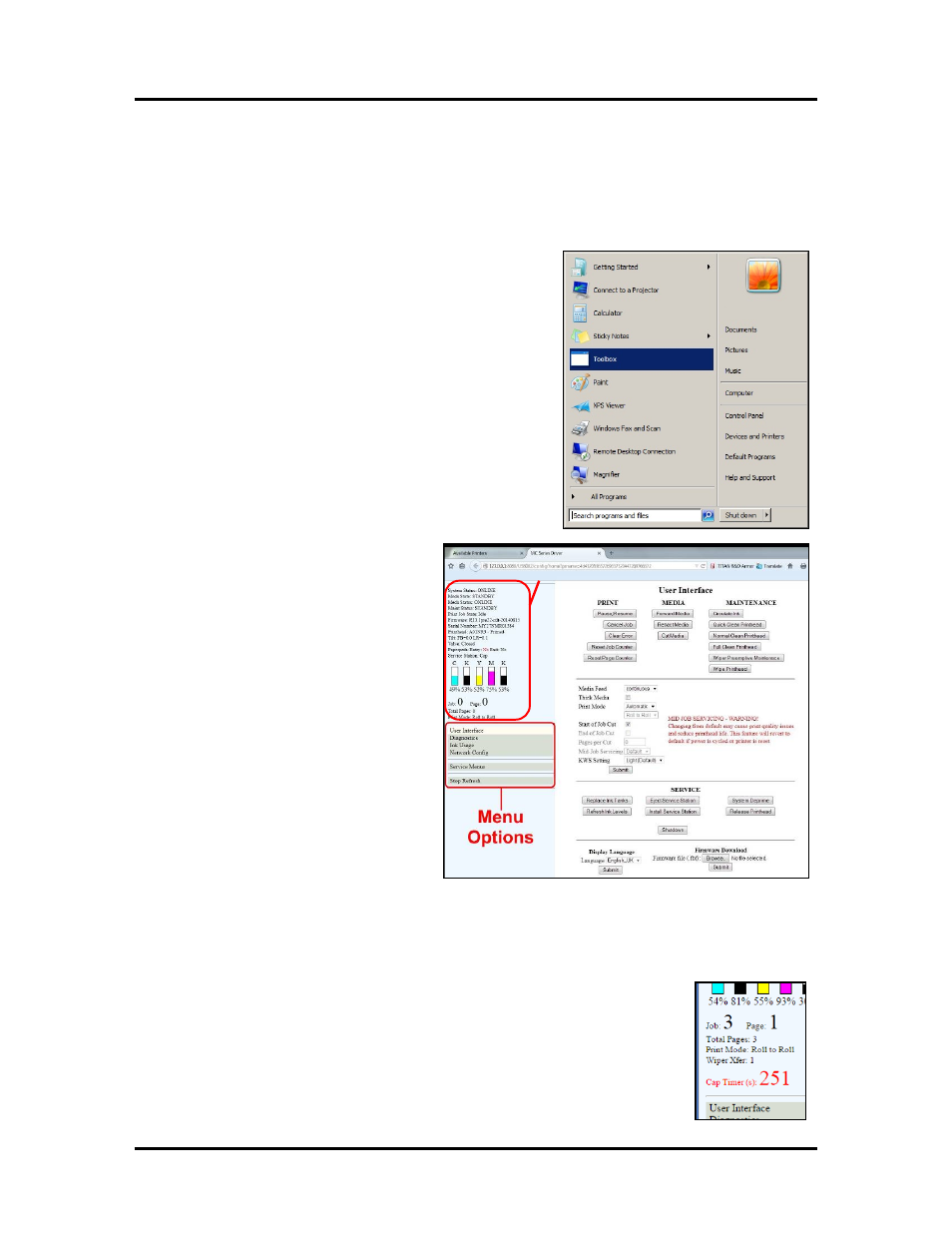
SECTION 3
OPERATING THE PRINTER
53
Printer
Status
Using the Toolbox Utility
Once the Printer Driver is installed you have access to the Toolbox Utility. The Toolbox lets you monitor
ink usage, perform diagnostic checks, print reports and run maintenance tasks on the Printer from your
computer.
To open the Toolbox:
Open the Start Menu, then click on Toolbox. When the User
Interface window opens you will find a series of Menu Options
you can click on at the lower left of the screen. You can check
the Printer Status in the upper left part of the screen.
Printer Status
This section displays the current status of the
printer.
• System Status:
• Mech State:
• Mech Status:
• Print Job State:
• Firmware: (version)
• Serial Number: (print engine serial
number)
• Printhead: (serial number and status)
• Tilt: (FB and LR readings)
Important! If values are shown in
purple, please verify that the printer
is level before continuing operation.
• Valve: (position)
• Paperpath: (Entry and Exit sensor
conditions)
• Service Station: (position)
• Ink Tank Levels: (estimated)
• Job # and Page #
• Total Pages:
• Print Mode: (Roll to Roll, Roll to Cut, Fanfold)
• Cap Timer (s): Count-down Timer. Will only show when printer is idle or
paused and label/media web is covering Entry and Exit sensors. When the
timer reaches zero, the label/media web will be cut and retracted so printhead
can be cleaned/capped.
Roll to Roll = Count-down starts at 300 seconds (5 minutes).
Roll to Cut = Count-down starts at 30 seconds.
Fanfold = Count-down starts at 300 seconds (5 minutes).
