Toolbox system status messages – Rena MACH X (Digital Color Label Printer) User Manual
Page 111
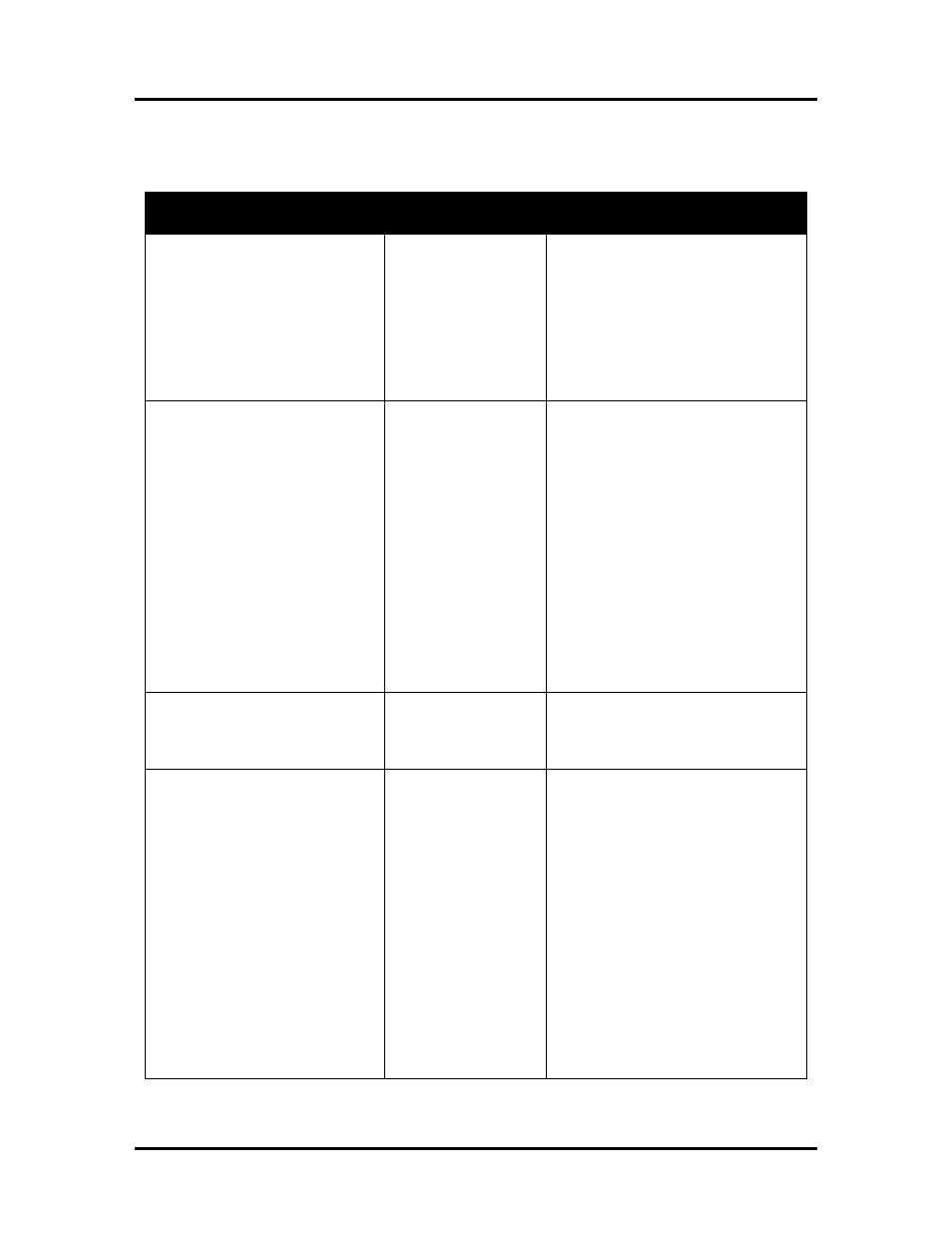
SECTION 5
TROUBLESHOOTING
105
Toolbox System Status Messages
Displayed, in
red
, in the MC Series Toolbox utility.
SYSTEM STATUS
PROBLEM
SOLUTION
PAPERPATH_END_OF_ROLL
Out of media.
Unwind, Label
Tension Arm has hit
upper or lower limit.
End of media did not
release from roll core.
Tape too strong.
Add new roll of media to Unwinder.
Load media into printer and press
RESUME button to continue.
Verify that Unwinder is threaded
correctly and speed is set correctly.
Try to use stock that has soft-release
tape holding the media to the
cardboard core.
PAPERPATH_PAPERJAM
Paperpath: Entry:Yes Exit:Yes
or
Paperpath: Entry: No Exit:Yes
or
Paperpath: Entry:Yes Exit:No
No = not blocked
Yes = blocked (interrupted)
NOTE: Depending on where the
media stops/jams; it is also possible for
the printer to display:
PAPERPATH_FEED_TIMEOUT
Media jam detected.
Printer has detected
that one of the media
sensors is blocked
(interrupted).
Dusty/dirty sensors
Carefully open the Clamshell, remove
jammed Media from printer and close
the Clamshell. The System Status
message in
red
should go away.
The toolbox “Paperpath” line should
change to:
Paperpath: Entry: No Exit: No
After you clear the jam you can;
Press RESUME button to continue
printing.
Press the CANCEL button to cancel
the job, and then manually clear the
job from the computer’s print queue.
Clean the Paperpath sensors.
DOOROPEN_FRONT
Printer has detected
that the “Clamshell” is
open.
Verify that the “Clamshell” is closed
and securely latched at both sides.
If closed; contact Service to check
latch & switch.
DATA_PATH_UNDERRUN
Media is not making it
from the entry sensor
to the exit sensor in
the appropriated time.
Slow data
transmission.
Dirty Encoder Wheel
or problem with
transport.
If error occurs before
system tries to feed;
possible issue with
format, orientation or
complexity of job
being sent.
Check/clean transport rollers.
Check/clean sensors.
Select “Buffer” from MC Series
Driver.
Contact technical support
Try changing the orientation setting in
the software/driver or setting a
different media size. Test a job that is
less complex. If software has a “data
compression” feature, set it for higher
compression.
