Print directory, Copy memory card, Print directory -6 copy memory card -6 – QuickLabel 482 Pronto! User Manual
Page 230
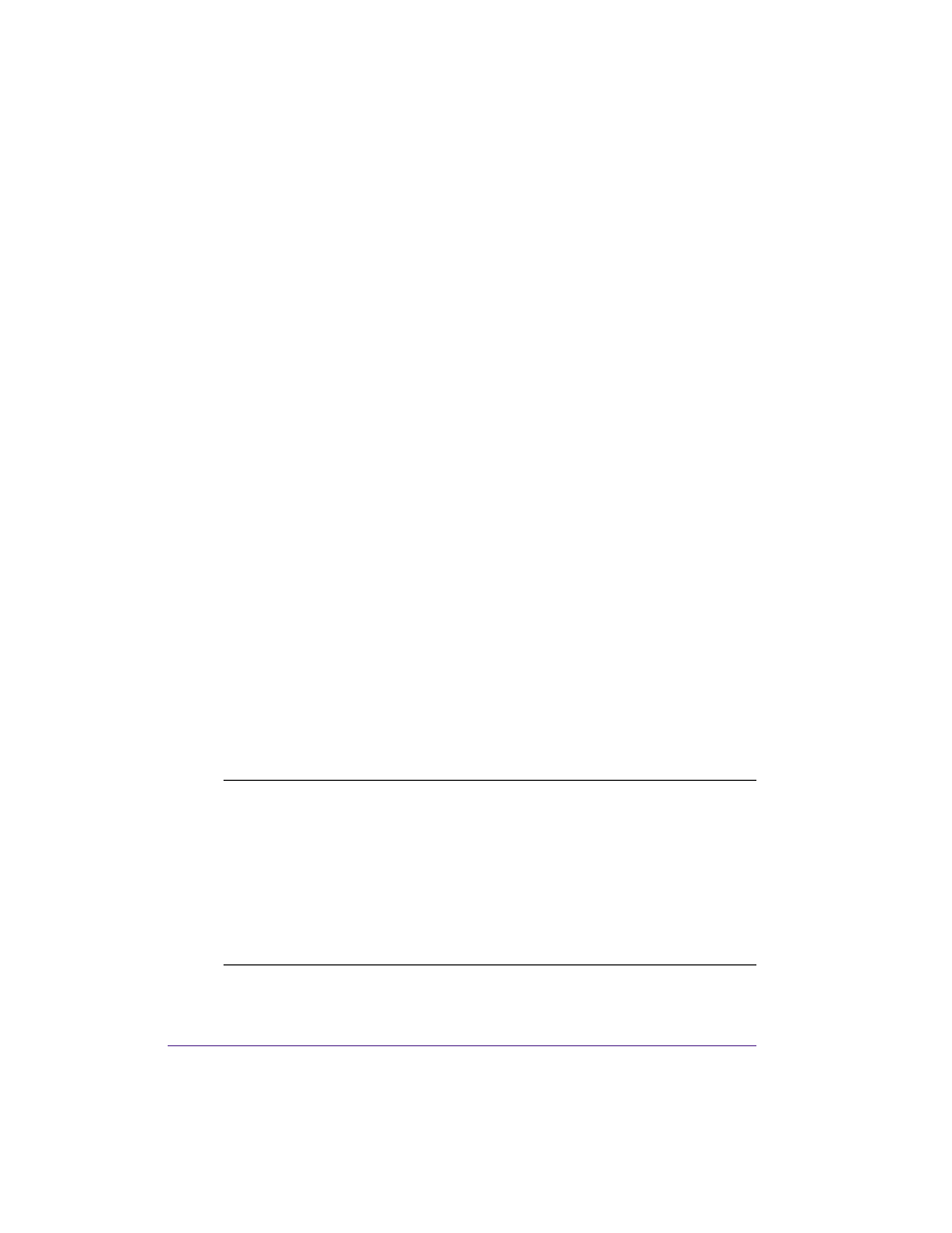
15-6
Memory media
Canceling input:
You can cancel the selection of the label and the label quantity at any time by
pressing and holding the
↵ button (at least 2 seconds).
Print directory
You can print out the index of the installed memory card with the Print
directory function.
1
Insert printable medium (labels, endless paper) which extends across the
entire printing width.
2
If the printout is to occur using thermal transfer printing, insert transfer
ribbon with the maximum width.
3
Press the menu button.
4
Select the Print directory function in the Memory card menu.
5
Start printout with the
↵ button.
The printout contains:
•
the name of the memory card
•
information on the saved files
•
the size of the available memory area
Copy memory card
All the data from one memory medium can be copied to another one of the
same type with the Copy memory card function. Copying between memory
media with different memory capacities is possible. You can also use memory
media which already contain data as a destination medium.
You can prevent unauthorized copying of memory media by using a PIN. (see
Security on page 5-12)
Caution: Data loss when copying.
If files with the same name are found on the original and copy media, the files
on the copy medium are overwritten without any prior notification. In
addition, removal of the memory medium during the copying procedure
leads to data loss.
• Check files for the same name before copying.
• Only remove or insert memory media when so instructed in the display.
