Connection to the matrix switch, Power supply, Start-up – Guntermann & Drunck DVICenter DP16 Target Modules and User Modules - Standard Variants User Manual
Page 92: Switching
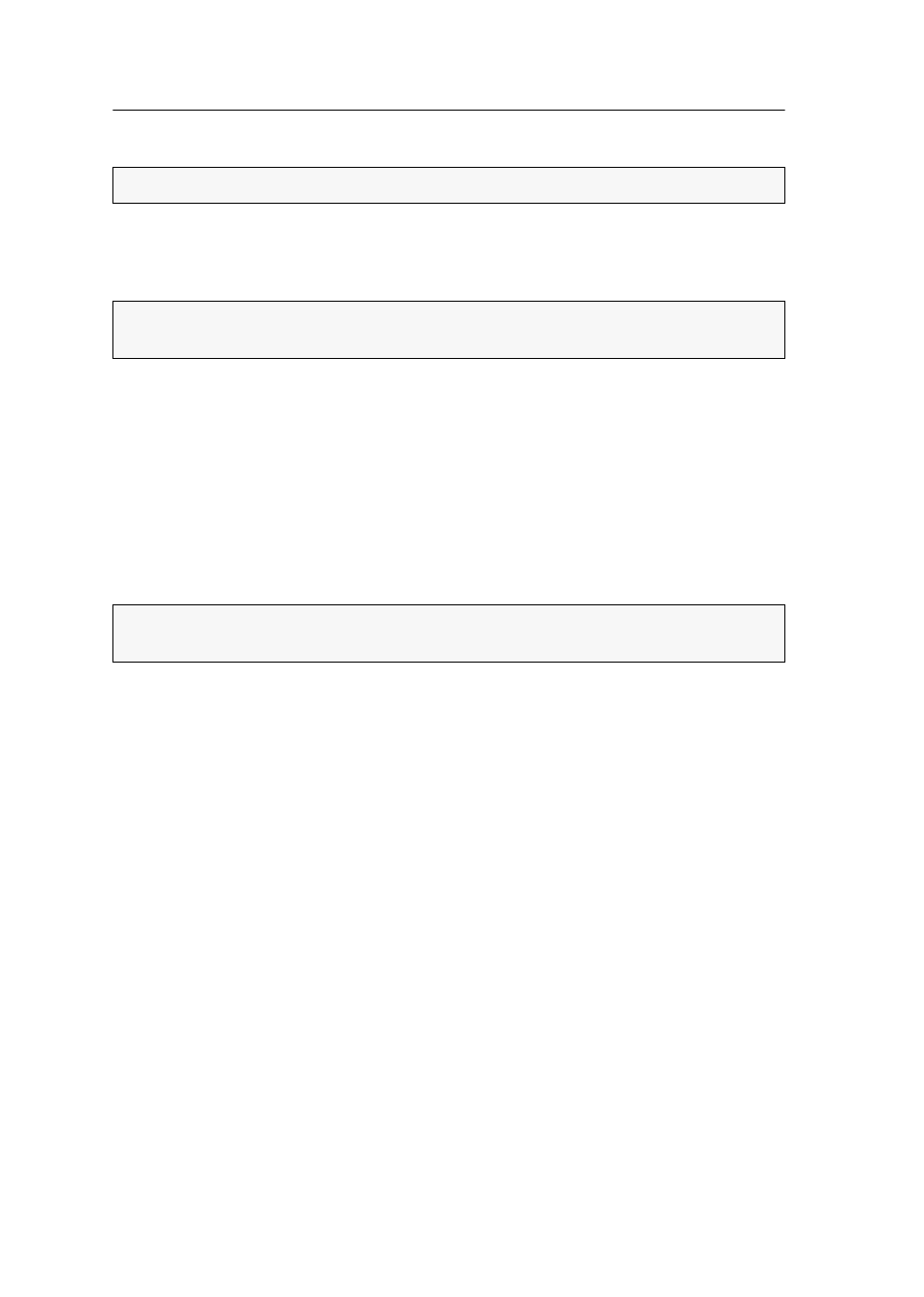
User module »DP-CON-2«
88 · Target and user modules
Connection to the matrix switch
Transmission 1:
Connect this interface to a Dynamic Port (RJ45) of the matrix switch.
Transmission 2:
Connect this interface to another Dynamic Port (RJ45) of the matrix
switch.
Power supply
Main Power:
Connect the power cable to the power pack and a power outlet.
Red. Power:
If required, connect the power cable of the optional power pack to this
interface. This provides a redundant power supply. Connect the power cable with
the power pack and a power outlet of a different power circuit.
Start-up
Start the user module by pressing the Main Power button of the power pack.
Switching
The buttons on the front panel of the user module or configured key combinations
(select keys) let users switch between the connected matrix switches.
How to switch channels via buttons:
Press the button of the desired channel to activate it.
How to switch channels via key combinations:
On the console keyboard, press
Hotkey+Select key
.
In the default settings, the select keys are
Alt+1
(channel 1) and
Alt+2
(channel 2).
NOTE:
Use category 5e (or better) twisted pair cables to connect the devices.
ADVICE:
You can also connect the Transmission interface directly to a compatible target
module.
ADVICE:
The active hotkey configuration is displayed during the System Startup of
the matrix switch.
- DVICenter DP32 Target Modules and User Modules - Standard Variants DVICenter DP64 Target Modules and User Modules - Standard Variants DVICenter DP16 Target Modules and User Modules - Integrated USB DVICenter DP32 Target Modules and User Modules - Integrated USB DVICenter DP64 Target Modules and User Modules - Integrated USB
