Installation, Connecting the target computer, Connection to the matrix switch – Guntermann & Drunck DVICenter DP16 Target Modules and User Modules - Standard Variants User Manual
Page 37: Power supply
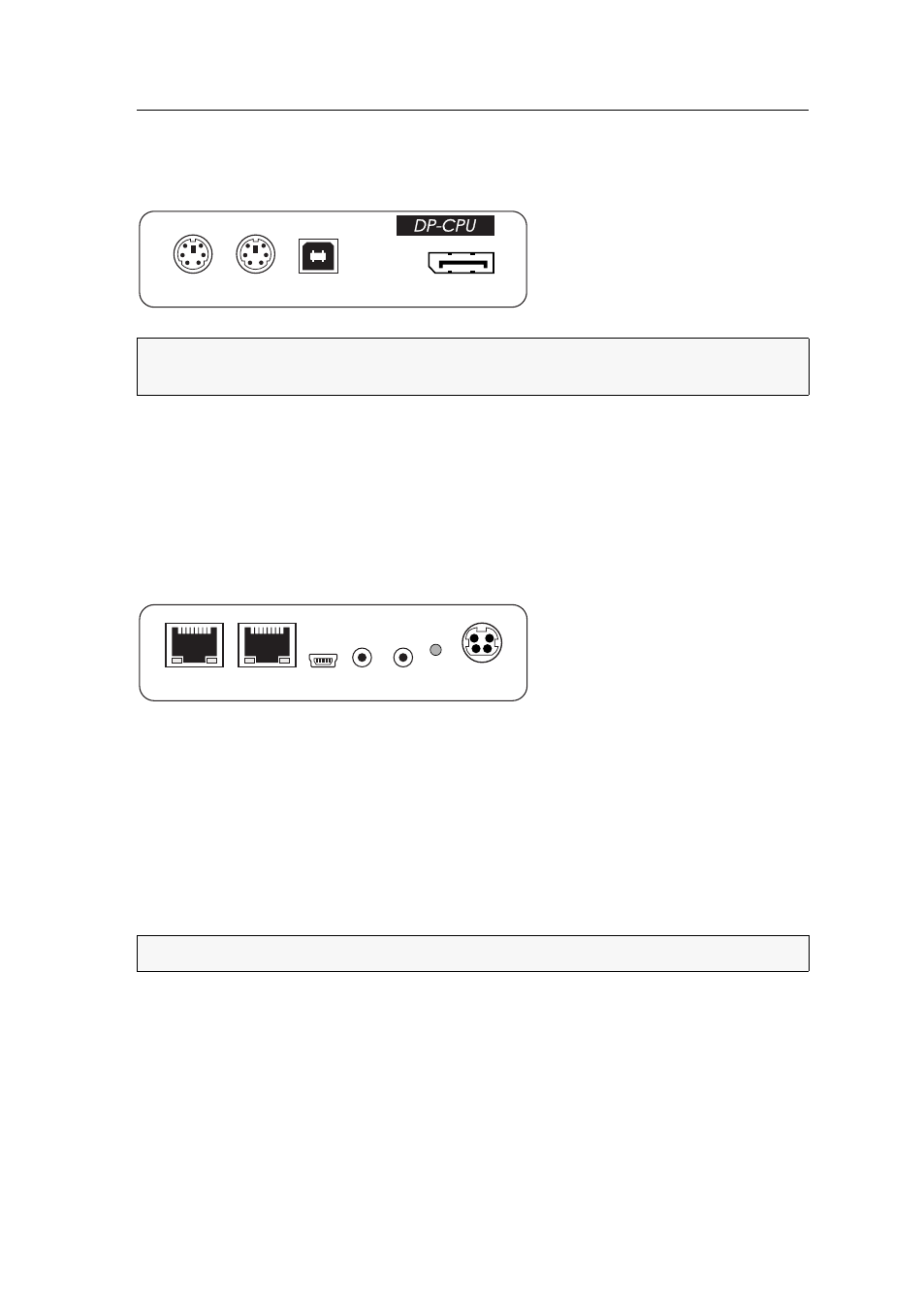
Target module »DP-CPU«
Target and user modules · 33
Installation
Connecting the target computer
Keyb.:
Use the purple plug of the Twin-PS/2 cable to connect the computer’s PS/2
keyboard interface to this interface.
Mouse:
Use the green plug of the Twin-PS/2 cable to connect the computer’s PS/2
mouse interface to this interface.
USB K/M:
Use the USB device cable to connect one of the computer’s USB interfaces
to this interface.
DP CPU:
Connect the computer’s Display Port digital video output to this interface.
Line In:
Use one of the supplied audio cables to connect the computer’s Line Out
interface to this interface.
Line Out:
Use one of the supplied audio cables to connect the computer’s Line In inter-
face to this interface.
Connection to the matrix switch
Trans.:
Use a category 5e (or better) twisted pair cable to connect this interface to a
Dynamic Port (RJ45) of a matrix switch.
Power supply
Power In:
Insert the power pack’s connection cable to this interface.
Connect the power cable to the power pack and a power socket.
NOTE:
Keyboard and mouse signals can be transmitted to the computer using either
the PS/2 interfaces or the USB interface.
ADVICE:
You can also connect the target module directly to a compatible user module.
Mouse
Keyb.
USB K/M
DP CPU
- DVICenter DP32 Target Modules and User Modules - Standard Variants DVICenter DP64 Target Modules and User Modules - Standard Variants DVICenter DP16 Target Modules and User Modules - Integrated USB DVICenter DP32 Target Modules and User Modules - Integrated USB DVICenter DP64 Target Modules and User Modules - Integrated USB
