Installation, Connecting console devices – Guntermann & Drunck DVICenter DP16 Target Modules and User Modules - Standard Variants User Manual
Page 58
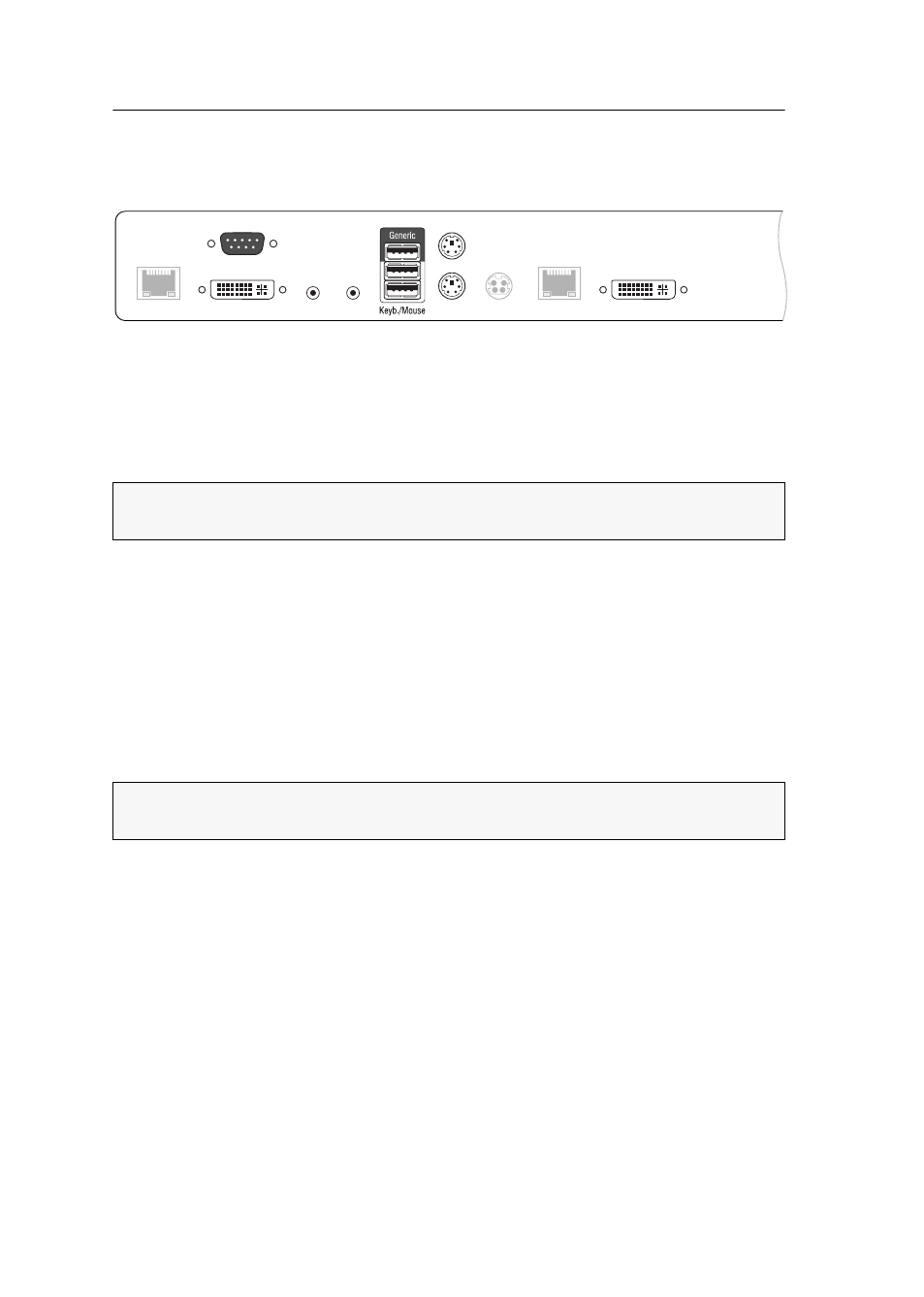
User module »DVI-CON-MC2«
54 · Target and user modules
Installation
Connecting console devices
DVI/VGA Out 1:
Connect the first console monitor.
DVI/VGA Out 2:
Connect the second console monitor.
Micro In:
Connect the console microphone (optional).
Speaker:
Connect the console speakers (optional).
Keyb.:
Connect the console’s PS/2 keyboard.
Mouse:
Connect the console’s PS/2 mouse.
Keyb./Mouse:
Connect the console’s USB keyboard and/or USB mouse.
Generic:
By default (
Keyb./Mouse
mode), you can use this interface to connect another
USB input device or supported displays or tablets.
Enable the
Generic HID
mode (see page 106 f.) if you want to connect another USB
input device. In this mode, data of the USB input device remains unaltered when
transmitted to the active target module.
LED Out:
If you purchased and added the TradeSwitch feature to the matrix switch,
connect the optional TS-LED2 here (order number A6100041).
NOTE:
Console keyboard and console mouse can be connected to the user module’s
USB or PS/2 interfaces.
IMPORTANT:
With enabled
Generic HID
mode, it is not possible to operate the OSD
with a keyboard connected to the
Generic
socket.
Transmission 1
Micro In
Red. Power
DVI / VGA Out 1
LED out
Speaker
Mouse
Keyb.
Transmission 2
DVI / VGA Out 2
- DVICenter DP32 Target Modules and User Modules - Standard Variants DVICenter DP64 Target Modules and User Modules - Standard Variants DVICenter DP16 Target Modules and User Modules - Integrated USB DVICenter DP32 Target Modules and User Modules - Integrated USB DVICenter DP64 Target Modules and User Modules - Integrated USB
