Installation, Connecting the target computer, Connections to the matrix switches – Guntermann & Drunck DVICenter DP16 Target Modules and User Modules - Standard Variants User Manual
Page 12
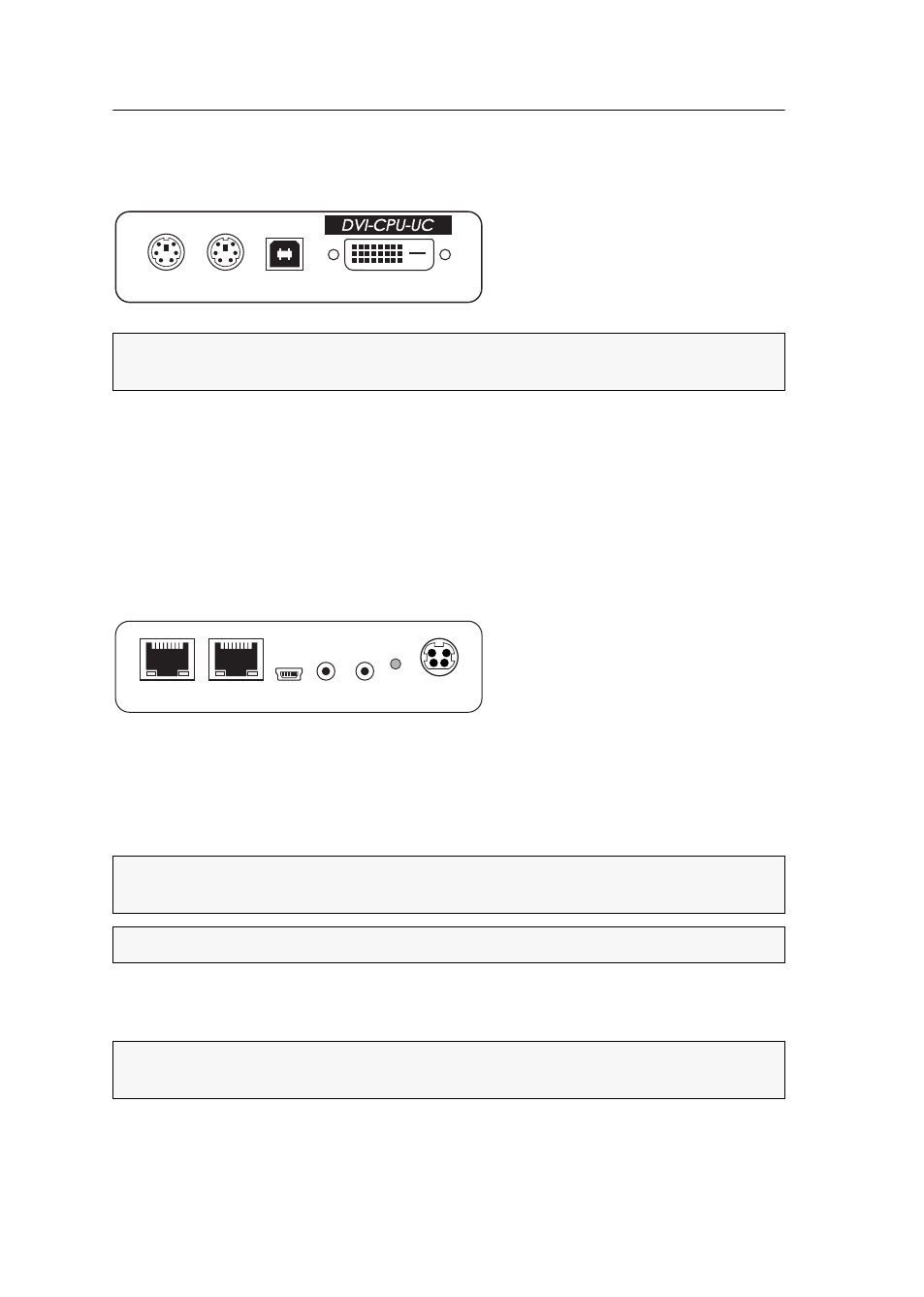
Target module »DVI-CPU-UC«
8 · Target and user modules
Installation
Connecting the target computer
Keyb.:
Use the purple plug of a Twin-PS/2 cable to connect the purple PS/2 socket
(keyboard) to this port.
Mouse:
Use the green plug of a Twin-PS/2 cable to connect the green PS/2 socket
(mouse) of the computer to this port.
USB K/M:
Use the USB device cable to connect one of the computer’s USB ports to this
port.
DVI-D CPU:
Use the video cable to connect the digital video output of the computer to
this port.
Line In:
Use an audio cable to connect the computer’s Line-Out interface to this port.
Line Out:
Use an audio cable to connect the computer’s Line-In interface to this port.
Connections to the matrix switches
Trans. 1:
Connect this interface to a Dynamic Port (RJ45) of a matrix switch.
Trans. 2:
Connect this interface to a Dynamic Port (RJ45) of another matrix switch.
NOTE:
Both keyboard and mouse signals can be transmitted to the computer using
the PS/2 or the USB ports.
IMPORTANT:
Only connect one Trans. interface of the target module per matrix
switch.
NOTE:
Use category 5e twisted pair cables (or better) to connect the devices.
NOTE:
You can also connect the target module directly to two compatible user
modules.
Mouse
Keyb.
DVI-D CPU
USB K/M
- DVICenter DP32 Target Modules and User Modules - Standard Variants DVICenter DP64 Target Modules and User Modules - Standard Variants DVICenter DP16 Target Modules and User Modules - Integrated USB DVICenter DP32 Target Modules and User Modules - Integrated USB DVICenter DP64 Target Modules and User Modules - Integrated USB
