Activating the support of special ps/2 keyboards, Adjusting the scancode set of a ps/2 keyboard – Guntermann & Drunck DVICenter DP16 Target Modules and User Modules - Standard Variants User Manual
Page 116
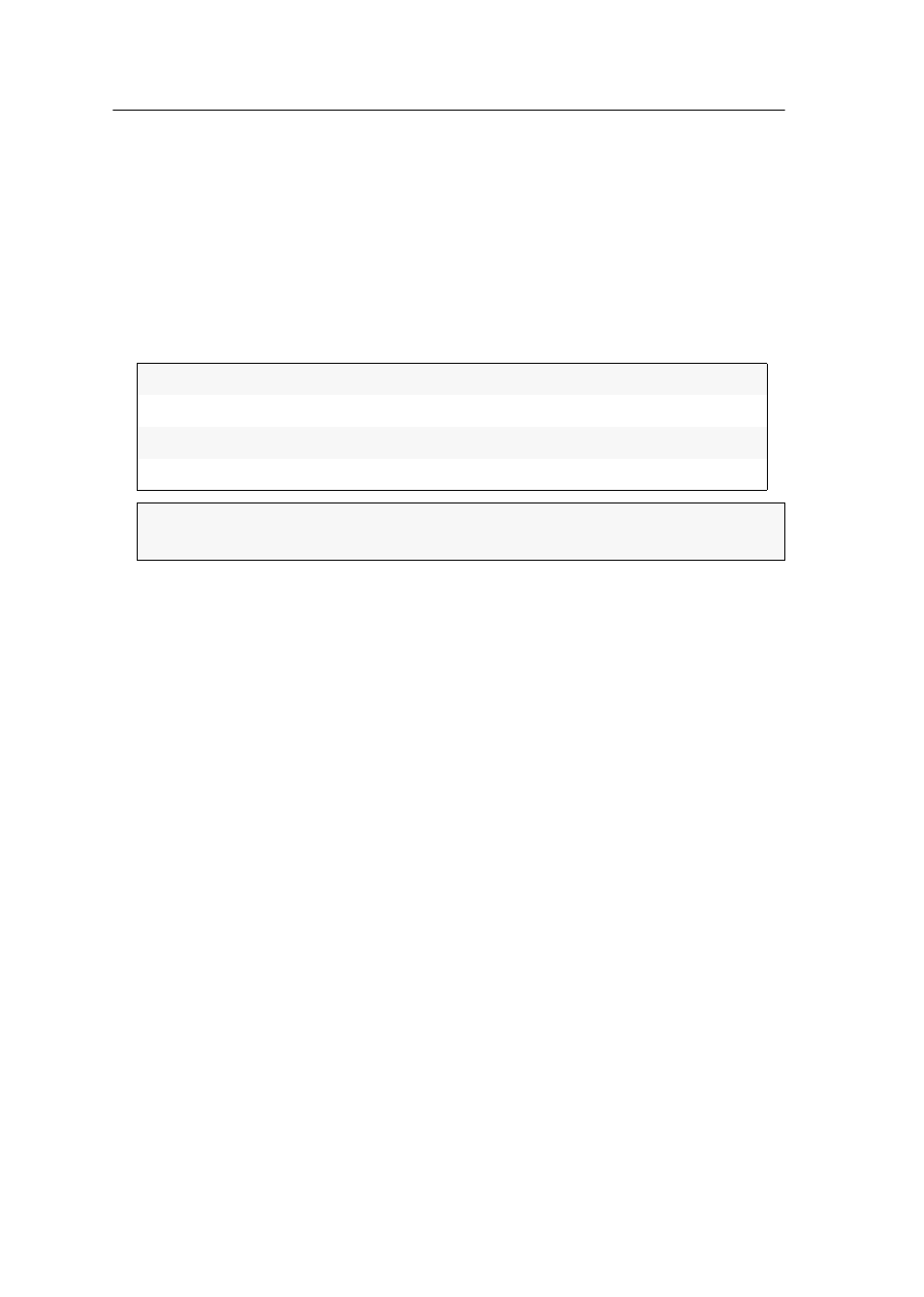
Configuration
112 · Target and user modules
Activating the support of special PS/2 keyboards
The user module supports the additional keys of the follwoing PS/2 keyboards:
PixelPower Rapid Action, PixelPower Clarity (blue) and SKIDATA1.
How to activate the support of special PS/2 keyboards:
1. Press the
Alt+Num
(default) hotkey to open the on-screen display.
2. Select
Keyboard/Mouse
and press
Enter
.
3. Select
PS/2 Enh. keyboard
and press
F8
to select one of the following options:
4. Press
F2
to save your settings.
Adjusting the scancode set of a PS/2 keyboard
If a key is pressed on the PS/2 keyboard, the keyboard processor sends a data packet
that is called scan code. The two common scan code sets (sets 2 and 3) contain dif-
ferent scan codes.
The user module interprets all inputs of the PS/2 keyboard with scan code set 2.
If the pipe (“|”) cannot be entered or if the arrow keys of the keyboard do not work
as expected, it is recommended to switch to scan code set 3.
How to select the scancode set of the PS/2 keyboard:
1. Press the
Alt+Num
(default) hotkey to open the on-screen display.
2. Select
Keyboard/Mouse
and press
Enter
.
3. Select
PS/2 Scancode set
and press
F8
to select scancode sets
2
or
3
.
4. Press
F2
to save your settings.
5. Restart the user module to apply your changes.
no:
Standard keyboard
PixelPower RA:
Special PixelPower Clarity (blue) keyboard
PixelPower C:
Special PixelPower Rapid Action keyboard
SKIDATA1:
Special SKIDATA1 keyboard
ADVICE:
Press
Ctrl+F8
to show a list inclduing all options. Select the desired
option and press
Enter
.
- DVICenter DP32 Target Modules and User Modules - Standard Variants DVICenter DP64 Target Modules and User Modules - Standard Variants DVICenter DP16 Target Modules and User Modules - Integrated USB DVICenter DP32 Target Modules and User Modules - Integrated USB DVICenter DP64 Target Modules and User Modules - Integrated USB
