Reinitialising usb input devices, Opening the on-screen display by mouse – Guntermann & Drunck DVICenter DP16 Target Modules and User Modules - Standard Variants User Manual
Page 117
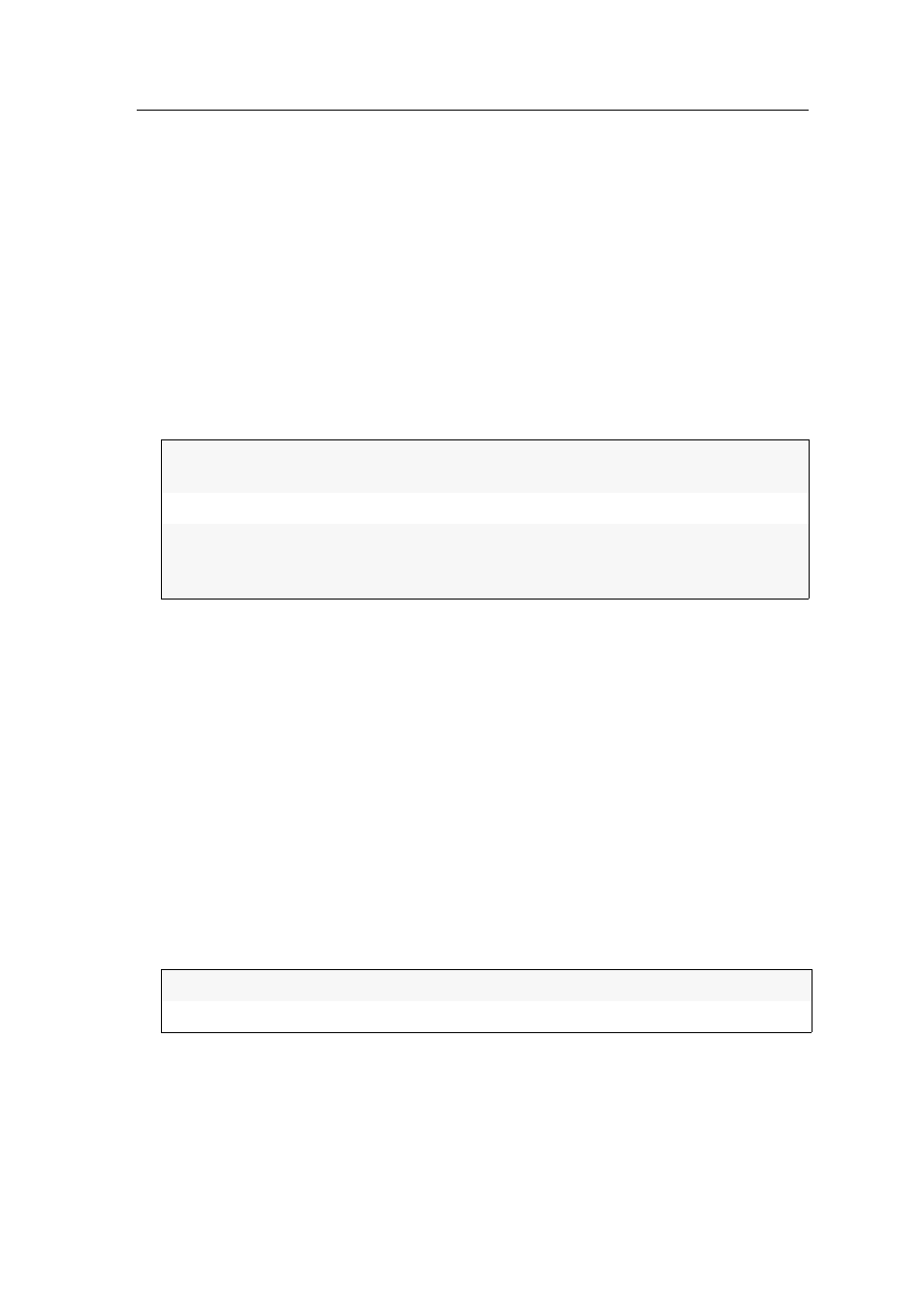
Configuration
Target and user modules · 113
Reinitialising USB input devices
After connecting a USB keyboard or mouse to the user module, the input devices
are initialised and can be used immediately.
Some USB input devices require a reinitialisation of the USB connection. Enable
the automatic reinitialisation of USB devices if a USB keyboard or mouse does not
respond to your inputs during operation.
How to enable/disable the reinitialisation of USB devices:
1. Press the
Alt+Num
(default) hotkey to open the on-screen display.
2. Select
Keyboard/Mouse
and press
Enter
.
3. Select the
USB Auto Refresh
entry and press
F8
to select the keyboard type:
4. Press
F2
to save your settings.
Opening the on-screen display by mouse
In the default settings of the matrix system, the on-screen display (OSD) can only be
called with the configured key combination.
If a Microsoft »IntelliMouse Explorer« or another compatible mouse with five keys is
connected to the user console, you can call the on-screen display through the mouse
keys four and five at the side of the mouse
How to (de)activate the mouse support to operate the on-screen display:
1. Press the
Alt+Num
(default) hotkey to open the on-screen display.
2. Select
Keyboard/Mouse
and press
Enter
.
3. Select
OSD by mouse
and press
F8
to select one of the following options:
4. Press
F2
to save your settings.
off:
The connected USB input devices do not need to be reini-
tialised (recommended setting).
all:
All USB devices are regularly reinitialised.
only faulty:
The status of USB devices is monitored. If the communica-
tion with a USB devices is interrupted, the device is reini-
tialised.
No:
OSD cannot be opened by mouse
Yes:
opens OSD via mouse keys 4 and 5 of a compatible mouse
- DVICenter DP32 Target Modules and User Modules - Standard Variants DVICenter DP64 Target Modules and User Modules - Standard Variants DVICenter DP16 Target Modules and User Modules - Integrated USB DVICenter DP32 Target Modules and User Modules - Integrated USB DVICenter DP64 Target Modules and User Modules - Integrated USB
