Oftware, Icense for, Attery – DC Power Technologies Charger Interface Software Manual User Manual
Page 6: Odule, Ccess, Iagnostics, Software license for battery module data access, Diagnostics
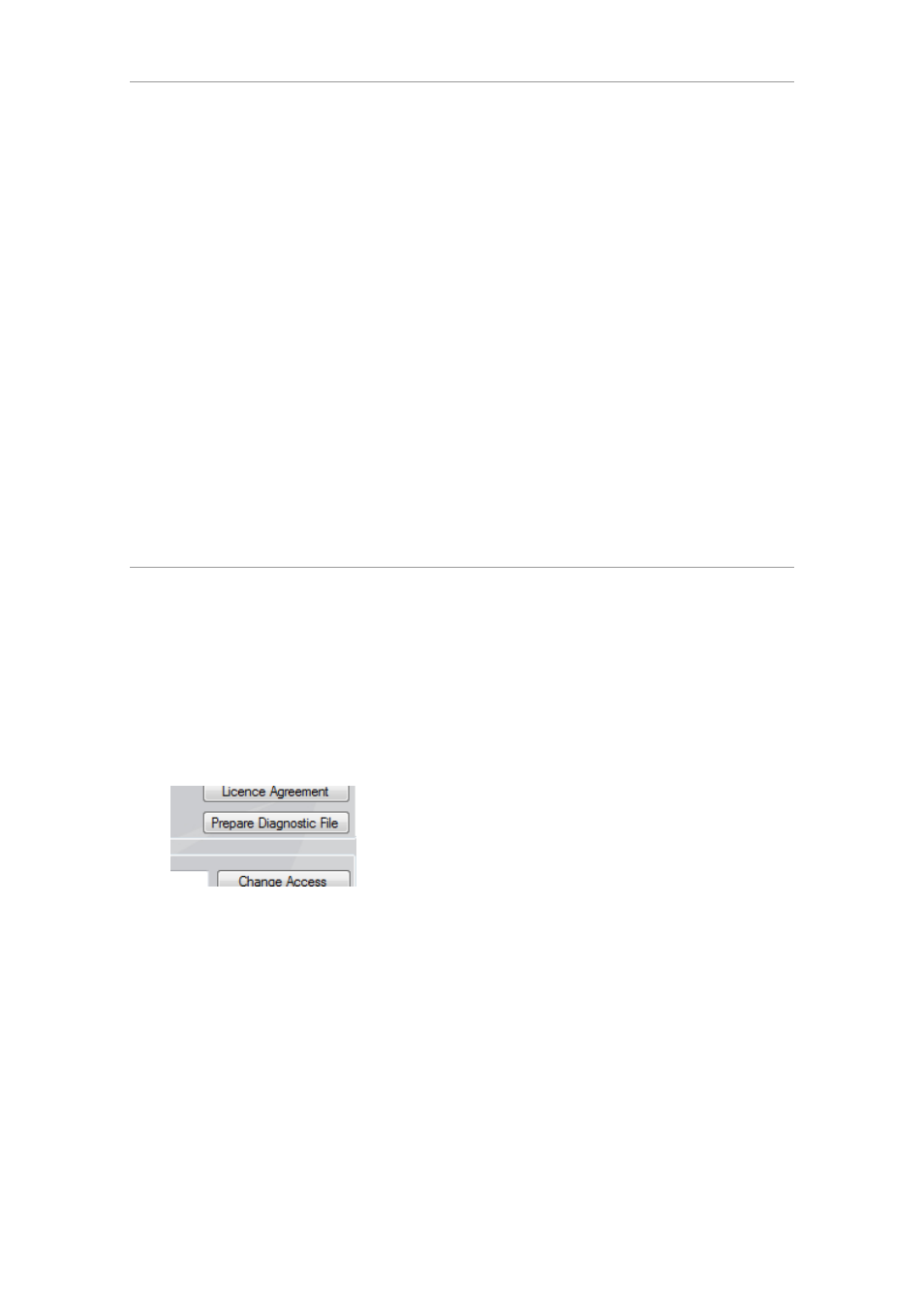
5
© 2014 Enatel Motive Power Ltd. Specifications subject to change without prior notice. Errors
exempt. Pictures may be representative, actual products may differ.
1.9. Software License for Battery Module Data Access
In order to retrieve the full range of BMM and Current Sensing BMID data,
Charger Interface requires activation by the purchase of a software license.
Purchase will result in supply of a license file. See below for instructions to
activate the Charger Interface for BMM.
Charger Interface allows as standard access to the BMM Data Log. The
addition of the Software License provides access to the following logs by
enabling tabs dedicated to each:
BMM Alarm Log
BMM Charge Log
BMM Daily Log
See Section 2 for details and use of each of these tabs.
Activating the Battery Module License
1. Click Software Licensing under the About menu.
2. Click Import License File and select the supplied license file.
A valid license file will display the licensing details,
including Name, Company in the Current License area.
1.10. Diagnostics
Troubleshooting issues may be aided by saving a diagnostic file for review by
an expert. The file contains the full configuration as read by Charger
Interface and allows the charger configuration to be loaded and viewed on a
separate PC.
Create Diagnostics File
1. Click the About option in
the menu bar.
2. Click Prepare Diagnostic
File.
A
prompt
requests
confirmation
to
include
battery module data (if
connected). Battery module
data can take up to 1 hour to
fully download. If the issue
does not involve a battery
module, click No.
The diagnostic file is prepared
and saved in the default
Documents folder of the
currently logged in user. The
file name incorporates the
charger serial and current
date in an XML file.
