Start time delay, Cool down period, Real time clock – DC Power Technologies Charger Interface Software Manual User Manual
Page 13
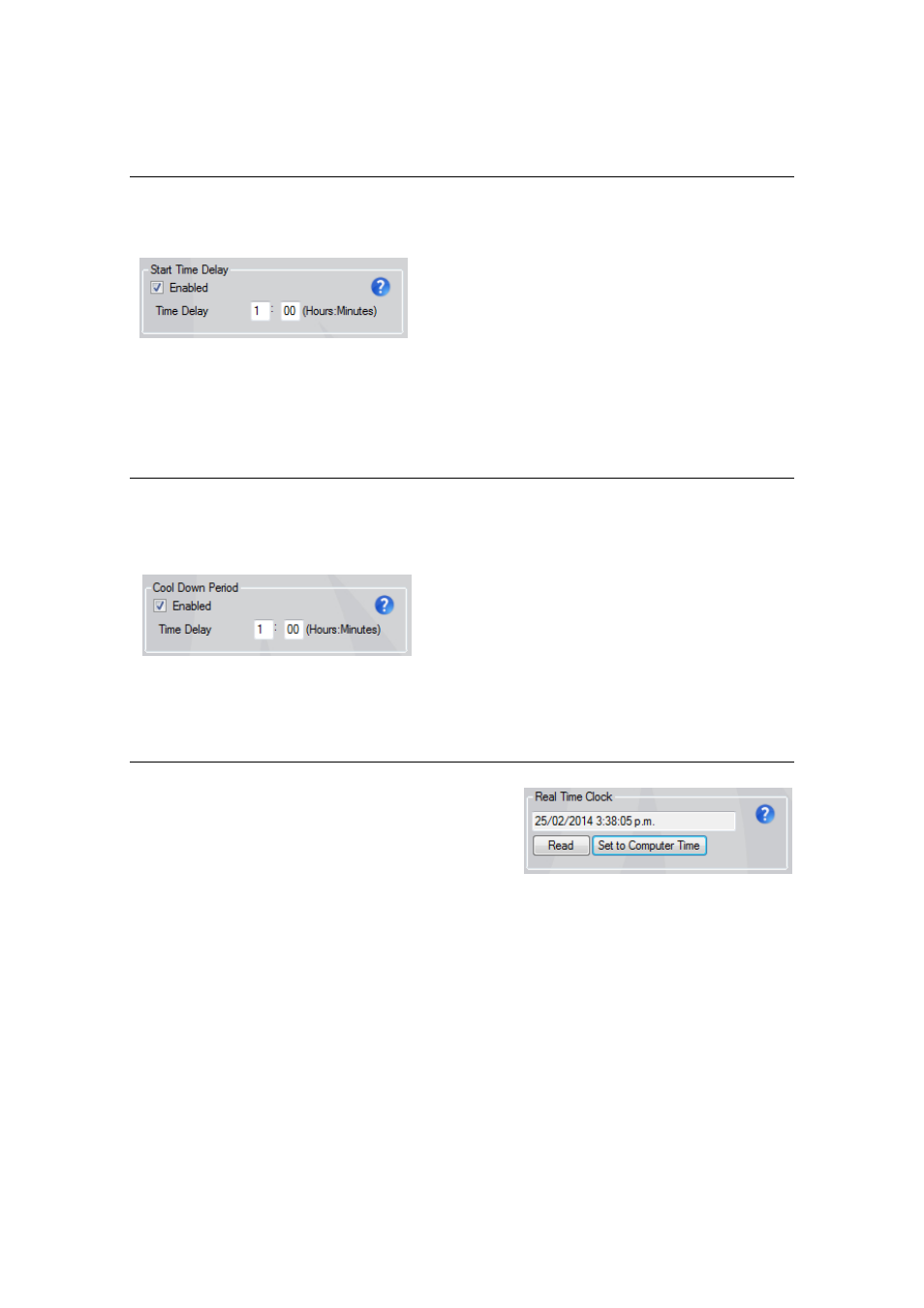
12
© 2014 Enatel Motive Power Ltd. Specifications subject to change without prior notice. Errors
exempt. Pictures may be representative, actual products may differ.
down to the charge start.
If a charge is interrupted by a
lockout period, the Daily
Schedule
Stop
alarm
is
flagged and the charge will
resume at the end of the
lockout period.
Start Time Delay
2.4.10.
A start time delay may be set in
hours:minutes to start the charge
after
the
specified
delay.
A start delay is typically used to
allow heavily used batteries to cool
before charging begins.
The charger Start/Stop switch must
be activated to begin the delay
timer.
A user may over-ride the Start Time
Delay by holding the Enter button
on the front panel for approximately
10 seconds. The delayed charge will
begin immediately.
Cool Down Period
2.4.11.
A period following a charge may be
set to allow the battery to cool
before the charger indicates charge
completion.
If enabled, the cool down period
begins at the end of the charge,
with the charger display counting
down the specified cool down time
in Hours:Minutes. The front panel
green LED alternates on/off during
this period.
When the cool down period is
complete, the green LED remains
steady on, and the charger display
counter indicates the total time the
battery has cooled.
Real Time Clock
2.4.12.
The charger’s internal clock allows
charge and alarm logs to accurately
timestamp records as well as the
Daily Charging Schedule and other
features to perform as required.
It is important that the Real Time
Clock is accurately set for the local
time zone.
The date format is dd/MM/yyyy
The time format is hh:mm:ss
Ensure the connected PC has the
correct local time and click Set To
Computer Time.
Click Read to confirm the charger’s
clock is now set accurately.
The real time clock will display in
12hr format regardless of the PC’s
12/24hr setting.
