Comtech EF Data TRP500 User Manual
Page 35
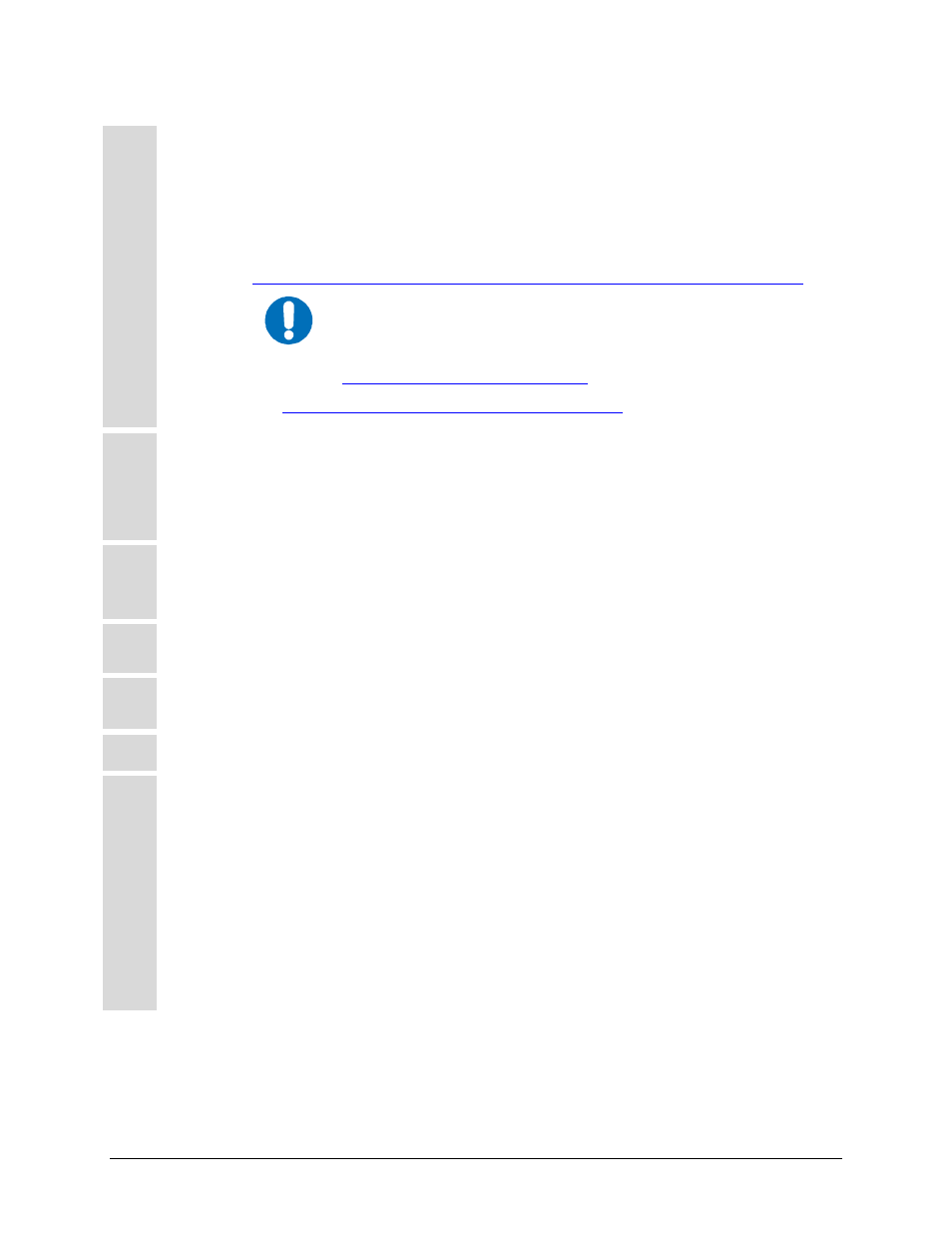
TRP500-4450 C-band Outdoor Amplifier
Revision 1
Flash Upgrading
MN-TRP500
3–3
The downloadable files are stored in two archived formats: *.exe (self-extracting) and *.zip
(compressed). Some firewalls will not allow download of *.exe files. In this case, download the
*.zip file instead.
For additional help with "zipped" file types, refer to the Help file for your particular product;
online references are also available:
•
For PKZIP for Windows:
IMPORTANT
PKZIP for DOS is not supported due to file naming conventions.
•
For WinZip:
For ZipCentral:
4
Extract the files into the temporary folder on the PC. At least two files should be extracted:
• The bulk image file, FWxxxxxxx.bin, where "x" is thefirmware number and
revision;
• The release notes.
5
Confirm that the files have been extracted to the specified temporary folder on the PC. In DOS,
use “cd c:\temp” to change to the temporary directory created in Step 2, then use the “dir”
command to list the files extracted from the downloaded archive file.
6
Download and unzip the
CReflash.zip
file to the temporary folder using the same procedures
as previously described in Steps 3 through 5.
7
Install the
CReflash application by double clicking on the
setup.exe
file. The default
parameters for all boxes are generally acceptable.
8
Connect the PC to the TRP500’s J6 (COM1) port using the appropriate adapter cable.
9
Send a “ping” command to the TRP500 to verify the connection and communication.
The IP address of the TRP500 can be found remotely using the <0/IPA? query.
Then, using DOS to PING: Click [Start] on the Windows toolbar, then click the [Run...]
option. As an alternative, use the “DOS Prompt” or “Command Prompt” icons in the [Start]
Menu:
• Using Win95 or Win98: Type “command”.
• Using WinNT, Win2K or WinXP: Type “cmd”.
At the DOS prompt, type “ping xxx.xxx.xxx.xxx” (where "xxx.xxx.xxx.xxx" is the TRP500 IP
address). The results should confirm whether or not the unit is connected and communicating.
