2 ethernet ftp upload procedure – Comtech EF Data TRP500 User Manual
Page 34
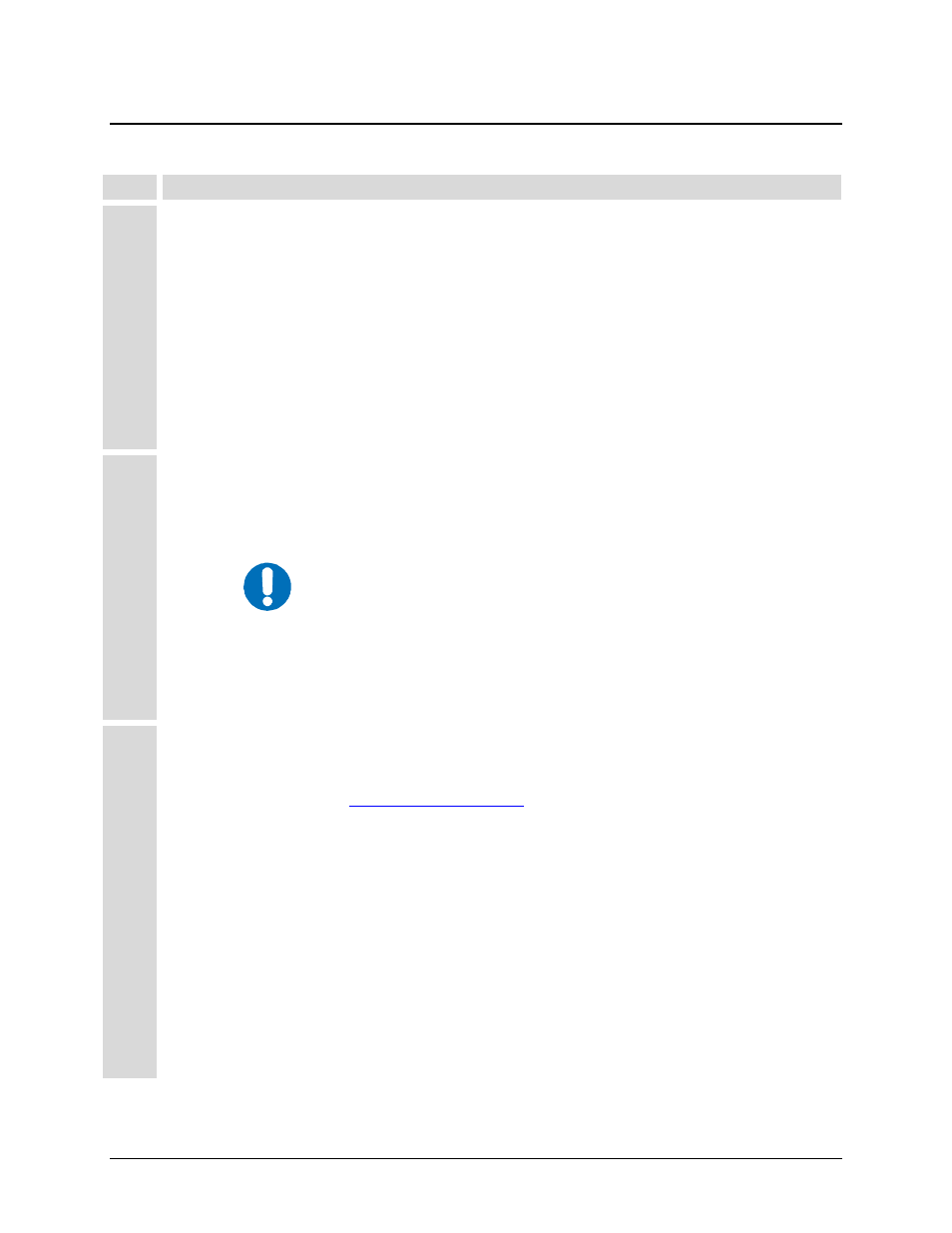
TRP500-4450 C-band Outdoor Amplifier
Revision 1
Flash Upgrading
MN-TRP500
3–2
3.2 Ethernet FTP Upload Procedure
Step
Procedure
1
Identify the reflashable product, firmware number, and version for download.
Using serial remote control, the firmware revision levels can be obtained with the following
remote queries:
Abbreviated: <0/SWR? which returns basic Boot, Bulk1 and Bulk2 information.
or:
Detailed: <0/FRW? which returns complete Boot, Bulk1 and Bulk2 information.
For more information on commands/queries, see Appendix B. REMOTE CONTROL.
Alternately, when using the Web Server Interface, the Bootrom, Image1 and Image2 firmware
loads may be viewed using the Utility hyperlink (available under the Config page tab). For
more information, refer to Chapter 4.5 Web Server (HTTP) Interface.
2
Create a temporary directory (folder) on an external PC:
• Windows: Select
File > New > Folder
, then rename the New Folder to "temp" or
another convenient, unused name. Assuming "temp" works, a "c:\temp" folder
should now be created.
NOTE
While the drive letter C: is used in this example, any valid writable
drive letter can be used.
• CMD Prompt: At the command prompt (c:\>), type "mkdir temp” or “MD temp"
without quotes (mkdir and MD stand for make directory). This is the same as creating
a new folder from Windows. There should now be a "c:\temp" subdirectory created
(where c: is the drive letter used in the example).
3
Download the correct firmware file to the temporary folder.
As shown in Figure 3-1:
• Go online to:
;
• Click on: Support tab;
• Click on: Software Downloads drop-down or hyperlink from Support page;
• Click on: Download Flash and Software Update Files icon;
• Click on the appropriate (Select a Product Line) product hyperlink, then select
the appropriate firmware hyperlink.
About Firmware Numbers, File Versions, and Formats: The flashable files on the download
server are organized by product prefix; firmware number (verify that the correct firmware number
is known – see Step 1); revision letter, if applicable; and release version.
The current version firmware release is provided. If applicable, one version prior to the current
release is also available. Be sure to identify and download the desired version
