3 md2401 demodulator terminal mode control (j1), 4 terminal port user interface, 1 connecting the terminal – Comtech EF Data MD2401 User Manual
Page 34
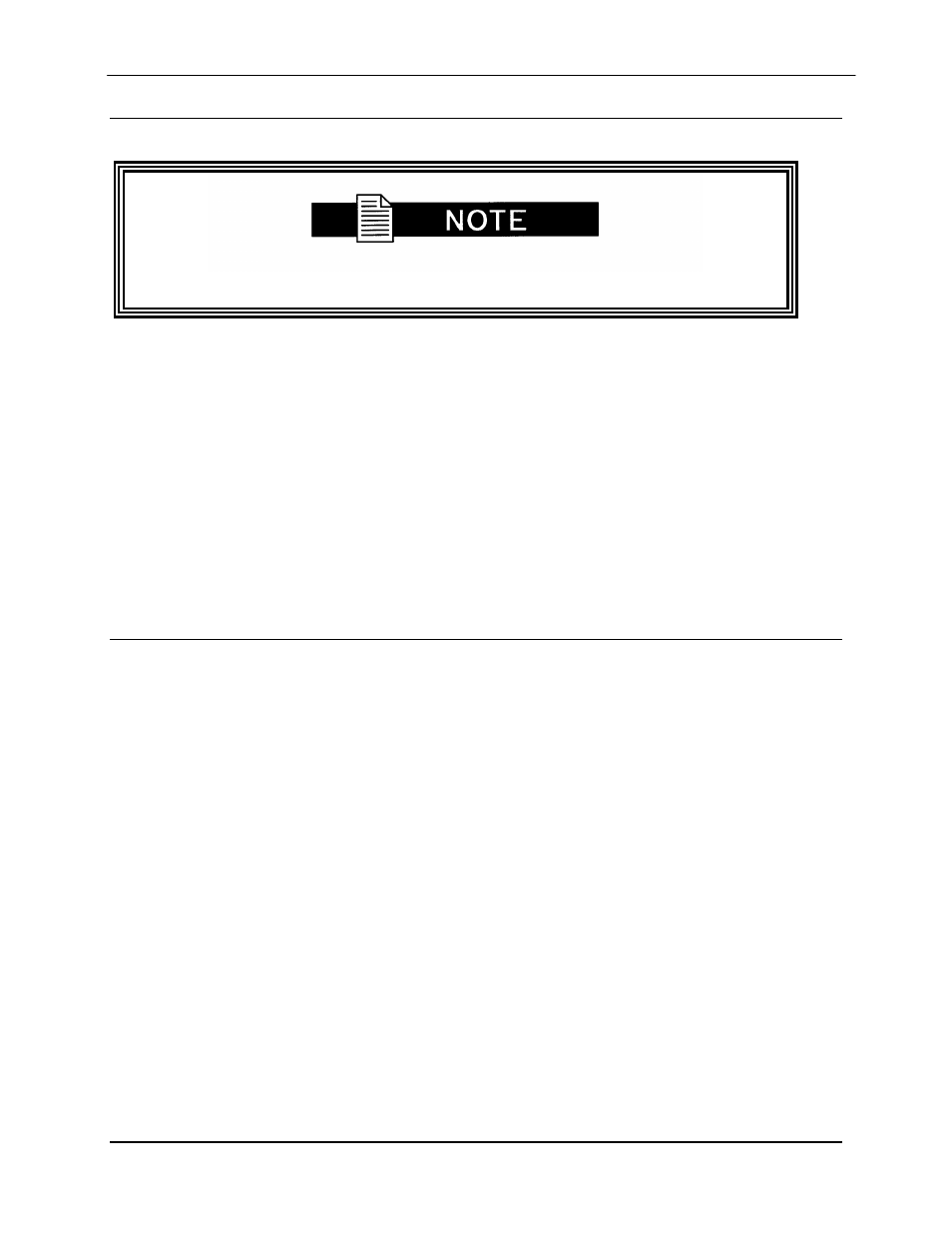
MD2401 L-Band Multi Demod Installation and Operation Manual
User Interfaces
MN-MD2401
4–2
Revision 7
4.3
MD2401 Demodulator Terminal Mode Control (J1)
Characters contained within the brackets < and > indicate pressing the appropriate key.
The unit can be interactively monitored and controlled in the Terminal Mode, with a full screen
presentation of current settings and status. Programming is accomplished by selecting the item
to be modified and pressing the terminal key of the option number. For example, to change the
Receive Data Rate, enter “33” at the terminal. The unit will respond by presenting the options
available and requesting input. Two types of input may be requested. If the input is multiple
choice, the desired choice is selected by pressing
displayed, press
input (such as entering a frequency or data rate). This type of input is followed by pressing
Invalid input keys cause an error message to be displayed on the terminal.
The Terminal Control Mode supports a serial baud rate of 19200. The connection must be set for
8 data bits, 1 stop bit and no parity (8, N, 1). Three terminal emulations are supported: VT100,
WYSE 50, and ADDS. The emulation type can be changed by pressing <$> (dollar sign) on the
terminal keyboard.
4.4
Terminal Port User Interface
Each demodulator has a Terminal Port Connection (J1) that allows for complete control and
monitoring of the demodulator parameters and functions via an RS-232 Serial Interface.
The factory default setup parameters are as follows:
Emulation Type:
VT100 (can be changed)
Baud Rate:
19200
Data Bits:
8
Parity:
No Parity (Fixed)
Stop Bits:
1 stop bit
4.4.1 Connecting the Terminal
1. Connect the computer to the Remote Connector (J5) on the rear of the unit using the RS-
232 Cable.
2. Enable the terminal by selecting Terminal Mode (located under the System - Control
Mode Menu) from the front panel.
3. Verify that your emulation software is set to the following:
8 data bits
no parity
