BayTech MRP units 2012 User Manual
Page 60
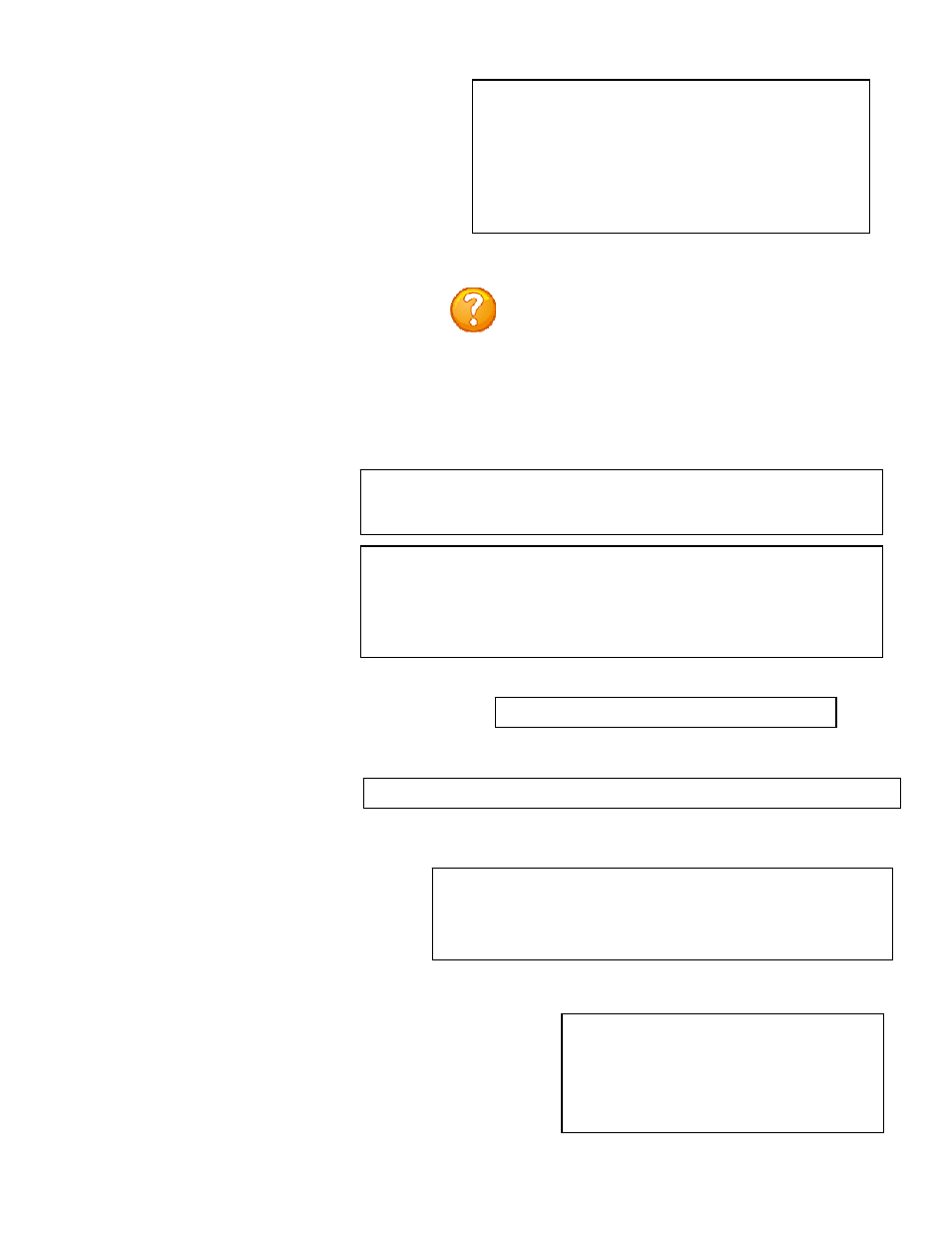
Page
60
Get Current Configuration File
Display Configuration Error Log
Enable Rel Ctl. Firmware Upgrade
Select 6), lists any errors in uploading or
downloading the configuration file, the
unit will display either:
no errors
Press CR to continue
or
1. No communication with rpc at mod 3 port 1 (MRP:5)
Press CR to continue
Select 5), allows the admin to get a copy of
the current unit configuration file from the
unit and FTP’s it to a computer. The
configuration file to be uploaded is named
“confupload”. The file may be opened with
any ASCII or text file editor.
NOTE: Save a copy of the “confupload” file under
a different name, just in case a mistake is made that
prevents the unit from operating properly. If the
unit appears to not respond, power-cycle the unit
and type semi-colon five times. If it appears the
unit is still not responding, follow the reset
procedures to reset the module.
Enabling this will allow the system configuration
file to be retrieved via ftp
Enable Configuration File Retrieval? (Y/N)
Select Get Current Configuration
File and the unit will display.
A YES response and the unit will
display the following:
/var/confupload file created and ready for ftp
retrieval
Waiting to send configuration file
-----------------------------------------------------
-----------------------------------
At this point FTP the file to your computer. A
Successful file retrieval and the unit displays:
get of configuration file complete
Unsuccessful file retrieval and the
unit displays:
***error in config upload file or transfer operation***
A YES response and the unit will display:
SETTING DEFAULT CONFIGURATION
set default password file
USING DEFAULT SSL CERTIFICATE
System reset in progress...
This board is a Universal RPC Controller
..........Uncompressing...done.
Select 7), upgrades the outlet controller firmware, the unit
will display the available controllers:
RPC Firmware Upgrade Menu
MRP105 (2 ,1).........1
MRP105 (2 ,2).........2
Enter Request :
