Outlet control configuration menu – BayTech MRP units 2012 User Manual
Page 25
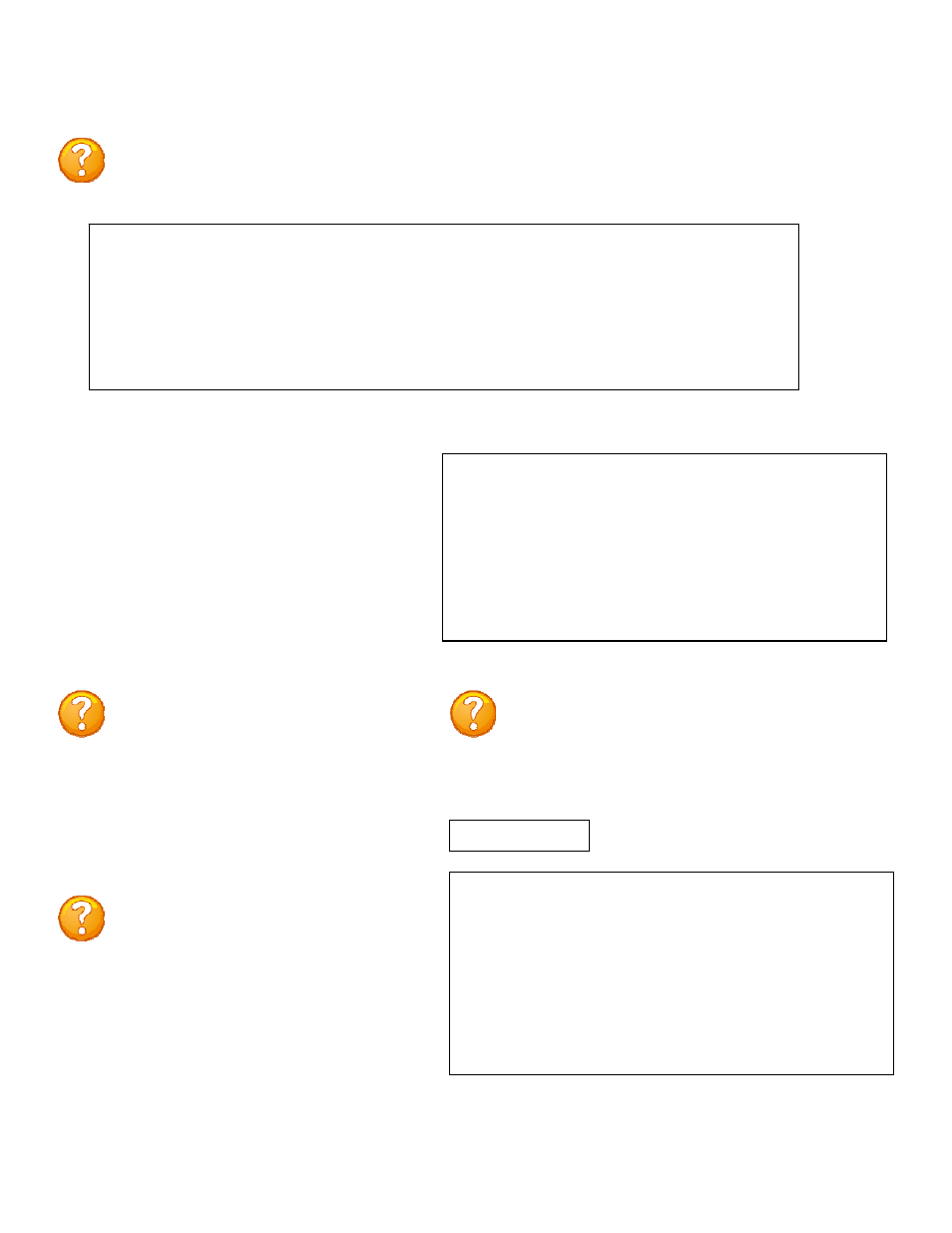
Page
25
Outlet Control Configuration Menu
To select the configuration menu, type ‘config’ at the prompt.
Outlet 2: Outlet Configuration
Manage Users
Outlet 3: Outlet Manage Users
Add a User:
Select A), adds a user. The unit will
prompt for a user name:
Enter user name:
Type the user name followed by
NOTE: User name is case sensitive. The
unit will display the User Menu with the
added user name.
Select 1), from the Outlet Control Menu
allows the admin user to add and delete users,
change passwords, and change the outlet list
that displays a user’s access to prescribed
outlets. Select “Manage Users,” from the
configuration menu and the following menu
appears if the unit has been reset or initial
setup:
--------------------------------------------------
| User | Assigned Outlets |
| | C1,1| C1,2| C1,3| C1,4|
--------------------------------------------------
--------------------------------------------------
A)...Add User
D)...Delete User
R)...Rename User
C)...Change Circuit Group
Enter user number to assign Outlets, A, D, C or R.
Enter Request:
NOTE: the first assigned user will be the
‘admin user’ for the outlets. Older units
will not display the ‘delete’ option unit a
user is added.
NOTE: If the “Add user” option is NOT
present than the maximum number of
users have been assigned. You will get a
message saying ‘No more users can be
added’.
--------------------------------------------
| User | Assigned Outlets |
| | C1,1| C1,2| C1,3| C1,4|
--------------------------------------------
1...Engineer | N |
Y
|
N
|
Y
|
--------------------------------------------
A)...Add User
D)...Delete User
R)...Rename User
C)...Change Circuit Group
Enter user number to assign Outlets, A, D, C or R.
Enter Request:
Unit ID: MRP Power-20
1)...Manage
Users
Add/Delete/Rename,
assign
outlets
2)...Change Outlet Name
Select an outlet to change its name
3)...Enable/Disable Confirmation
Confirmation
(Y/N)
4)...Enable/Disable Status Menu
Opening status of outlets
5)...Change Unit ID
As written
6)...Change Alarm Threshold
As written
7) Change Display orientation
As written
X)...Exit
NOTE: If the unit display with the following message, “Configuration mode in use”
Another user is in the other port in the “Configuration” menu.
