BayTech MRP units 2012 User Manual
Page 39
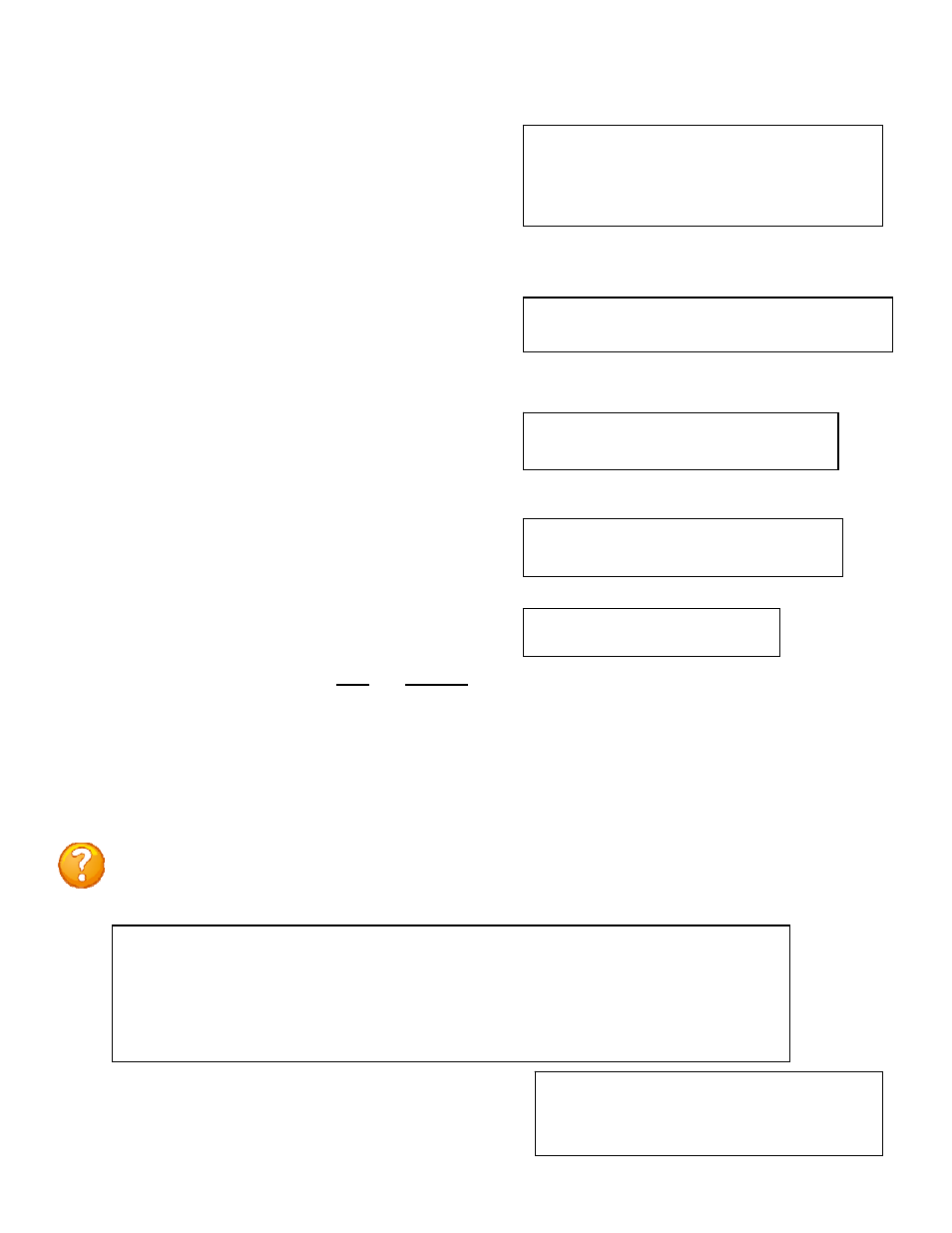
Page
39
Login Setup Menu
Menu 3: Network Login
Access Control
Manage Users
Menu 4: Network Manage User
Select 7), from the Network Configuration Menu,
allows the admin user to enable or disable the
Access Control, Manage Users, Radius, and
TACACS configuration. Depending on the firmware
installed the Login Setup menu may be slightly
different than what is shown.
Access Control..................1
Manage Users....................2
Radius Configuration............3
TACACS Configuration............4
Exit............................X,CR
Select 1), from the Login Setup Menu, this
security feature allows the admin to enable or
disable usernames and passwords for both network
and serial port access.
Telnet Login Prompt Enable/Disable..1
Serial Login Prompt Enable/Disable..2
Select 1), for
Telnet login
Type “Y” to enable Login Prompt,
Type “N” to disable prompt.
Press “Enter” to keep same setting
Login prompt for telnet is........Enabled
Enable ? (Y/N), CR for no change) :
Select 2), for
Serial login
Type “Y” to enable Login Prompt,
Type “N” to disable prompt.
Press “Enter” to keep same setting
Login prompt for serial is........Disabled
Enable ? (Y/N), CR for no change) :
If the login has been enabled you will get a prompt
similar to the following:
The default user and password is root and baytech,
all lower case.
Universal RPC login: root
Password:
Select 2), from the Login setup Menu, allows the administrator to add/delete users and change
their passwords for multiple users. Usernames and passwords are case sensitive and alphanumeric.
The root user can not be removed. Select Manage User and the unit displays the following:
NOTE: The port access mentioned in the User Management Menu below is not used in the
MRP series.
User Management Menu
To change user password or port access, enter number of user.
To add/delete user, select appropriate menu choice.
SNMP V3 requires passwords that are between 8 and 31 characters long
Enter request, CR to exit menus.
A)...Add user
1)...root
Type “A” and press ‘Enter’ to
Add user
and their
password, the unit displays the following:
Enter username (<= 31 characters)>user1
Enter new password (<= 31 characters)>******
Confirm by re-entering new password>******
Password change successful.
