AMETEK MX CTSH User Manual
Page 56
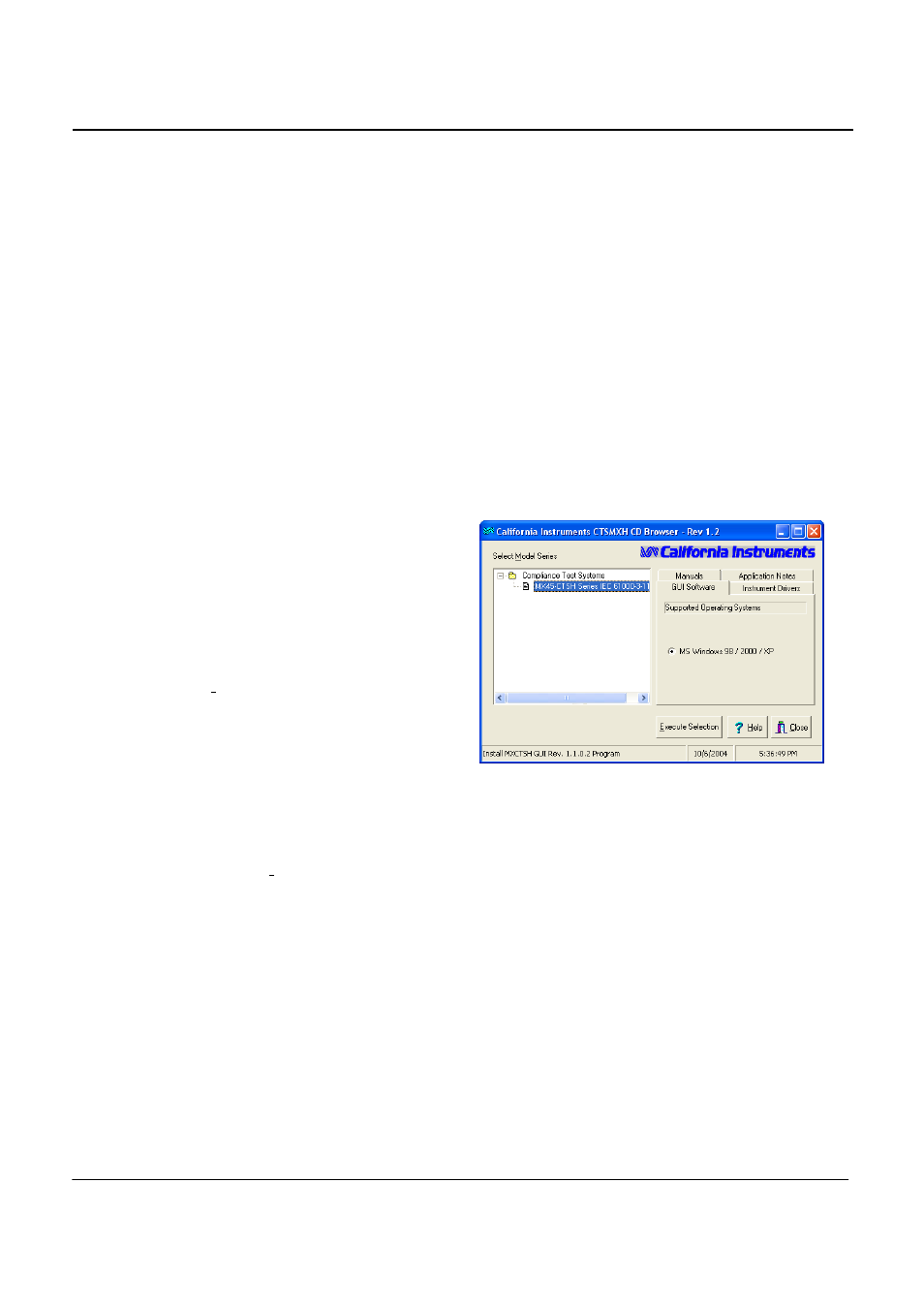
California Instruments
Revision H
56
User Manual
MX Series CTSH Compliance Test System
3.8
CTSMXH Software Installation
Once the card drivers have been installed, the CTSMXH Software can be installed next.
The A/D card requires a device driver to be installed. This device driver is part of the National Instruments
NI-DAQ driver and is provided on a separate CD ROM. If you did not install the PCI driver and A/D card, go
back to section 3.7.
The MXCTSH system software is supplied on a CD-ROM. The CD-ROM contains compressed files that
are needed to operate MXCTS system properly. Since these files are in compressed form, they should not
be copied to your PC’s hard disk since they will not function in this form. Instead, the setup program that is
included on the CD-ROM should be used to install all the files.
An additional CD ROM is provided containing the system calibration data.
To install the CTSMXH Software, proceed as follows:
1. Insert the CIC651 CD-ROM into your CD-ROM drive and wait a moment for the drive to
recognize the CD.
2. The program should start automatically. If not, select Start->Run… from the Windows Start
menu and type D:\setup.exe, assuming your CD-ROM is the D drive.
3. The CI CD ROM Browser as shown
to the right should now appear on
screen.
4. Select MX45-CTSH Series under
Compliance Test Systems in the left
hand side Model Series pane.
5. Next, select the GUI Software Tab on
the right hand side. Then click on the
“Execute Selection” button at the
bottom of the screen.
6. This will bring up the CTSMX Setup
Selector, which is used to copy the
required calibration data to the user’s
PC. Select the version of the CTSMX you want to install, in this case “CTSMXH System
Software Installation (PCI)”.
7. Remove the CIC651 installation CD and replace it with the Calibration Data CD that came with
the CTS system.
8. Click on “Run Setup” and wait for the calibration data to be copied. This will take very little time.
9. You will now be prompted to re-insert the CIC651 installation CD ROM.
10. Remove the Calibration CD and replace it with the CIC651 installation CD. The CI browser may
reappear when you close the CD drive door as your CD drive may be set to autorun. You can
either ignore or close the second instance of the CI Browser program.
11. Click the OK button to confirm that the CIC651 CD is back in the CD ROM drive. This will
launch the CTSMXH installation program.
12. Follow the on screen installation program prompts to complete the CTSMXH system software
setup.
13. Once completed, you can remove the CD-ROM. You may have to reboot the computer after
the software installation. This will be indicated at the end of the installation program.
