Using the advanced clock uncertainty calculator – Altera HardCopy II Clock Uncertainty Calculator User Manual
Page 22
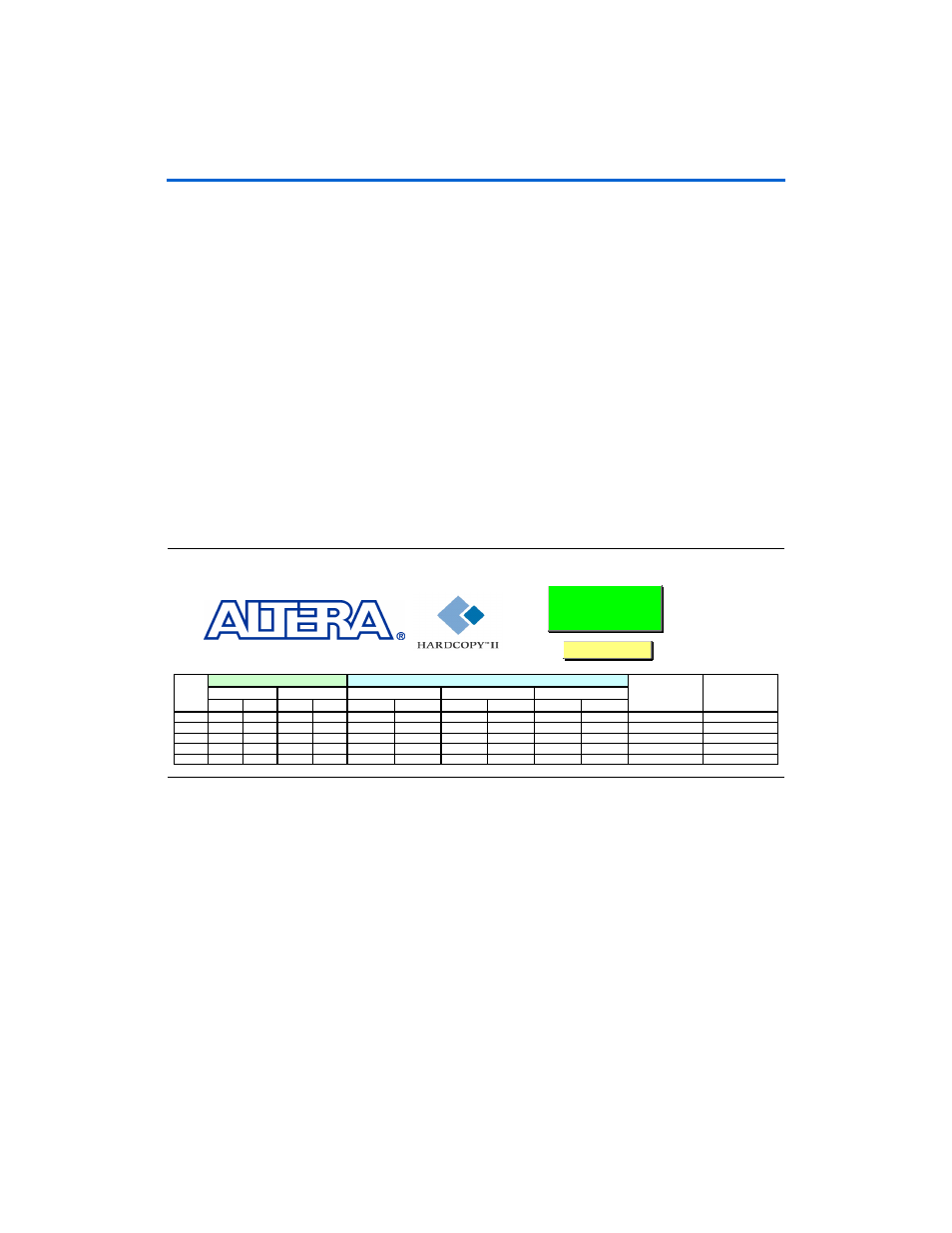
2–8
Altera
Corporation
HardCopy II Clock Uncertainty Calculator User Guide
Running the Clock Uncertainty Calculator Flow
Using the Advanced Clock Uncertainty Calculator
The third worksheet contains the advanced clock uncertianty calculator.
From Step 1. Enter PLL Information, as shown in
, enter the
PLL indices for source clock and destination clock before you click the
green Step 2. Calculate Clock Uncertainty Values button.
Under the Source Clock and Destination Clock cells in
, there
are first PLL and second PLL cells on the worksheet, which means the
advanced clock uncertianty calculator supports designs with cascaded
PLLs and each clock path has a maximum of two PLLs cascaded.
If there is no PLL in the design, you still must enter "
0" for the first PLL
cell on the worksheet.
As in the advanced clock uncertianty calculator, click the yellow Reset
Table
button to clear all previous clock uncertainty results. You can enter
notes for reference in the last cell of the table. The advanced clock
uncertianty calculator supports up to 200 clock transfer combinations.
Figure 2–8. HardCopy II Advanced Clock Uncertainty Calculator without Calculation
Before beginning the calculation of clock uncertainty values, refer to the
clock transfer report and PLL_Names.txt. The clock transfer report shows
all clock-to-clock transfers in detail and PLL_Names.txt provides the
corresponding PLL index for each PLL name.
enter the PLL indices for the advanced clock uncertianty calculator:
1st PLL 2nd PLL 1st PLL 2nd PLL
Setup (ps)
Hold (ps)
Setup (ps)
Hold (ps)
Setup (ps)
Hold (ps)
1
2
3
4
5
Enter User's Notes
(Optional)
Step 3. Read Clock Uncertainty Values
Messages
Transfer
Source Clock
Destination Clock
Intra-clock
Inter-Clock
IO Transfer
Step 1. Enter PLL Information
S te p 2. Ca lcula te Clo ck
U nc e rta inty V a lue s
Ste p 2. Ca lc ula te Clo ck
U nc e rta inty Va lue s
Reset Table
Reset Table
