Important information on downloading data, Data location – features of the recorder, 4.3. display toolbar – YSI ADV6600 User Manual
Page 97: 5. menu features, Y s i, 1. important information on downloading data, 2. data location – features of the recorder
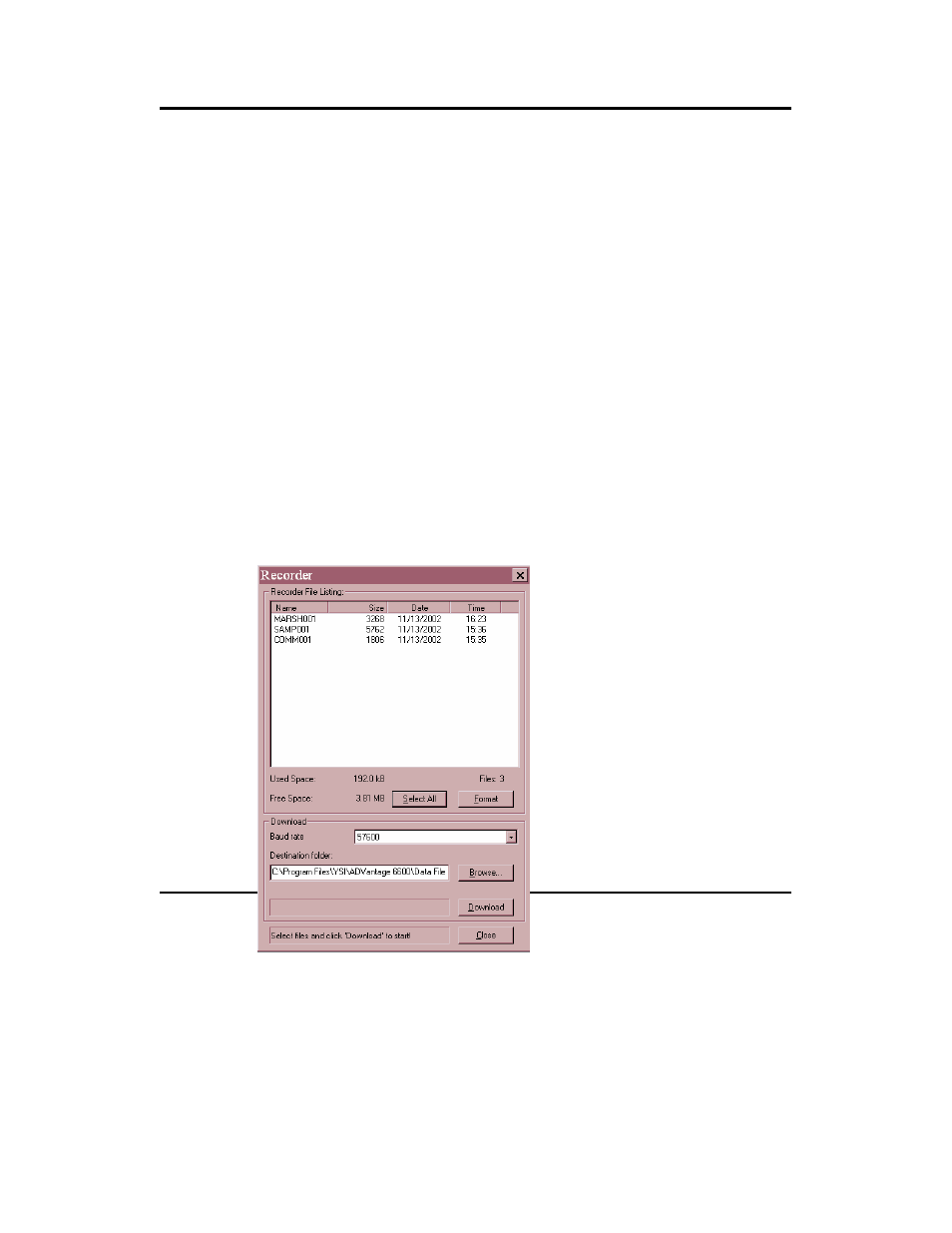
ADV6600
Y S I
Environmental
Page 87
Section 7. Downloading ADV6600 Data
7-1. Important Information on Downloading Data
Data stored in the memory of the ADV6600 during unattended studies will need to be recovered –
either periodically during a deployment and/or at the end of the deployment. These files can either
be downloaded to a laptop PC in the field or to a laboratory computer on recovery of the ADV6600.
The computer used in the download process must be running ADVantage 6600 software.
While the download process is straightforward, users need be aware of the following two features of
the ADV6600:
• When the user interfaces with an ADV6600 which is logging data to internal memory, the
study is automatically terminated and logging ceases. In order for logging to continue, the
user must RESTART the study following the connection. It is particularly important to
remember this feature when downloading data in the field without recovery of the
instrument. If you forget to restart the logging, no additional data will be saved to
ADV6600 memory.
• Following the restart, the data for the new study will NOT be in the same file as the
original data. Instead, the extension associated with the file name will be incremented by
one unit when the new study is restarted (if the deployment name has not been changed).
Thus, if the data for the original study is logged to YSI001, a new file designated YSI002
will automatically be created to contain the data after a download of data and a restart of
logging.
7-2. Data Location
– Features of
the Recorder
Data stored
during ADV6600 logging studies is
located in
the Recorder which can be accessed
from the
Tools and Utilities screen menu list in
ADVantage
6600 software. Clicking on the
Recorder
selection will display the following
dialog box
with the features outlined below.
