2.6. beam check feature summary, 3. calibrating the compass, Compass calibration procedure – YSI ADV6600 User Manual
Page 38: Y s i, 7. setting up the adv sensor firmware
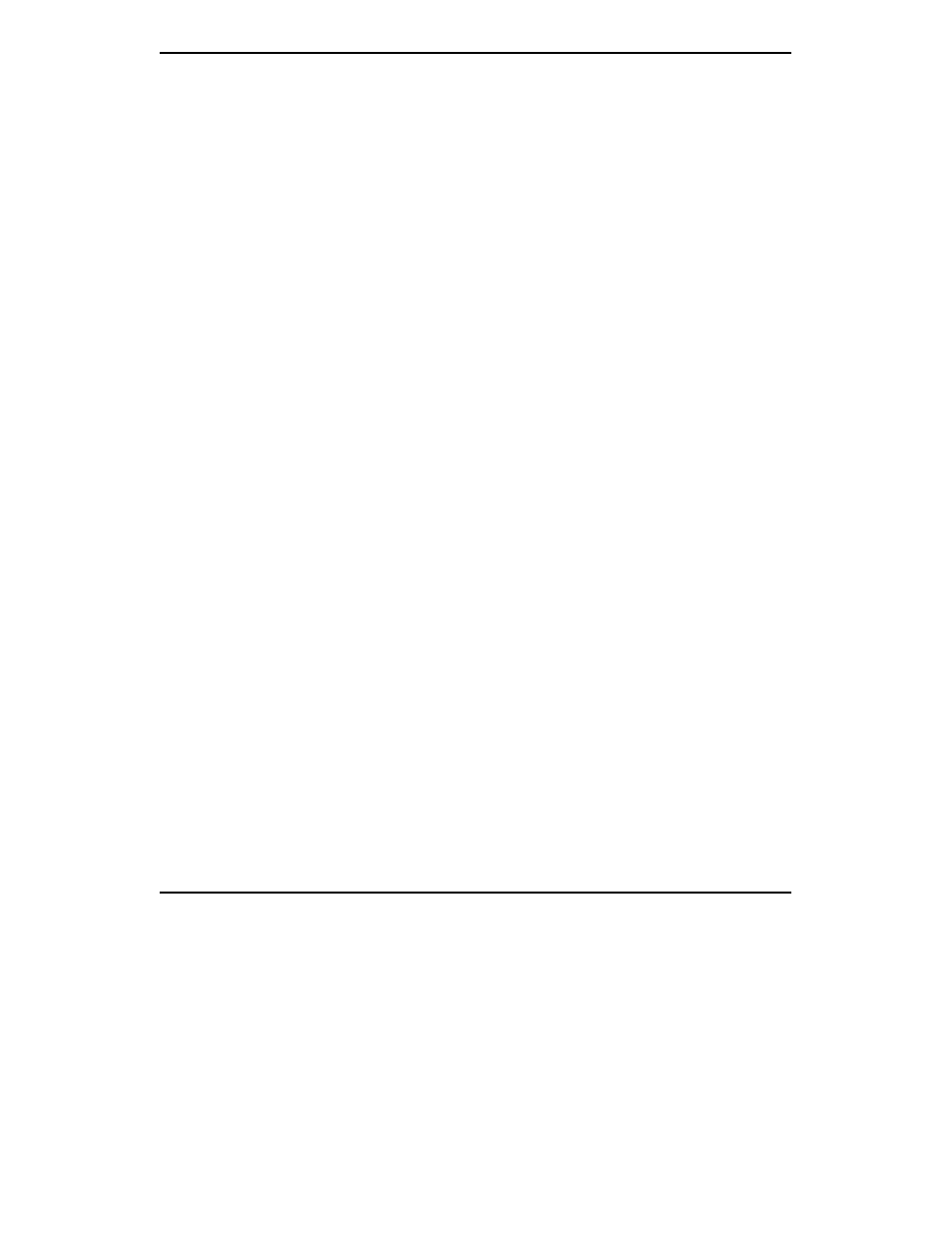
Section 3. Installation and Setup
ADV6600
Y S I
Environmental
Page 28
mathematically processed to minimize the effect of unusual (or “bad”)
readings on the overall data presentation. In most cases, these “spike”
events are the result of the chance passage of large suspended particles
across the probe optics just at the time a reading is taken. Activation of
this option generally results in a better display of the “average” turbidity
of the water under examination and its use is recommended for most
sampling and unattended applications. This item will only appear if a
turbidity sensor is enabled in the Sensors menu.
Chl temp co %/C
Default: 0.0
This entry sets the coefficient for the temperature compensation of
chlorophyll readings from the 6025 sensor. The default value of zero
should only be changed by the user after establishing the temperature
compensation factor for the phytoplankton sample in question. This item
will only appear if a chlorophyll sensor is enabled in the Sensors menu.
3-7. Setting up the ADV Sensor Firmware
The ADV firmware controls the velocity, pressure, and compass/tilt sensors. In addition, the real
time clock which controls the overall ADV6600 system and is recorded with each data string, is part
of the ADV firmware. Prior to using your ADV6600 in field studies, you must set the real time
clock and customize your ADV parameter output as described in the sections below.
3-7.1. Setting the System Time
When establishing a connection to the ADV6600 for the first time from a new PC or laptop, it is
advisable to set the time of the instrument. First, verify that the time shown on your computer is
correct. Next, connect to the ADV6600 and open a new session. Under the Tools and Utilities
screen options, select Set system time. The time in the ADV6600 will automatically be reset to
match the time of the computer it is connected to.
3-7.2. Setting Up the ADV Parameter Output
The ADV parameter output format can be configured from the Quick Setup dialog box which is
accessed by clicking the Change System Settings selection under the Data Collection screen menu.
A typical Quick Setup box is shown below. To show a list of ADV parameters, click on the Output
Fields selection as shown below.
