Quick start deployment guide, Appendix g. quick start deployment guide, Y s i – YSI ADV6600 User Manual
Page 199
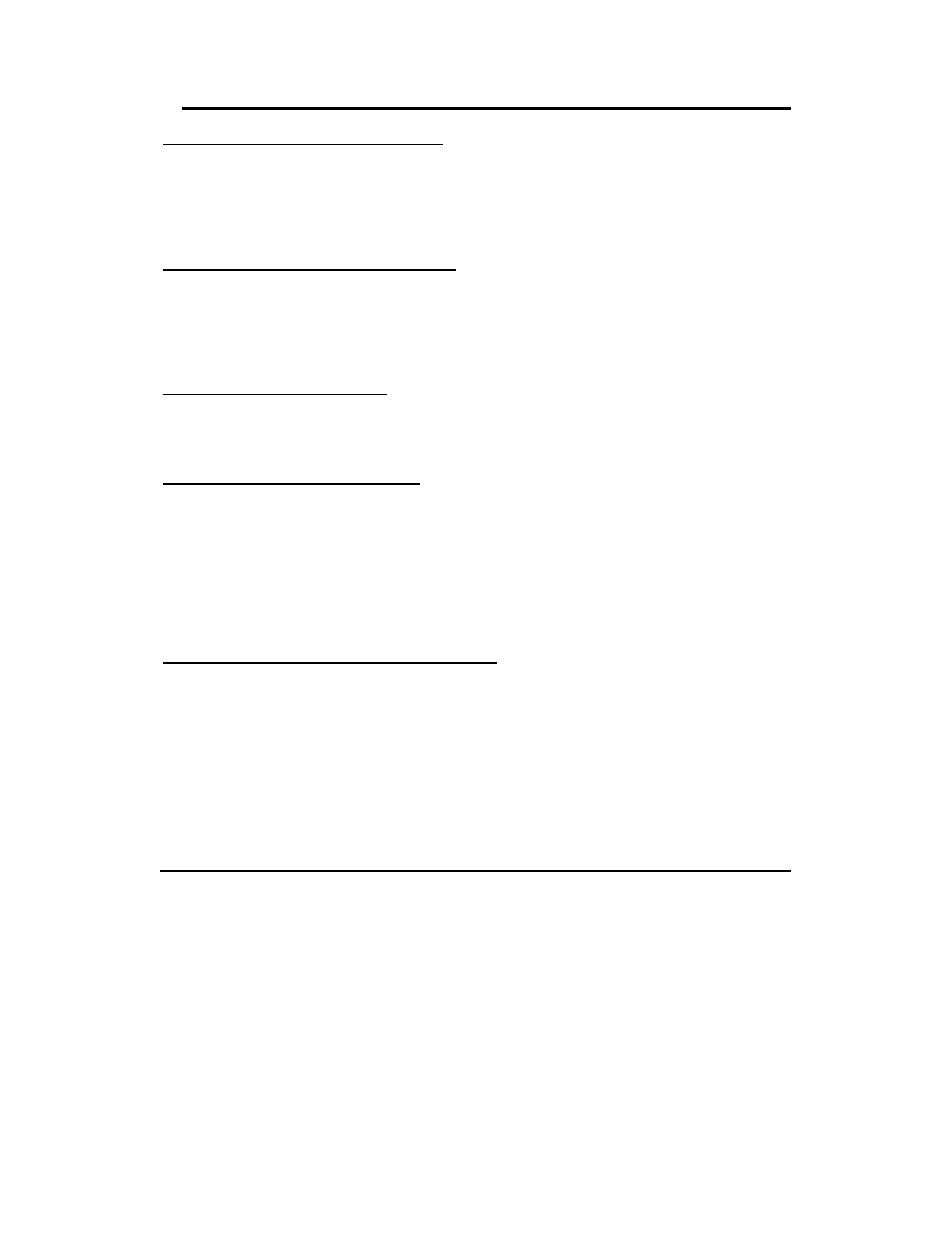
ADV6600
Y S I
Environmental
Page 189
Appendix G. Quick Start Deployment Guide
1-Installing the ADVantage 6600 Software
A CDROM containing the installation is included in the case with your ADV6600.
Insert the CDROM into your computer.
Use Windows Explorer or My Computer to view files on the CDROM.
Double click SETUP.EXE program file to run.
Follow the on-screen instructions for installation.
2-Connecting your ADV6600 to a Computer
Assemble the cable by attaching the 6095 MS-8 to DB-9 adapter.
Connect the cable to the serial port on the back of your computer.
Make sure that the SDI-12 switch on your cable is set to the RS232 position.
Remove the dummy plug from the back of the ADV6600 housing.
Insert the cable into the top of the ADV6600.
3-Starting the ADV6600 Software
To start the ADV6600 software click on the windows Start Menu and select
Programs > YSI Software> ADVantage 6600.
The program will start and automatically display the New Session dialog box.
4-Communicating with your ADV6600
Select the Connect to System topic, then Serial Connection and choose the appropriate
Communications Port and Baud Rate. (Typically: COM1 and 9600 baud).
The screen will display a number of options for communicating with your system.
These options are also available on the Toolbar and in the Menu.
Change System Settings – Described in detail in Section 5.
Start realtime data collection or begin a regular deployment - Described in detail in Section 6.
Recorder - (Download data files) Described in detail in the manual.
5-Changing the System Settings on your ADV6600
Select Change System Settings from the On-Screen Menu.
The system will then wakeup and transfer the current settings. The Quick Setup dialog box will then
display the current settings stored on your ADV6600.
The following buttons are available in the Quick Setup dialog box:
Update - Transfer your new settings to the ADV6600 and return to the main screen.
Cancel - Cancel your changes and return to the main screen.
Sonde Menu – Menu for calibrating and selection of probes installed in the ADV6600.
Output Fields - Select the parameters that you want to be collected by the ADV6600 and stored in
the data files that are collected. Initially it is best to use the default settings for the selected variables.
