Uploading a language module to device, Metering explorer – Winco DGC-2020 User Manual
Page 86
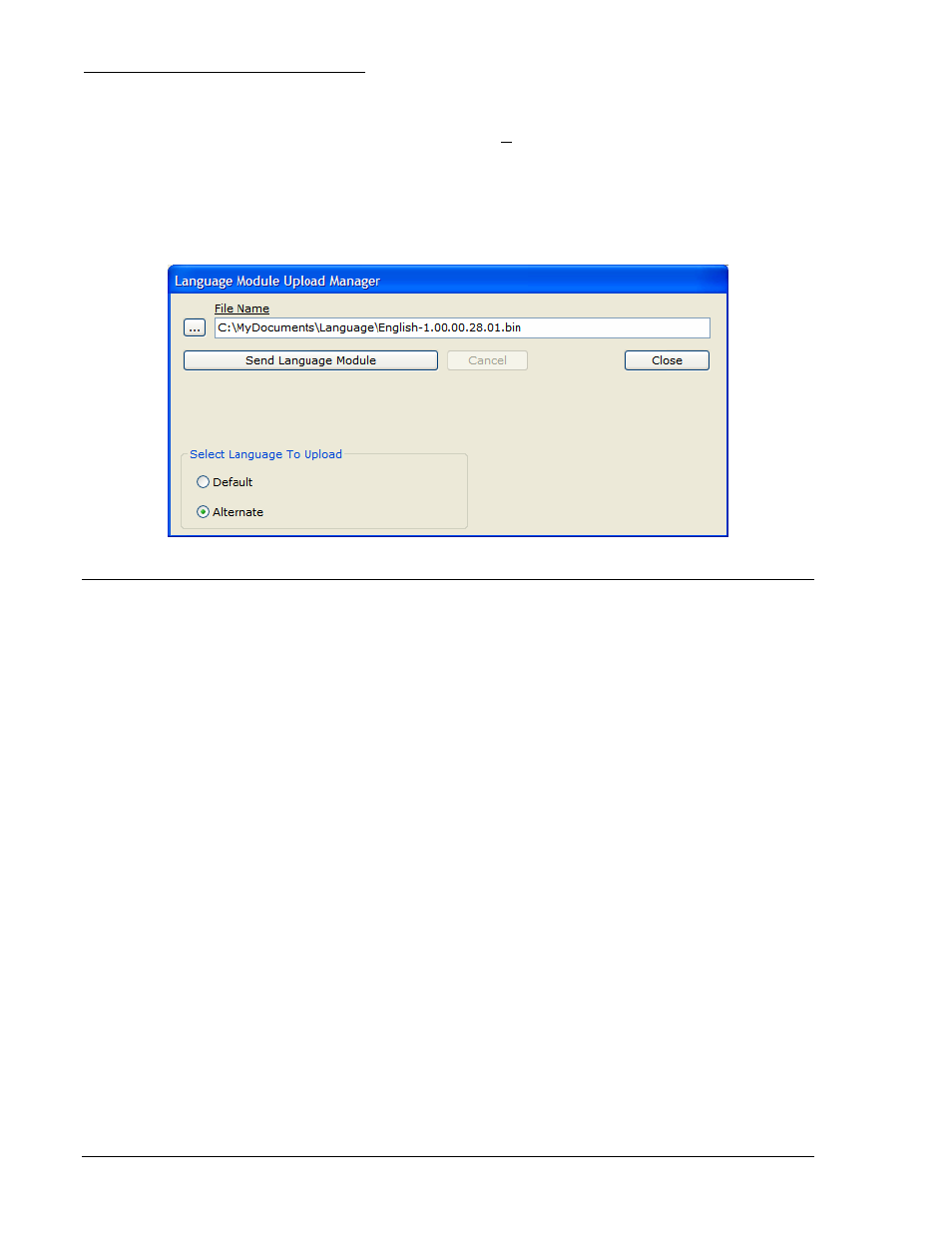
4-36
DGC-2020 BESTCOMSPlus Software
9400200990 Rev B
Uploading a Language Module to Device
If you have obtained a language module file for your device, you may upload it by performing the
following steps:
1. Select
Upload Language Module to Device from the Communication pull-down menu.
2. When the Language Module Upload Manager screen appears, use normal Windows
®
techniques
to browse for the language module file that was obtained from Basler Electric.
3. Select the language to upload. (This will overwrite the language module selected.)
4. Click on the Send Language Module button. Refer to Figure 4-35.
Figure 4-35. Language Module Upload Manager Screen
METERING EXPLORER
The Metering Explorer is a convenient tool within BESTCOMSPlus used to navigate through the following
metering screens of the DGC-2020 plug-in.
• Engine
• Generator
• Power
• Run
Statistics
• Status
• Inputs
• Outputs
• Alarms
• Event
Log
• J1939
ECU
o
ECU
Data
o
Engine
Configuration
o
Active
DTC
o
Previously Active DTC
• MTU
MDEC
o
MDEC
Alarms
o
MDEC Fault Codes
• Summary
• Control
• Real Time Clock
The Metering Explorer has a “Docking” feature allowing the user to arrange and dock metering screens. A
blue transparent square representing the screen being moved, seven arrow buttons, and a tabs button
appear when holding down the left mouse button on a metering tab and dragging it out. See Figure 4-36.
Table 4-2 explains the call-outs on Figure 4-36.
