Communication, Tools, Window – Winco DGC-2020 User Manual
Page 56: Help, Lower menu bar (dgc-2020 plug-in), View, Open file, Connect/disconnect, Preview metering, Options
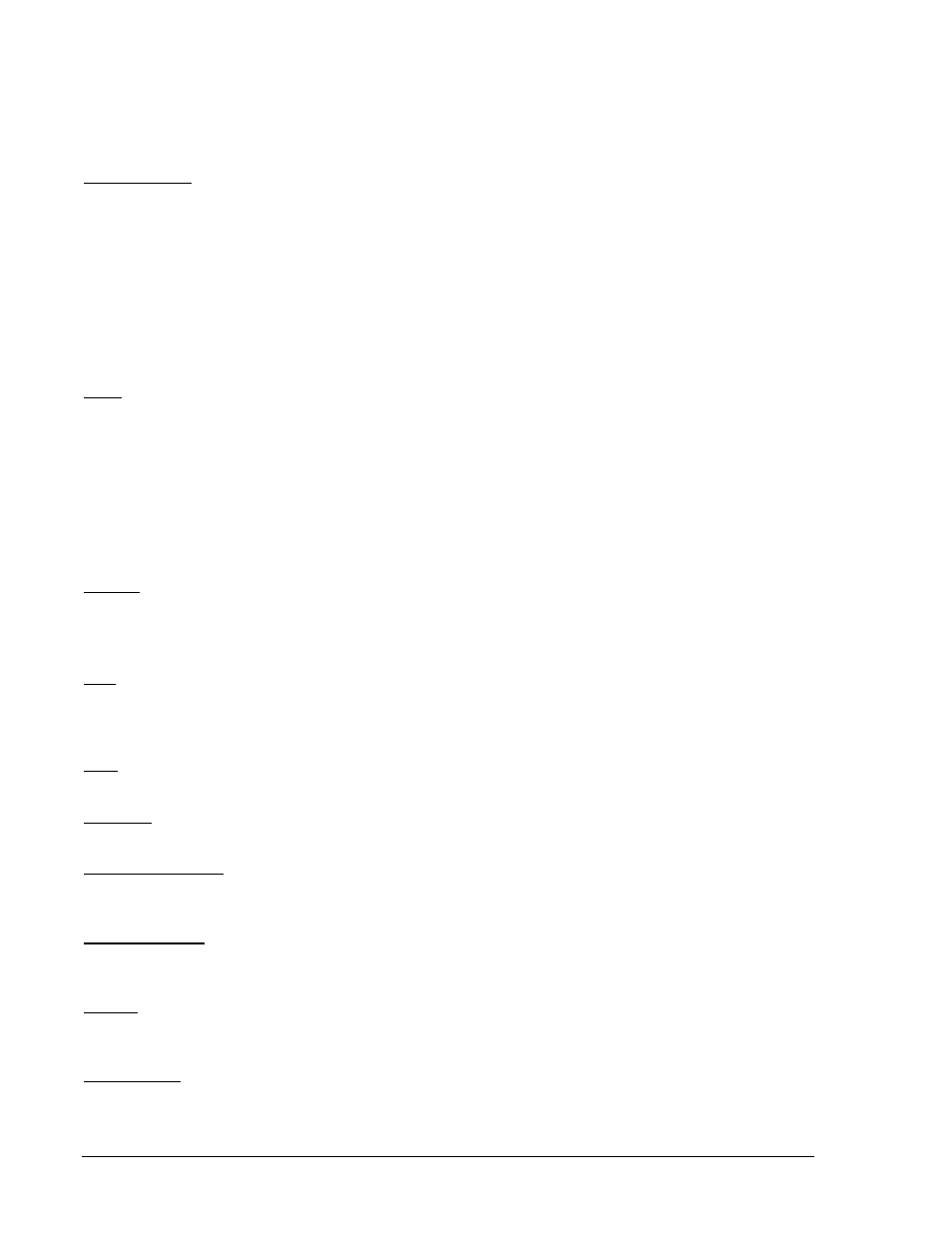
4-6
DGC-2020 BESTCOMSPlus Software
9400200990 Rev B
• Print ............................................................... Print
a settings file
• Properties...................................................... View properties of a settings file
• History ........................................................... View
history of a settings file
• Recent
Files .................................................. Open a previously opened file
• Exit ................................................................ Close BESTCOMSPlus program
Communication
• New
Connection............................................ Choose new device or DGC-2020
• Close
Connection.......................................... Close communication connection
• Download Settings and Logic........................ Download operational and logic settings from the device
• Upload
Settings............................................. Upload operational settings to the device
• Upload
Logic ................................................. Upload logic settings to the device
• Download
Security ........................................ Download security settings from the device
• Upload
Security ............................................. Upload security settings to the device
• Upload Firmware To Device.......................... Upload a firmware file to the device
• Upload Language Module To Device............ Upload a language module to the device
Tools
• Check
For
Updates ....................................... Check for BESTCOMSPlus updates via the internet
• Select
Language ........................................... Select BESTCOMSPlus language
• Activate
Device ............................................. Activate the product instance (DGC-2020 plug-in)
• Set File Password ......................................... Password protect a settings file
• Compare Settings Files................................. Compare settings files
• View Event Log ............................................. View the BESTCOMSPlus event log
• Clear
Event
Log ............................................ Clear the BESTCOMSPlus event log
• Set New File Name ....................................... Set a new file name for event log
Window
• Cascade
All ................................................... Cascade all windows
• Tile
................................................................ Tile
horizontally or vertically
• Maximize
All .................................................. Maximize all windows
Help
• About............................................................. View general, detailed build, and system information
Lower Menu Bar (DGC-2020 Plug-In)
View
This clickable icon allows you to view the Metering Panel, Settings Panel, or Show Settings Information.
Open File
This clickable icon is used to open a saved settings file.
Connect/Disconnect
Opens the DGC-2020 Connection screen allowing the user to connect via USB or a modem. Also used to
disconnect from the device.
Preview Metering
Clicking on this icon will bring up the Print Preview screen where a preview of the Metering printout is
shown. Click on the printer icon to send to a printer.
Options
When clicked, a drop-down list appears. Live Mode Settings puts BESTCOMSPlus in Live mode where
settings are automatically sent to the device in real time as they are changed.
Send Settings
This button is used when BESTCOMSPlus is not operating in Live Mode. Click on this button after making
a setting change to send the modified setting to the DGC-2020.
