Entering an activation key, Communication, Connecting the dgc-2020 and pc – Winco DGC-2020 User Manual
Page 54: Configuring communication, Figure 4-5. device needs activated screen, Figure 4-6. dgc-2020 connection screen
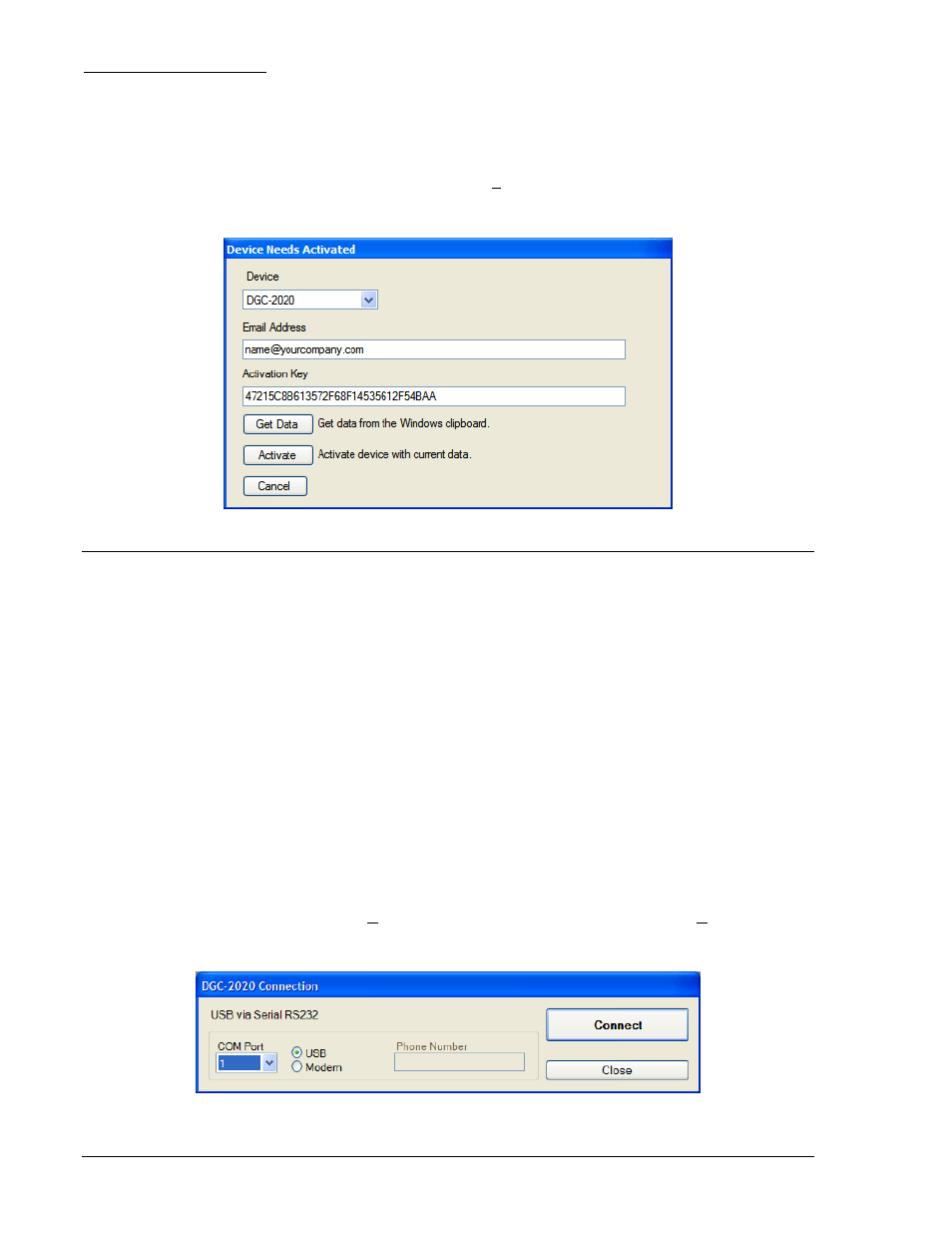
4-4
DGC-2020 BESTCOMSPlus Software
9400200990 Rev B
Entering an Activation Key
Select the device from the Device pull-down menu. Enter your Email Address and Activation Key
provided by Basler Electric. If you received an email containing the Activation Key, you can select all of
the text in the email and copy it to the Windows
® clipboard using normal Windows® techniques. The Get
Data button will extract the Device, Email Address, and Activation Key from the Windows
® clipboard and
paste it into the appropriate fields. Click on the Activate button to continue. The Device Needs Activated
screen is also found by selecting Activate Device from the Tools pull-down menu of the BESTCOMSPlus
main shell.
Figure 4-5. Device Needs Activated Screen
COMMUNICATION
Remember, you do not have to have a unit connected to the PC to operate BESTCOMSPlus and
program settings. If you have an actual unit, you may connect a communication cable between the unit
and the appropriate communication port on the PC. If communication is already configured, skip to
Establishing Communication.
Connecting the DGC-2020 and PC
Connect a communication cable between the USB or Modem connector of the DGC-2020 and the
appropriate port of the PC. Refer to Section 6, Installation, for the required connections between the
DGC-2020 and PC.
Configuring Communication
Before communication between BESTCOMSPlus and the DGC-2020 is established, the PC
communication port connected to the DGC-2020 must be configured and selected in BESTCOMSPlus.
To configure the port, use the Settings Explorer to open the Communications tree branch. Open the tree
branch of the communication protocol you wish to configure. Make the appropriate settings. For more
information on the Communications tree branch, refer to Section 3, Functional Description,
Communication.
To select the communication port, click Communication on the menu bar, followed by New Connection
and DGC-2020. Select the method of communicating with the DGC-2020. See Figure 4-6.
Figure 4-6. DGC-2020 Connection Screen
