Toa D-2000 Series Installation User Manual
Page 50
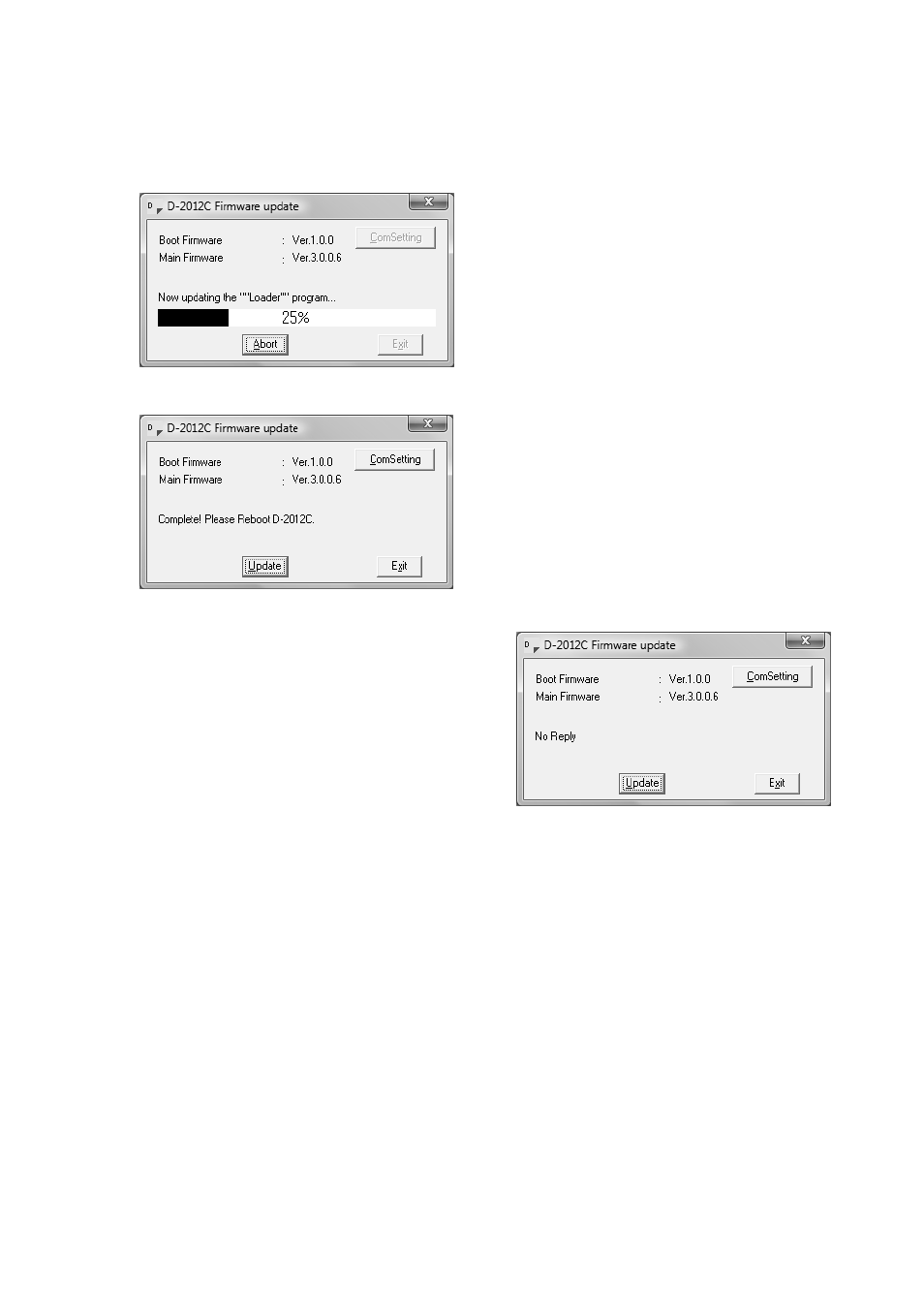
50
Step 5. Set the PC's Com port the D-2012C is connected to, and click [OK] button.
The ComSetting screen closes.
Note: Set the "Speed" to 115200.
Step 6. Click the [Update] button of the D-2012C Firmware update screen.
The firmware update starts being transferred from the PC to the D-2012C.
The following screen appears after the update ends.
[If "No Reply" is displayed]
If the screen on the right appears after clicking the
[Update] button, confirm the following:
• RS-232C cable specification and connection
Check that 9-pin straight cable (male - female) is
used.
• PC communication settings (Step 4)
After confirming all the above items, follow the
procedure from Sep 3 again.
If the same "No Reply" indication still appears in this
Step 6, turn the D-2012C's power off, and on again.
Then, follow the steps again from the beginning.
Step 7. Turn the D-2012C's power off, and on again.
Step 8. Click the [Exit] button to end the firmware update.
