Arm launcher, Setting up a job report – TeeJet Legacy 6000 RMS_EXT User Guide User Manual
Page 38
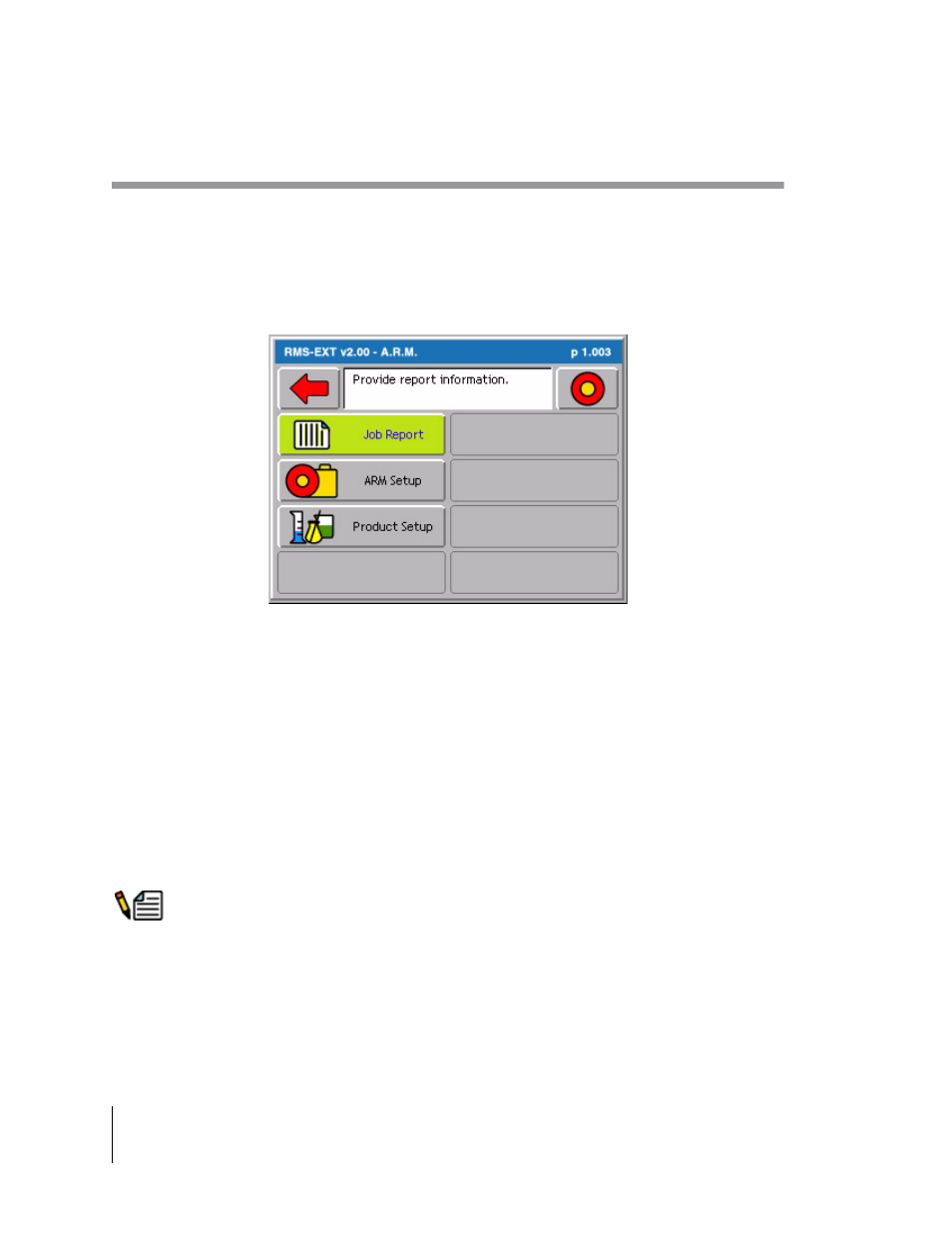
3-6
Chapter 3 - Real-time Setup
ARM Launcher
RMS-EXT for the Legacy 6000
Software Version 2.00
ARM Launcher
With the appropriate Job name selected, press the Forward Arrow in the Job page to move to the
ARM Launcher page (Figure 3-4). You can launch several applications, required prior to starting
real-time product application, from this page. Each real-time setup application is discussed in
detail below.
Setting up a Job Report
Select Agency, Operator, and Driver profiles, used to build an application report, in Job Report.
Application reports are generated in the RMS Office Map Manager program.
Access Job Report from the ARM Launcher page (Figure 3-4). Select the Job Report tab and
move to the main Report Setup page (Figure 3-5). Table 3-2 describes each Report Setup menu
item.
Information selected in Job Report is from profiles generated in RMS Office. These profiles must be
imported into RMS-EXT from RMS Office. You cannot create Agency, Operator, and Driver profiles
Figure 3-4: The ARM Launcher Page
- Sentry 6140 (16 pages)
- 801 flowmeter (2 pages)
- GPS Speed Sensor (2 pages)
- IC18 SPREADER JOB COMPUTER (47 pages)
- IC18 SPREADER JOB COMPUTER (32 pages)
- IC18 SPRAYER JOB COMPUTER (43 pages)
- IC18 SPRAYER JOB COMPUTER (68 pages)
- IC18 NH3 JOB COMPUTER (63 pages)
- BOOMPILOT JOB COMPUTER (21 pages)
- BOOMPILOT JOB COMPUTER (32 pages)
- MATRIX 570VT Software version 1.00 (12 pages)
- MATRIX 570VT Software version 1.00 (20 pages)
- MT 600 Piston Injection Pump (6 pages)
- BoomPilot (2 pages)
- BoomPilot Pro Metric (2 pages)
- BoomPilot Pro (2 pages)
- 500 SLURRY COMPUTER (30 pages)
- 70 Series Speed Area Monitor (2 pages)
- 70 Series EPC - Manual Pump (4 pages)
- 70 Series Fill Flow (2 pages)
- 70 Series Flow Volume Monitor (2 pages)
- ARC-6000 (50 pages)
- TASC-6000 (78 pages)
- TASC-6100 (86 pages)
- TASC-6200 (50 pages)
- TASC-6200 (45 pages)
- TASC DATA LOGGER (17 pages)
- TASC PRINTER MODULE (8 pages)
- TASC-6000 Supplement (9 pages)
- 744A Sprayer Control (14 pages)
- 744E AUTO BOOM SECTION CONTROL (8 pages)
- 744E SPRAYER CONTROL (16 pages)
- 814-AB Airblast Sprayer Monitor (15 pages)
- 834 Sprayer Control (15 pages)
- 834 Sprayer Control L2.12 (15 pages)
- 834-P Sprayer Control (18 pages)
- 844 Sprayer Control (44 pages)
- 844 Operations Mini (2 pages)
- 844-AB Sprayer Control (24 pages)
- 844-E Sprayer Control (36 pages)
- 844-R Speed Compensated Application Control (32 pages)
- 854 Sprayer Control (52 pages)
- 026 – 73 AddFlow (8 pages)
- LH 3000 (24 pages)
- LH 4000 (44 pages)
