TeeJet Legacy 6000 RMS_EXT User Guide User Manual
Page 28
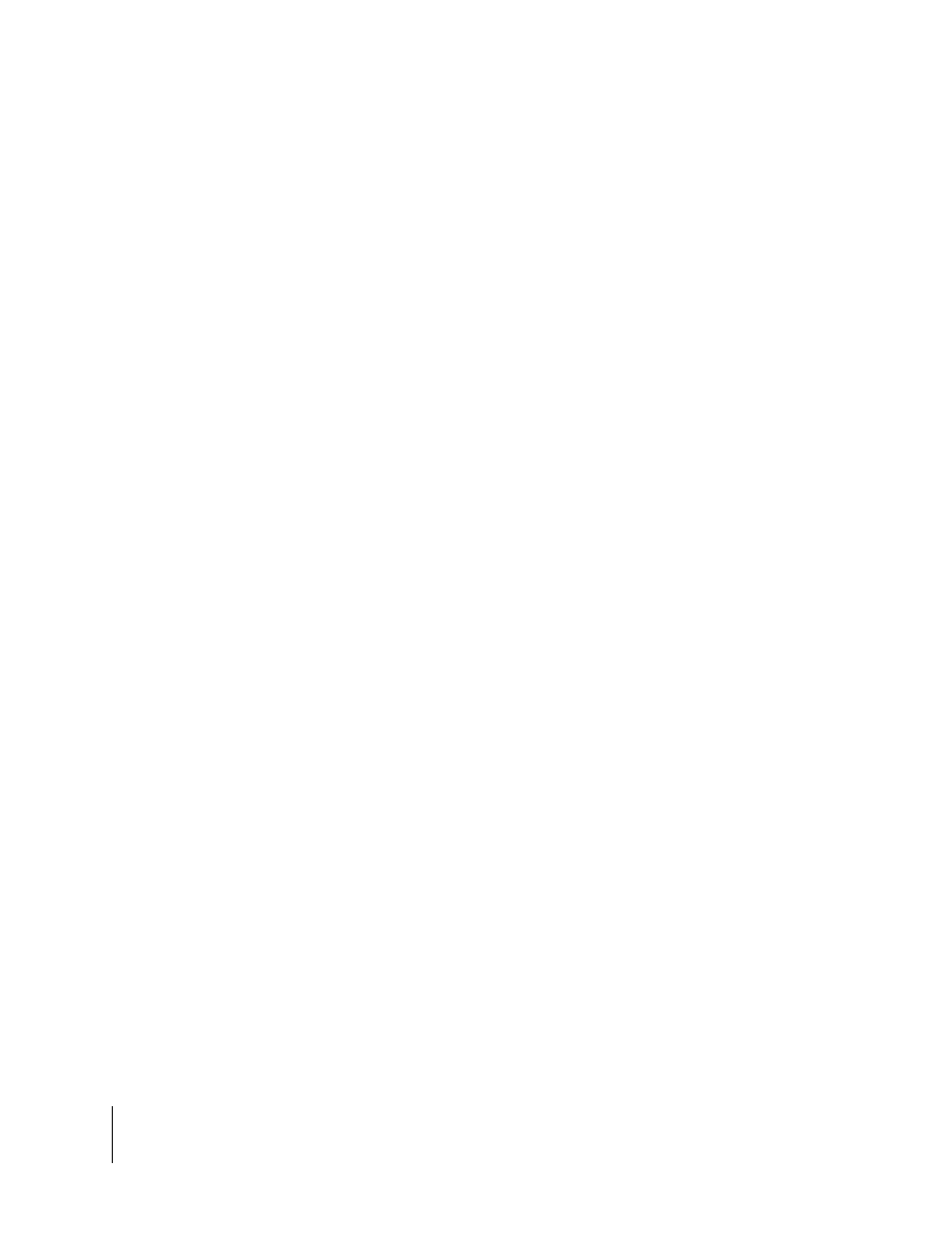
2-16
Chapter 2 - Getting Started
System Tools
RMS-EXT for the Legacy 6000
Software Version 2.00
Required Items:
• 20 Meg (or larger) ATA Flash PC Card
CAUTION: Always make sure that the console is powered off before inserting or removing
the PC card.
With the console powered down, insert a blank PC card into the Legacy 6000 console and power
up the console.
From the Main Launcher page (Figure 2-12), select System Tools (Figure 2-13) / Device Manager
(Figure 2-14) / Console (Figure 2-15) / Backup Console System Files. The message “Performing
console backup” appears. When the backup operation completes, turn the console off and remove
the PC Card.
Restoring Console System Files
With the console powered down, insert the PC card containing the desired system files into the
Legacy 6000 console and power up the console.
From the Main Launcher page (Figure 2-2), select System Tools (Figure 2-13) / Device Manager
(Figure 2-14) / Console (Figure 2-15) / Update Console. The message “Update Files” appears.
Select ALL and press the Enter key. The message “Updating console” appears. When the restore
operation completes, turn the console off and remove the PC Card.
Importing Object Name Files into Console Memory
RMS-EXT allows you to import Object Name Files. An Object Name File is a simple text file that
contains a list of Point and Hazard object names, that you commonly use during product applica-
tion and mapping. Using an Object Name file helps to efficiently store, select, and name mapping
objects, while out in the field. Name files for a specific task or theme, such as Field Mapping or
Weeds. You can access these object name files when mapping points or hazards during the real-
time mapping process (See “Mapping Points, Hazards, Weather, & Notes” on page 14).
Object Name files are ASCII text files, (.TXT). You can create these files in several editors, spread
sheets, and word processors. A single column of names, typed into an Excel spread sheet, can be
copied to the Windows clipboard and pasted into any names data base file. This makes it easy to
move existing attribute information into the names data base file format. It may be easier to simply
type name attributes (one name per line) into a word processor or editor, and save that file as a
text file with the extension (.TXT). You can also create Object Name files in the RMS Office soft-
ware.
When the names file is ready to be placed in the Legacy 6000 console memory, it is necessary to
do the following:
•
Copy the names file to a PC card and place it in the /sys/names/ folder. If these folders do not
exist, create them prior to moving the names file over. Place the PC card in the console and
power the unit On.
•
Go to System Tools Device Manager and select Console as the device (see “Console” on
page 2-14).
•
Press the Update Console System Files soft-key (Table 2-6), and select Object Names as the
Update File. Press the Enter key. This places the names files, located in the /Sys/Names
folder, into the consoles’ system memory.
