Creating a new job – TeeJet Legacy 6000 RMS_EXT User Guide User Manual
Page 37
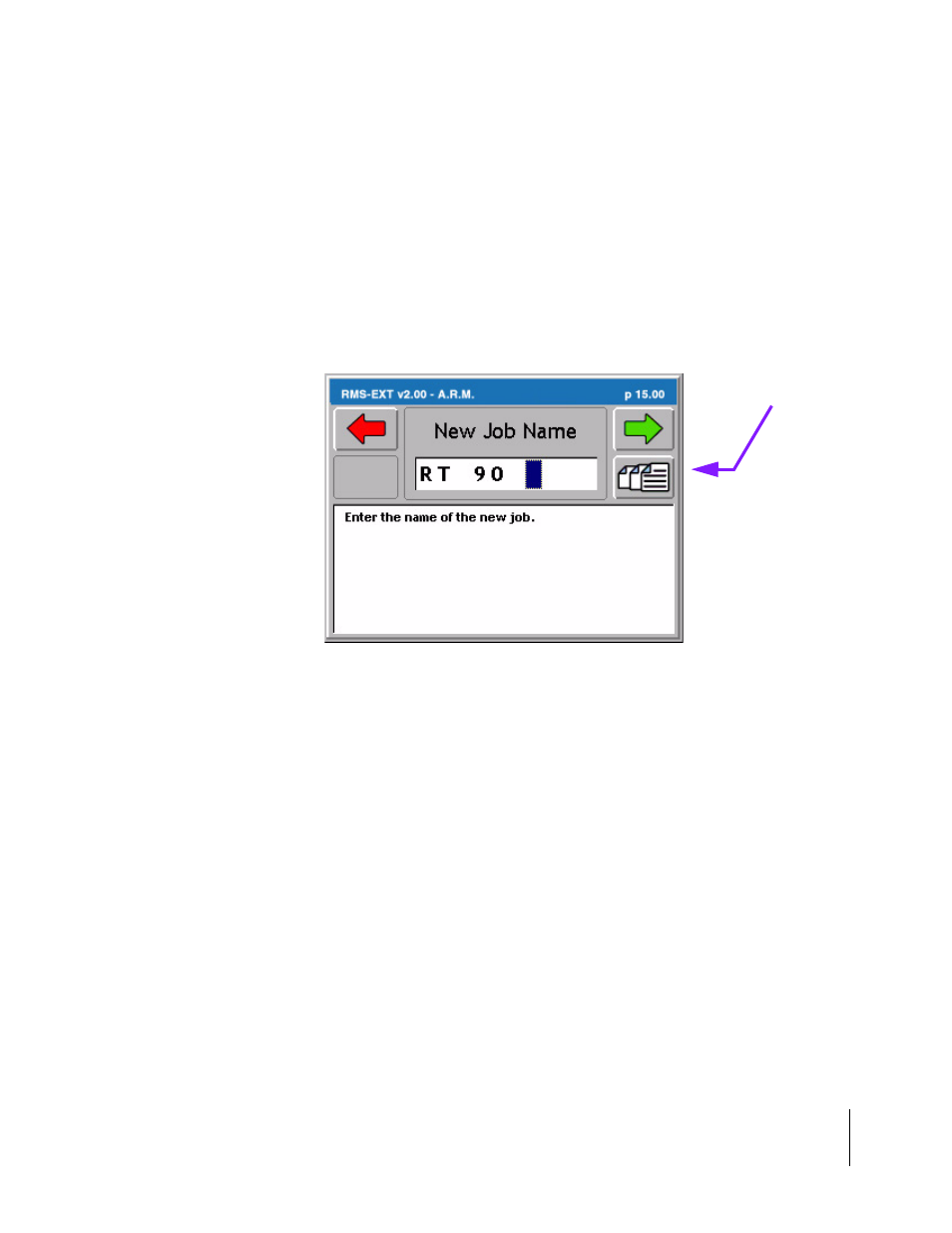
RMS-EXT for the Legacy 6000
Software Version 2.00
Chapter 3 - Real-time Setup 3-5
Setting up a Job
Creating a New Job
To create a new job, press the “Create a New Job” button in the Job page. This brings up the Cre-
ate a New Job page. There are two methods of creating a new job: manually and automatically.
Manually Naming a Job
To manually name a job, highlight the text entry window (Figure 3-3) and use the arrow keys enter
a name for the job. A job name can contain alpha/numeric characters. When the desired job name
is entered, press the forward button to save the name and return to the Job page.
Automatically Naming a Job
To automatically name a new job based on the current date, press the Auto-name button in the
“Create a New Job” page (Figure 3-3). This names the job based on the current date, followed by
the number that job is for the day. Therefore the first job on November 21st 2002 is automatically
be named 11212002-1. The second job for the same day is named 11212002-2.
Figure 3-3: Manually Enter a Job Name
Auto-name Soft-Key
