The file menu – TeeJet RMS Office User Manual
Page 91
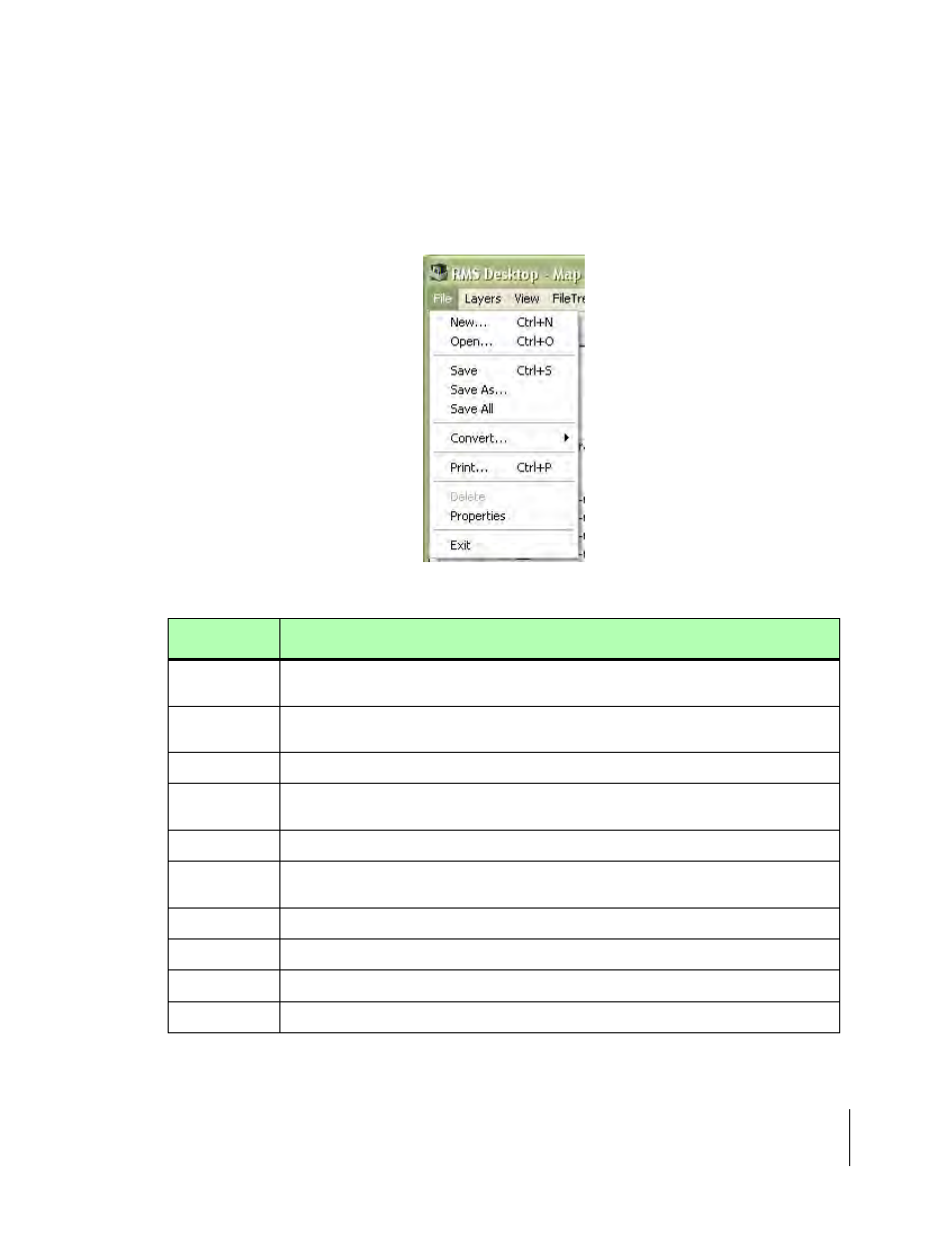
RMS Office
Software Version 3.10
Chapter 4 - RMS Map Manager 4-13
The RMS Map Manager Tool Bar
The File Menu
Almost all tool button functionality can be duplicated in the drop down menus. The File Menu
allows various file related actions, such as, edit, save, delete, print, convert, and exit Map Man-
ager, be performed (Table 4-3).
Figure 4-8: The File Menu
Menu Item
File Menu Item Description
New
New File (Layer) - Creates a new file (layer) and places it at the current (top) layer in the
map view. A prompt asks for the new file name.
Open
Open Existing File (Layer) - An Open File dialog allows the selection of an existing file
(Layer), which appears as the top layer in the map view.
Save
Save File (Layer) - Saves the current (top) layer in the map view.
Save As
Saves current (top) layer file with a different file name. A Save As dialog box prompts for
the new file name.
Save All
Save All - Saves all files (layers) displayed in the map view.
Convert
Starts the convert application which allows the conversion of RMS data files to ESRI
shape files, and vise-versa.
Prints the current map view, with all visible layers.
Delete
Deletes a highlighted file in the file tree.
Properties
Displays the file properties for a highlighted file in the file tree.
Exit
Exits the Map Manager Program
Table 4-3: Map Manager File Menu Item Descriptions
