The chemical mixture profile – TeeJet RMS Office User Manual
Page 28
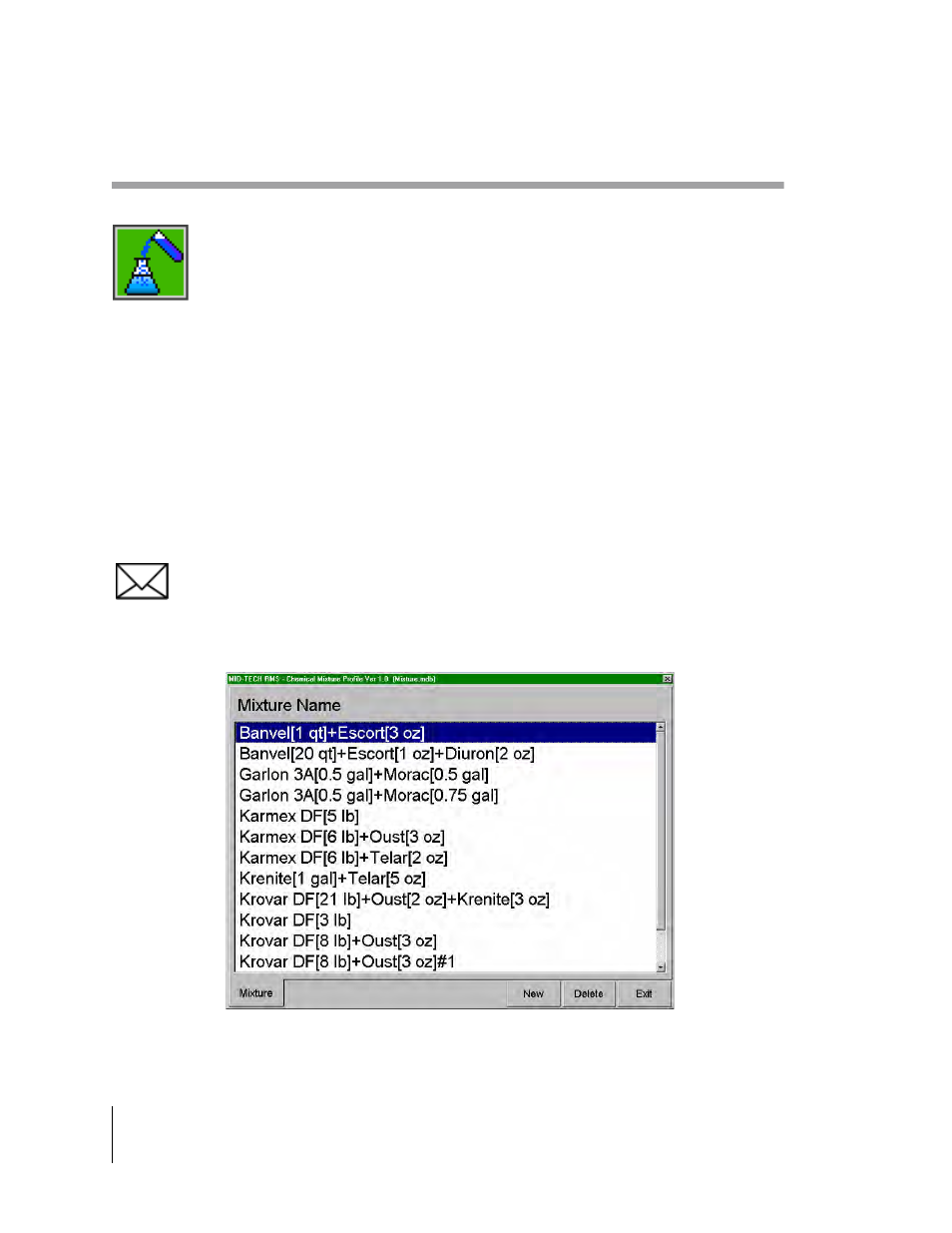
2-10
Chapter 2 - RMS Profiles
The Chemical Mixture Profile
RMS Office
Software Version 3.10
The Chemical Mixture Profile
The Chemical Mixture Profile contains specific chemical tank mixtures created. Enter
the Chemicals, used in this profile, into the Chemical Profile prior to creating a mixture
profile. To access the Chemical Mixture Profile page, select the Chemical Mixture
Profile, located in the RMS Launcher Profiles page. The first page displayed is a list of
chemical mixes currently entered into the Chemical Mixture Profile database (see
Figure 2-6). If you have not entered any chemical mixes into the profile yet, this page is empty. To
enter a new mixture, press the New button. To edit an existing chemical mixture, select the desired
mixture from the list of mixes, and press Enter or double click on the mixture name, using the
mouse. To delete an existing mixture, highlight the desired mixture name and press the Delete
Button.
When finished entering a new chemical mixture, press the OK button to save and add this new mix
into the Chemical Mixture Profile list. If you decide not to add the mixture, simply press the Cancel
button to return to the Chemical Mixture Profile list.
To Exit the Chemical Mixture Profile, press the Exit Button. The program returns to the RMS
Launcher Profiles page.
Create all profiles in RMS Office and transfer them, via the PC card, to the Legacy 6000
console running RMS-EXT software. Transfer the Profiles using the RMS-Office Export
program (see Chapter 3 - RMS Tools).
Figure 2-6: The Chemical Mixture Profile Page
