Generating a session report with report wizard – TeeJet RMS Office User Manual
Page 56
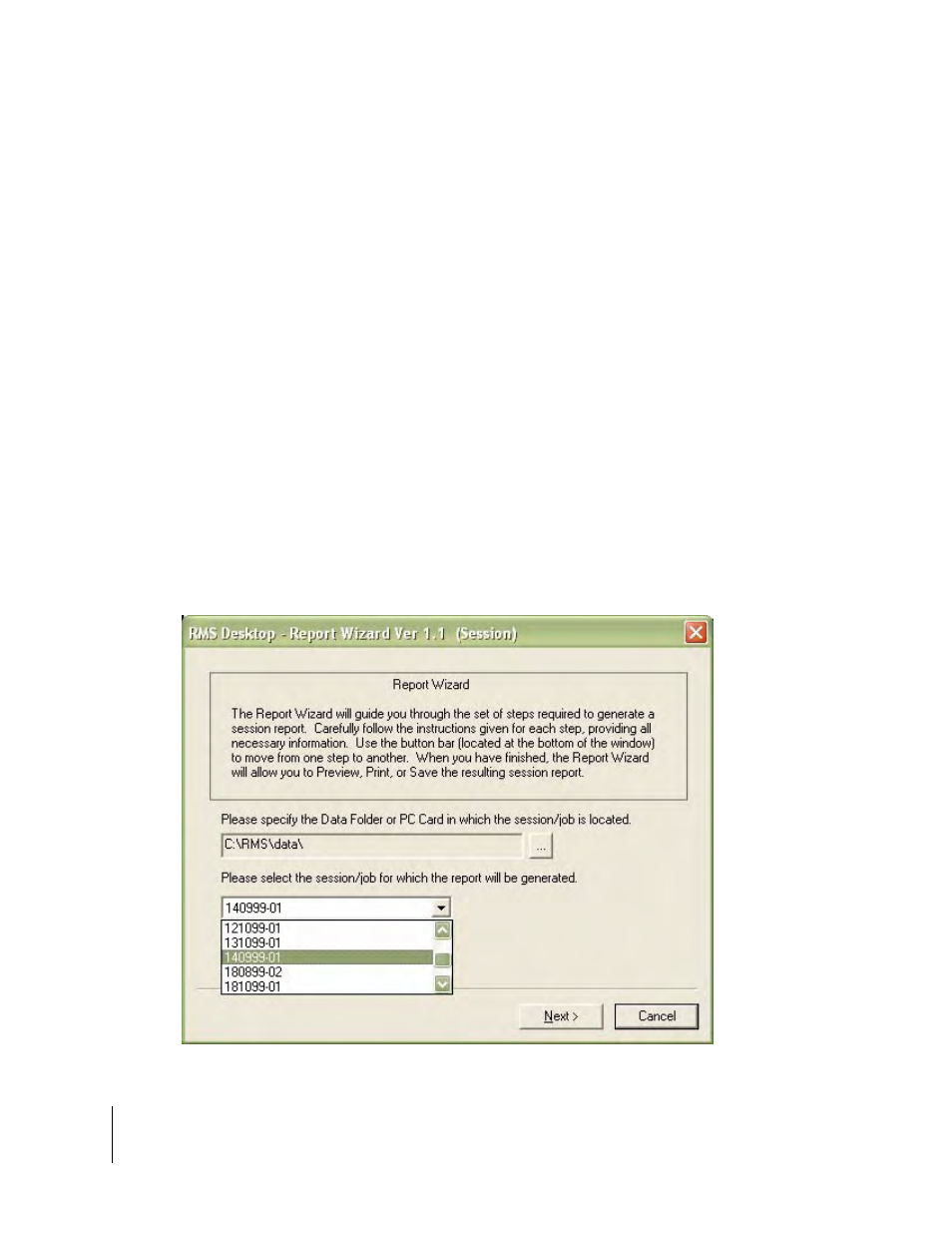
3-8
Chapter 3 - RMS Tools
Report Wizard
RMS Office
Software Version 3.10
Generating a Session Report with Report Wizard
Generating a final spray session report is easy using Report Wizard. You must have a completed
spray session, with all associated data, prior to generating a final report. Your data is collected and
stored on the PC card, under the Job Id folder name for that session. You can either transfer the
session folders from the PC card to your office computer, or you can generate reports directly from
the PC card, while it is inserted into the PC card slot, on your office computer. It is recommended
that you copy the job folders from the PC card to a folder on your Office computer. This provides a
backup for your data, as well as freeing up space on the PC card. The C:\RMS\data folder is the
recommended location for your job folders, on the office PC.
When you have started Report Wizard from the RMS Program Launcher, the first Report Wizard
dialog appears (Figure 3-6).
Select Spray Session
The first step is to select the spray session you want to generate a report for. Figure 3-6 shows the
Report Wizard Session dialog. First browse to the location of your Job or session folders. Data can
also reside on the PC card. Next select the existing spray session from the list, in the pull down
menu field. Spray Session 140999-01 is used as the example spray session that we want to gen-
erate a report for. This session is highlighted in Figure 3-6. With the desired session selected,
press the “next” button in the lower right corner.
Figure 3-6: Report Wizard Session Dialog
