Playing back recordings from the system log, Playing back frame-by-frame – Interlogix NVR 21 (S/P) User Manual User Manual
Page 67
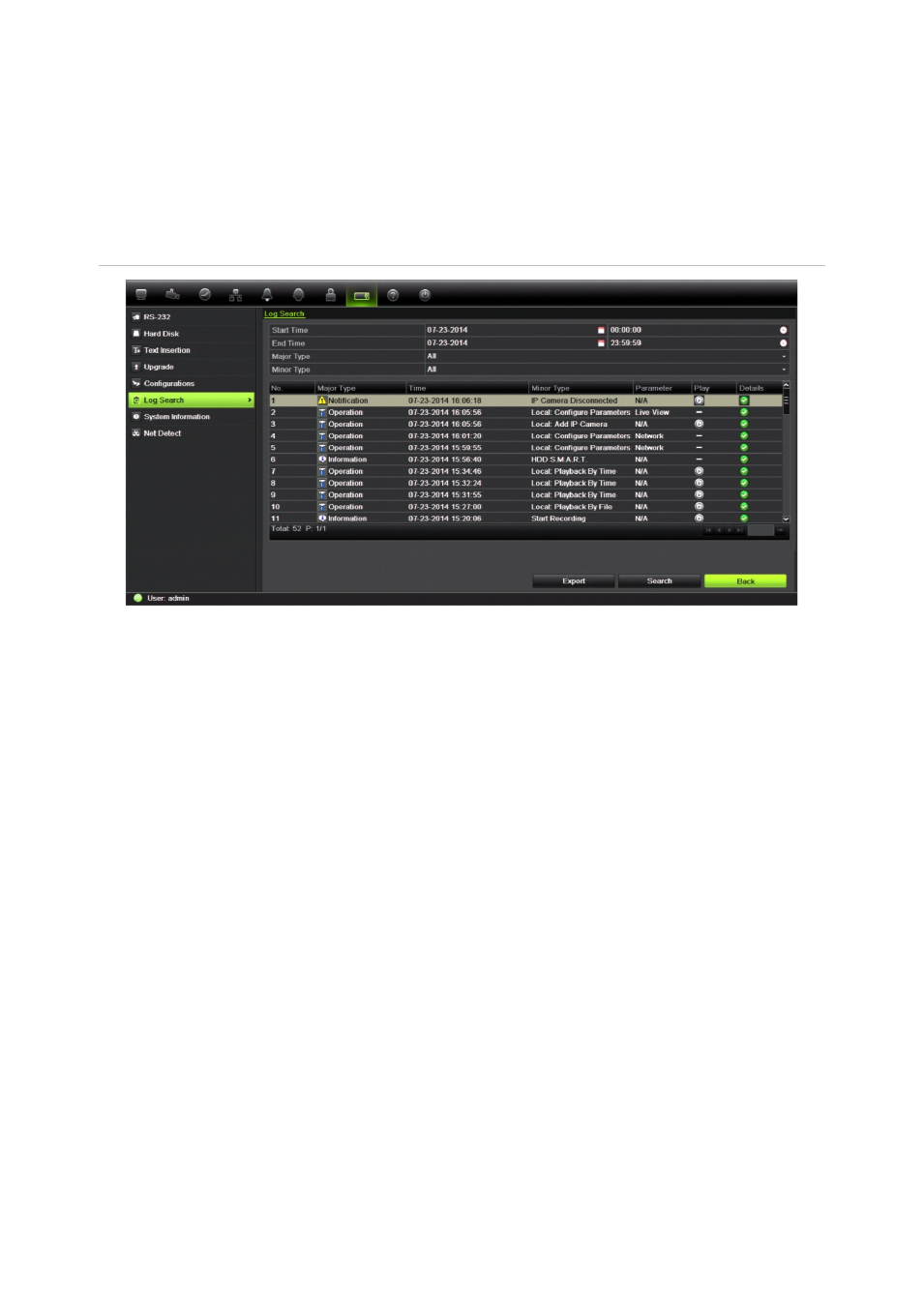
Chapter 7: Playing back a recording
TruVision NVR 21(S/P) User Manual
61
Playing back recordings from the system log
You can also playback recordings from the system log. The system log provides a
much wider range of options for playback than Advanced Search, which deals with
video detection and alarms only.
Figure 26: View log screen
To play back video from the system log:
1. Click
System Settings
>
Log Search
in the menu toolbar.
2. Select the search start and end times.
3. Under
Major Type
and
Minor Type
, select an option from the drop-down list. The
minor type list of options available depends on the option selected under major type.
4. Click the
Search
button. A list of results appears.
5. Select a file and click:
-
Details
: Displays information on the log or recording. For a recording, it lists such
information as start time, type of information, camera number, and gives a
description on the types of events recorded and when record time was stopped.
-
Play
: Click to start playback of the selected recording.
-
Export
: Click to archive the selected file to a USB device. The export screen
appears.
- Back: Click to return to live view.
Playing back frame-by-frame
You can easily play back a selected video at different speeds. This allows you to
carefully examine an event frame-by-frame as it happens.
