Configuring time and date – Interlogix NVR 21 (S/P) User Manual User Manual
Page 46
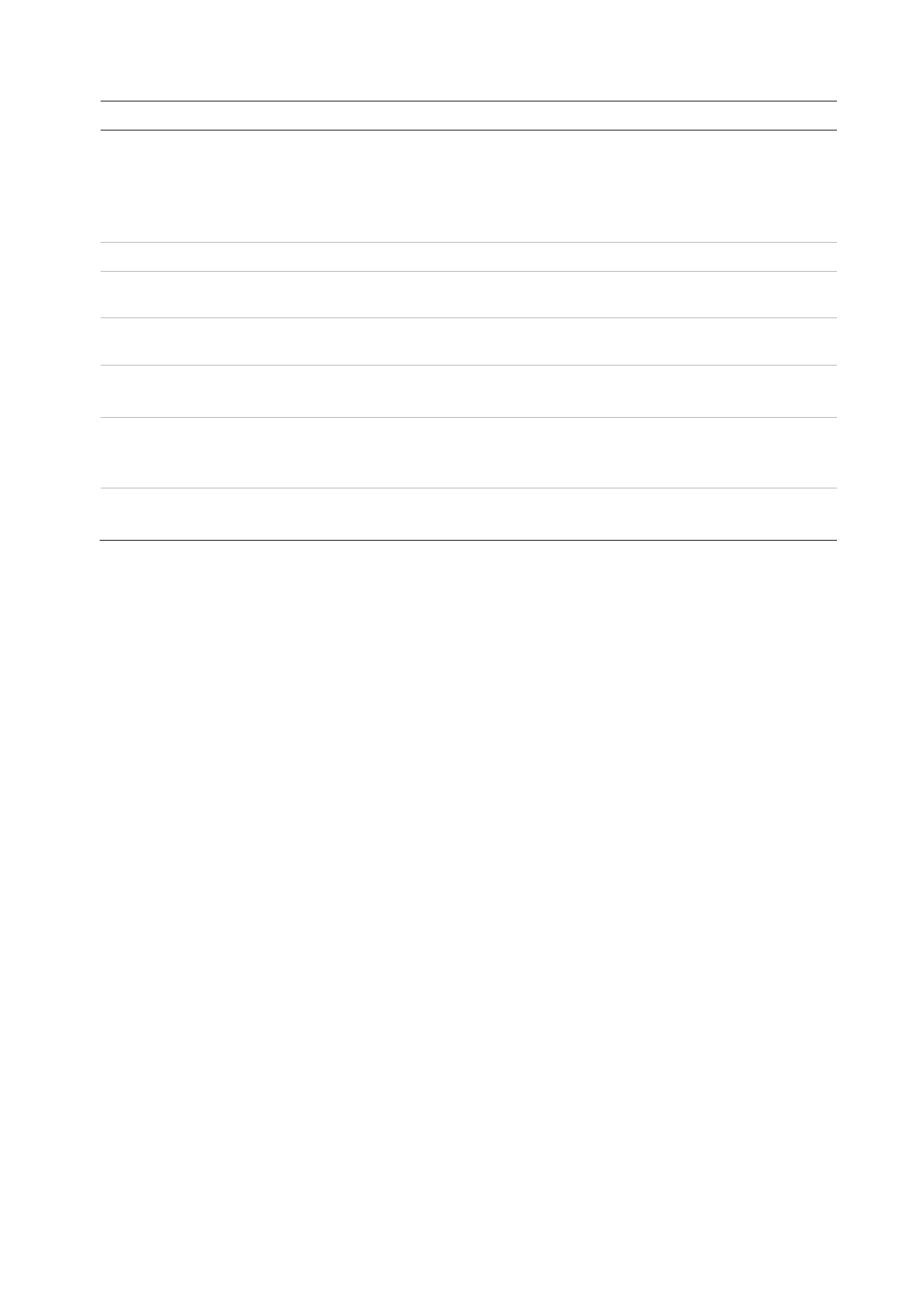
Chapter 5: Live view
40
TruVision NVR 21(S/P) User Manual
Option
Description
TimeBar transparent
Modify the transparency of the menus on-screen relative to the background to
make the menu screens easier to read or less prominent on-screen. Default is
non-transparent.
Select one of the options from the check box.
Check the box to enable or disable and click Apply.
Enable TimeBar
Enable/Disable Time Bar in live view mode.
TimeBar size
Modify the size of the system time bar that always appears on-screen. The
sizes available are large, medium, or small.
Instant playback time
Modify the instant playback replay period. The time options are between five
to 30 minutes from actual time. Default is five minutes.
Enable logout lock
When the system logs out, the front panel is automatically locked.
To unlock the front panel, press the Live button for 5 seconds.
Menu timeout
Define the time in minutes after which the menu screen reverts to live view
mode.
Select a time from the drop-down list and click Apply.
Mouse pointer speed
Modify the speed of the mouse pointer.
Adjust the scroll bar point to the desired level and click
Apply
.
Configuring time and date
You can set up the date and time that will appear on-screen. It is not included in
recordings. This time and date display is separate from the embedded one that appears
for each camera (see ““Configuring the camera OSD settings” on page 125 for more
information on embedded camera time and date).
The start and end time of daylight saving time (DST) in the year can also be set. DST is
deactivated by default. See Figure 19 below for the Time settings screen.
