Using the mouse – Interlogix NVR 21 (S/P) User Manual User Manual
Page 28
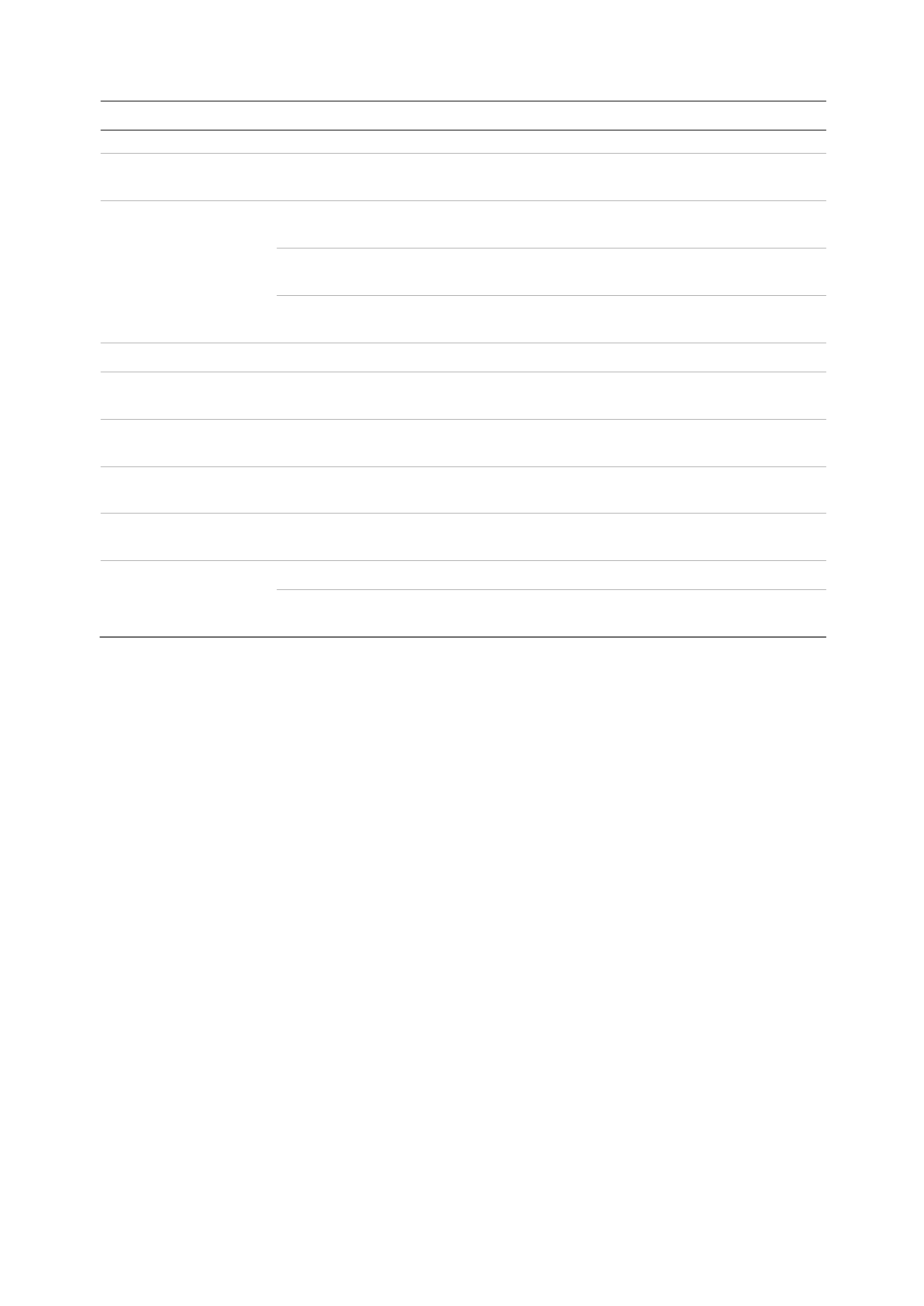
Chapter 4: Operating instructions
22
TruVision NVR 21(S/P) User Manual
Task
Button
Button function
Holiday > Holiday Setting.
Video search mode
Preset
Press to lock or unlock a selected video file in the Video Search
results list.
User management
mode
Preset
Press to edit a user selected from the list under User
Management > User > User Management.
Display
Press to delete a selected item in the User Management > User
> User Management.
F1
Press to pop up the Permission screen of a selected item in
User Management > User > User Management.
Log search mode
Press to display the details of a log file in Log Search result.
HDD selection mode
Preset
Press to edit the selected HDD listed under System Setting >
Hard Disk > HDD information.
HDD information mode
Display
Press to delete an item from System Settings > Hard Disk >
HDD Information.
System information
mode
F1
Press to get the DDNS URL.
Audio
F1
Press F1 and a numerical button to play the audio of the
specified camera in live view.
USB flash drive
F1
Press to delete a selected item from USB flash drive.
F2
Press to enter a selected folder of the external storage device,
such as a USB flash drive used for archiving.
Using the mouse
The USB mouse provided with the recorder can be used to operate all the functions of
the recorder, unlike the front panel which has limited functionality. The USB mouse lets
you navigate and make changes to settings in the user interface.
Connect the mouse to the recorder by plugging the mouse USB connector into the USB
port on the front or back panel. The mouse is immediately operational and the pointer
should appear.
Note:
Use a USB 1.1 or higher mouse.
Move the pointer to a command, option, or button on a screen. Click the left mouse
button to enter or confirm a selection.
You can purchase a spare mouse by ordering part number TVR-MOUSE-1.
See Table 4 below for a description of the mouse buttons.
