Abnormity, Figure 5-40 – IC Realtime Flex Series: 32-CH High Performance H.264E 2U DVR User Manual
Page 93
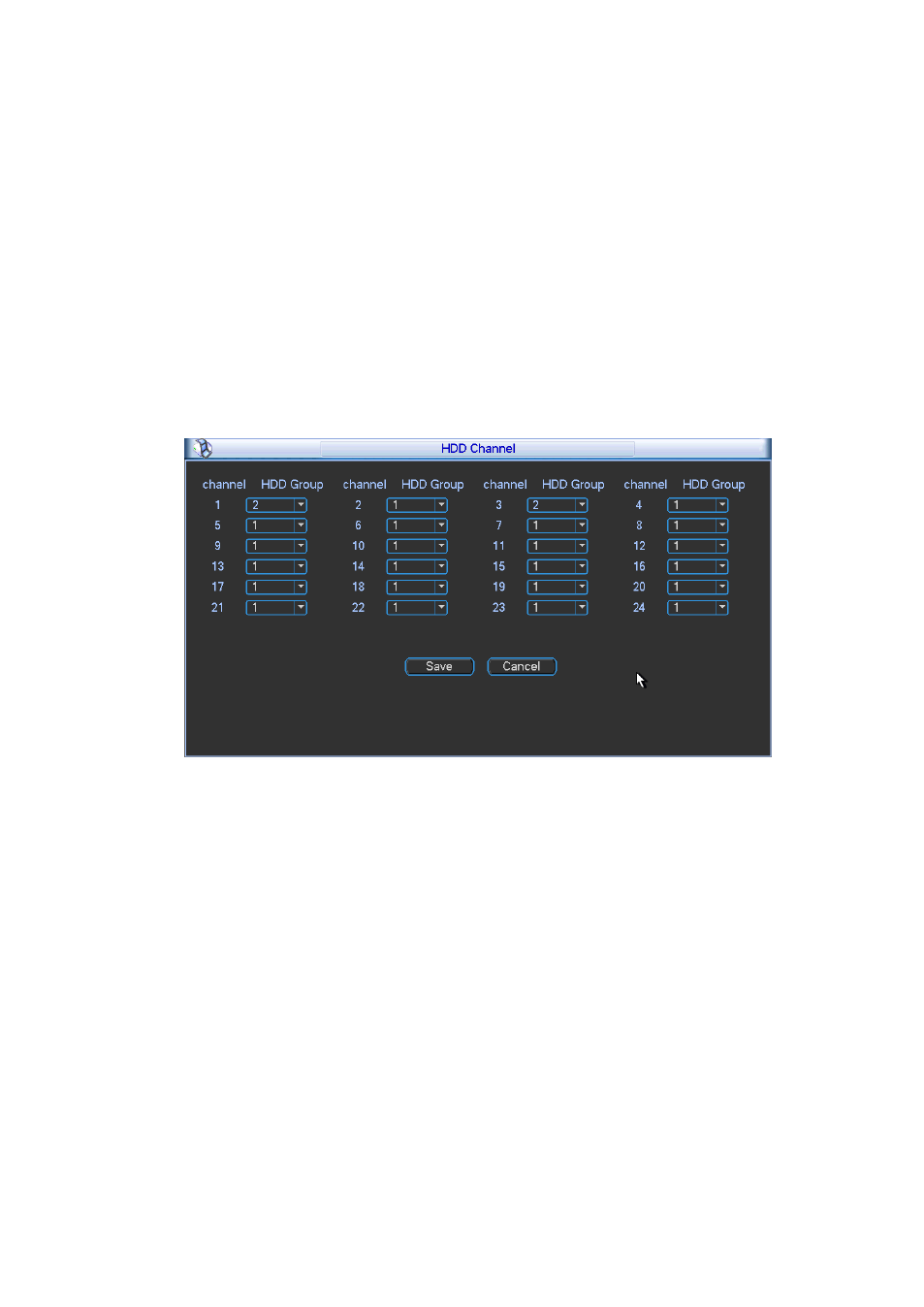
83
and channel 3 are both saved in HDD of the group 2. The records from channel 2 and channel 4
to channel 32 are all saved in HDD of the group 1.
When you are setting the configurations of the channels setting, please select relevant channels
first (such as channel 1 to 16), and then select the HDD Group NO. Please click the Save button
to save current setup.
Important
Please make sure you have set HDD group for each channel, otherwise you can not save
current setup!
Once you change the HDD Group settings, system will pack the records and then reboot!
Tips
There is an easy way for you to test whether the records from the corresponding channel is
saved in the specified HDD. You can remove the HDD and then check the channel can record or
not. You can see the channel does not record and you can not search the previous record now.
Figure 5-40
5.5.2 Abnormity
Abnor mity interface is shown as in Figure 5-41 and Figure 5-42.
Event type: There are several options for you (Multiple choices) such as disk error, no
disk, disconnection , IP conflict, MAC conflict and etc.
Less than: You can set the threshold here. When the HDD space is less than the
percentage you set here, system can generate an alarm.
Alarm output: Please select alarm activation output port (multiple choices).
Latch: Here you can set corresponding delaying time. The value ranges from 10s-300s.
System automatically delays specified seconds in turning off alarm and activated output after
external alarm cancelled.
Show message: system can pop up the message in the local screen to alert you when
alarm occurs.
Alarm upload: System can upload the alarm signal to the network (including alarm centre)
if you enabled current function.
Send email: System can send out email to alert you when alarm occurs.
Buzzer: Highlight the icon to enable this function. The buzzer beeps when alarm occurs.
