Renaming folders, Deleting folders, Move – Comtrol PortVision DX User Manual
Page 73
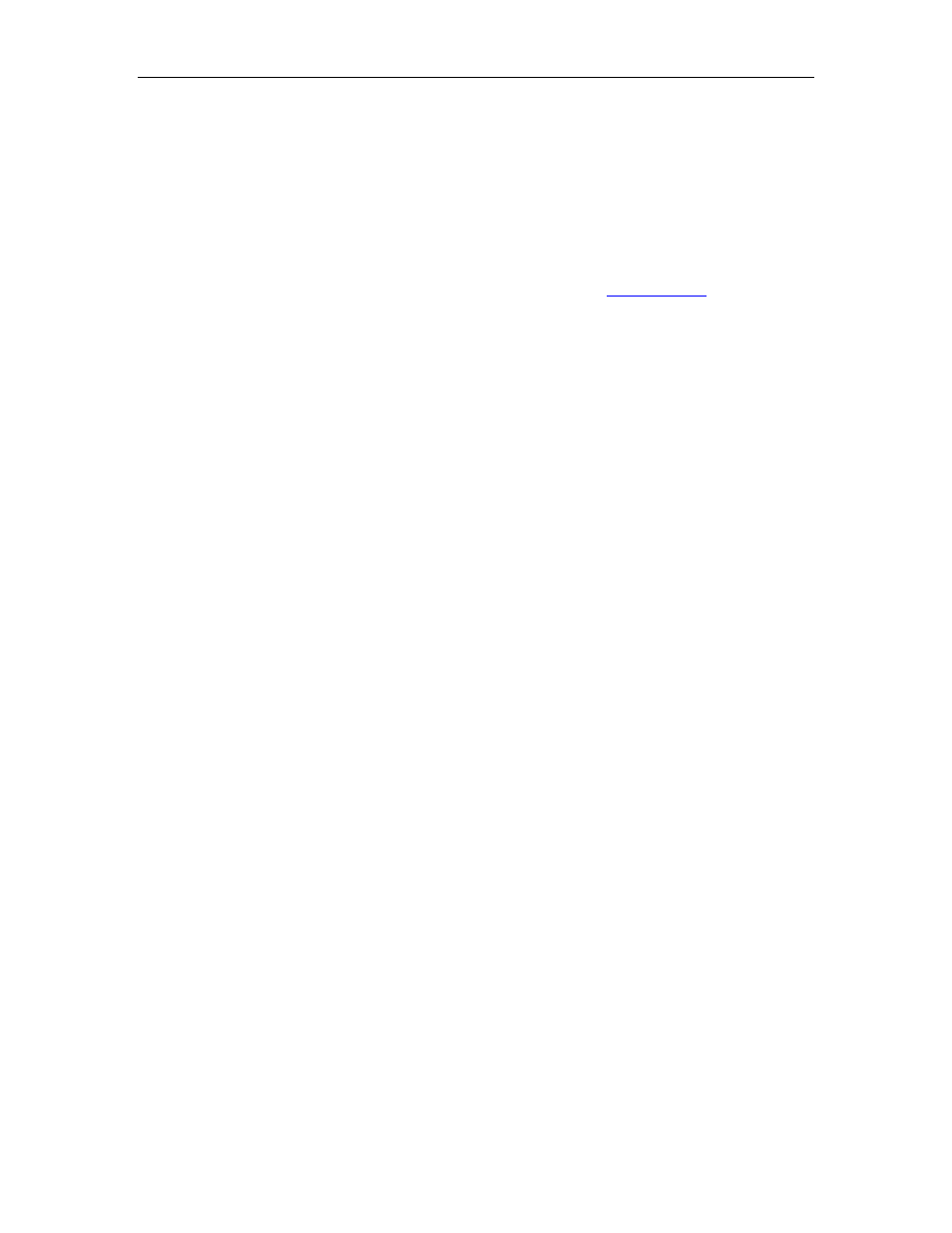
PortVision DX User Guide
Renaming Folders
Use the following procedure to rename a folder in the Device Tree pane.
Folders are displayed first numerically and then alphabetically. The number of devices (managed
or unmanaged) in a folder are displayed in brackets after the folder name and the number of
devices online.
You may want to rename the folder named Scan Results [#] after each Scan Network process if
you store all of your devices in the Scan Results folder. Optionally,
organize your devices.
1. Highlight the folder (or device with children devices) in the Device Tree pane that you
want to rename.
2. Right-click and then click Rename.
Optionally, you can use one of these methods:
• Highlight the folder, click the Manage menu and the Rename option.
• Click the folder so that you can type the name in the folder.
3. Enter the new folder name and press Enter.
Deleting Folders
Use the following procedure to delete folders and their contents in the Device Tree pane.
This action does not affect the functionality of the devices in the folder, it merely removes the
folder from the view.
1. Highlight the folder in the Device Tree pane that you want to delete.
2. Right-click and then click Delete.
Optionally, you can use one of these methods:
• Press the Delete key.
• Highlight the folder, click the Manage menu and the Delete option.
• Highlight the folder, press the Delete key, and click Yes to Confirm Delete pop up
message.
Managing the View
73
