Comtrol PortVision DX User Manual
Page 123
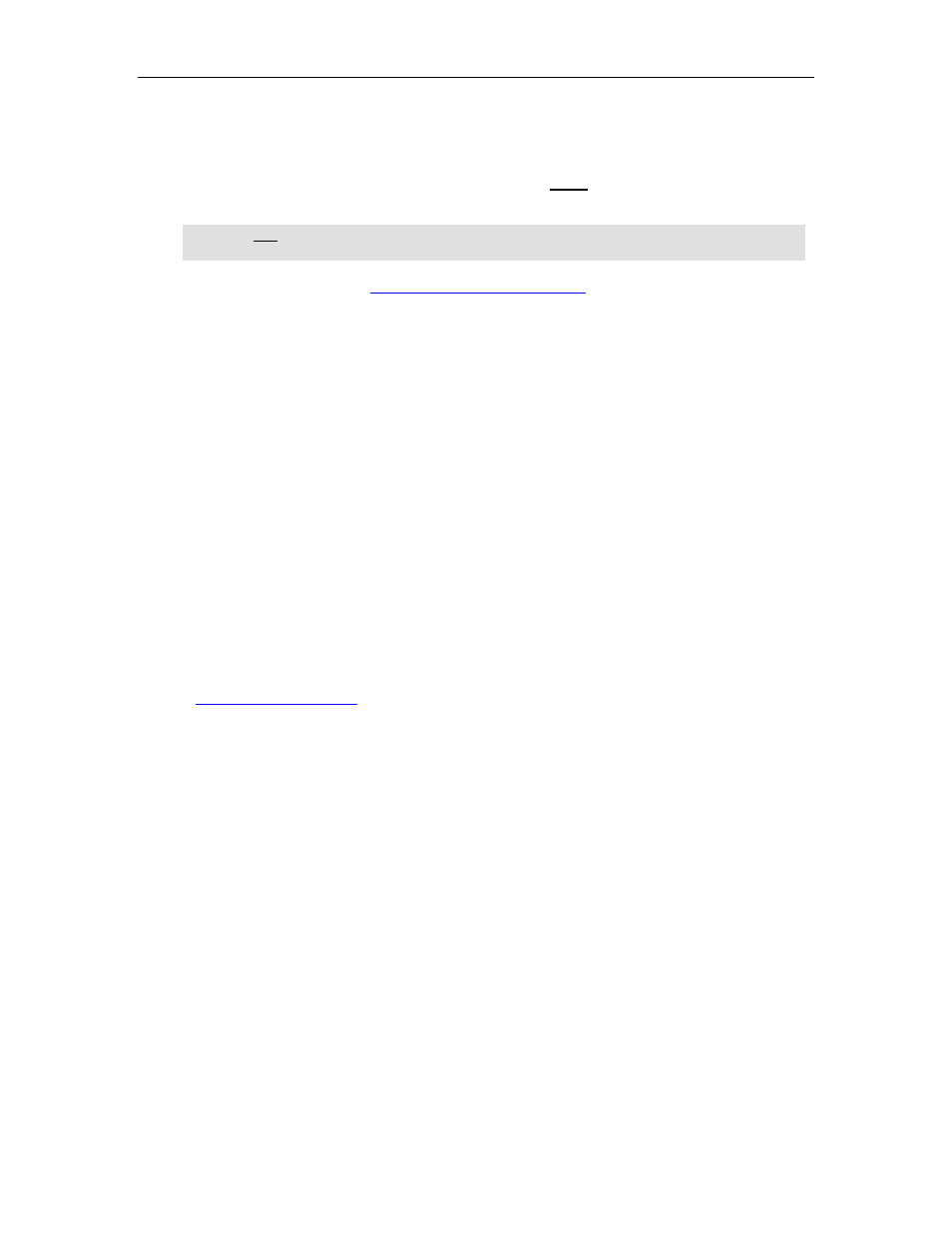
PortVision DX User Guide
Uploading the Web User Interface on Multiple RocketLinx Switches
Use this procedure to load the latest web user interface on several RocketLinx switches. You can
only load firmware on multiple switches if they are all of the same model, since the web user
interface is model-specific.
Note: Do not use this procedure to upload Bootloader. Technical Support does not
recommend uploading Bootloader on multiple RocketLinx switches.
1.
Make sure that you have
downloaded the latest firmware
2.
Shift-click the RocketLinx switches for which you want to update and use one of the
following methods:
•
Click the Upload button
•
Right-click and then click Advanced and then Upload Firmware
•
Click Advanced and then Upload Firmware on the Manage menu
3.
Browse to the firmware .bin file and then click Open.
4.
Click Yes to the Upload Firmware message that warns you that this is a sensitive
process.
5.
It may take a few moments for the firmware to upload onto the RocketLinx. The
RocketLinx reboots itself during the upload process.
6.
Click Ok to the advisory message about waiting to use the RocketLinx until the status
reads ON-LINE. In the next polling cycle, PortVision DX updates the Device List pane
and displays the firmware version.
7.
You can use the CD that shipped with your product for installation procedures or use the
to complete the RocketLinx configuration process.
Firmware - RocketLinx
123
