Comtrol PortVision DX User Manual
Page 49
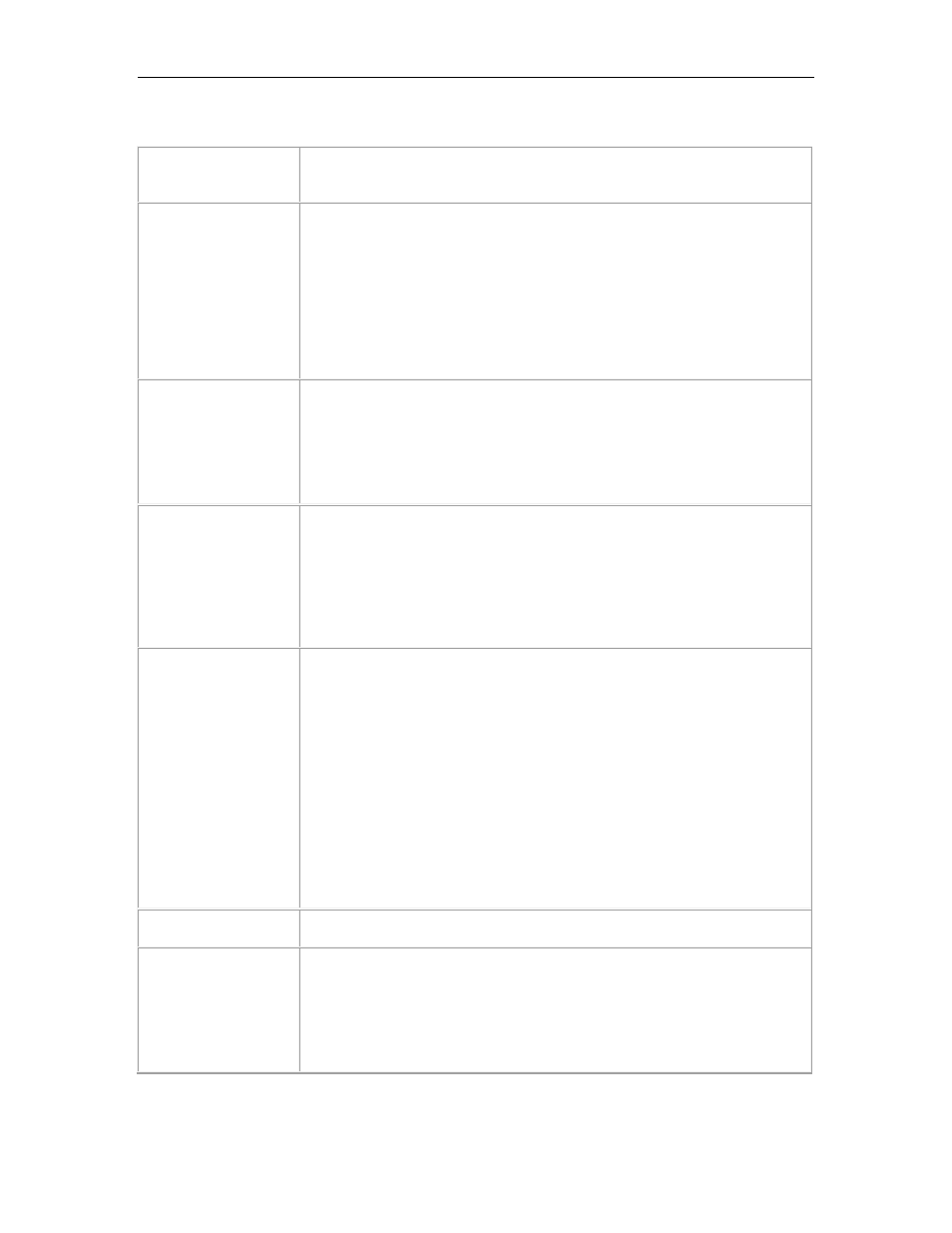
PortVision DX User Guide
Buttons (Tools
Menu)
Descriptions
Apply Changes
The Apply Changes button only appears if you have loaded a
configuration file that contains settings different from those on the
DeviceMaster UP.
This saves the configuration file that you are viewing in the Software
Settings tab to the DeviceMaster UP.
In addition, you must reboot the DeviceMaster UP to activate any
changes made to the Network Settings tab.
Undo Changes
The Undo Changes button only appears if you have loaded a
configuration file that contains settings different from those on the
DeviceMaster UP.
This selection reloads the protocol settings from the DeviceMaster UP
and the Apply Changes button disappears.
Save Settings to a File
Allows you to save the current configuration (protocol settings) of this
DeviceMaster UP in a file. All network and DeviceMaster UP (if
applicable) settings can be saved depending on your selections.
A Field Selection pop up appears so that you can select appropriate
configuration values. For example, you may not want the use the same IP
address.
Load Settings from a
File
Loads a previously saved DeviceMaster UP configuration file.
A Field Selection pop up appears so that you can select appropriate
configuration values.
After you load a configuration file to the Software Settings tab, make
sure that you review the differences that are displayed in green with an
asterisks before uploading the file to the DeviceMaster UP.
You must click Apply Changes before the changes are saved to the
DeviceMaster UP.
If the Apply Changes is not visible, the configuration file and
DeviceMaster UP contain the same settings.
Help
Opens page-level help for this screen.
Close
Closes the window and queries you as to whether you want to save the
settings to a file or not if you made changes and did not click Apply
Changes.
You can disable this query using the Options... screen in the Tools menu
(Ask for confirmation on closing Properties screen item).
DeviceMaster UP Properties
49
