Adding folders, Moving folders – Comtrol PortVision DX User Manual
Page 72
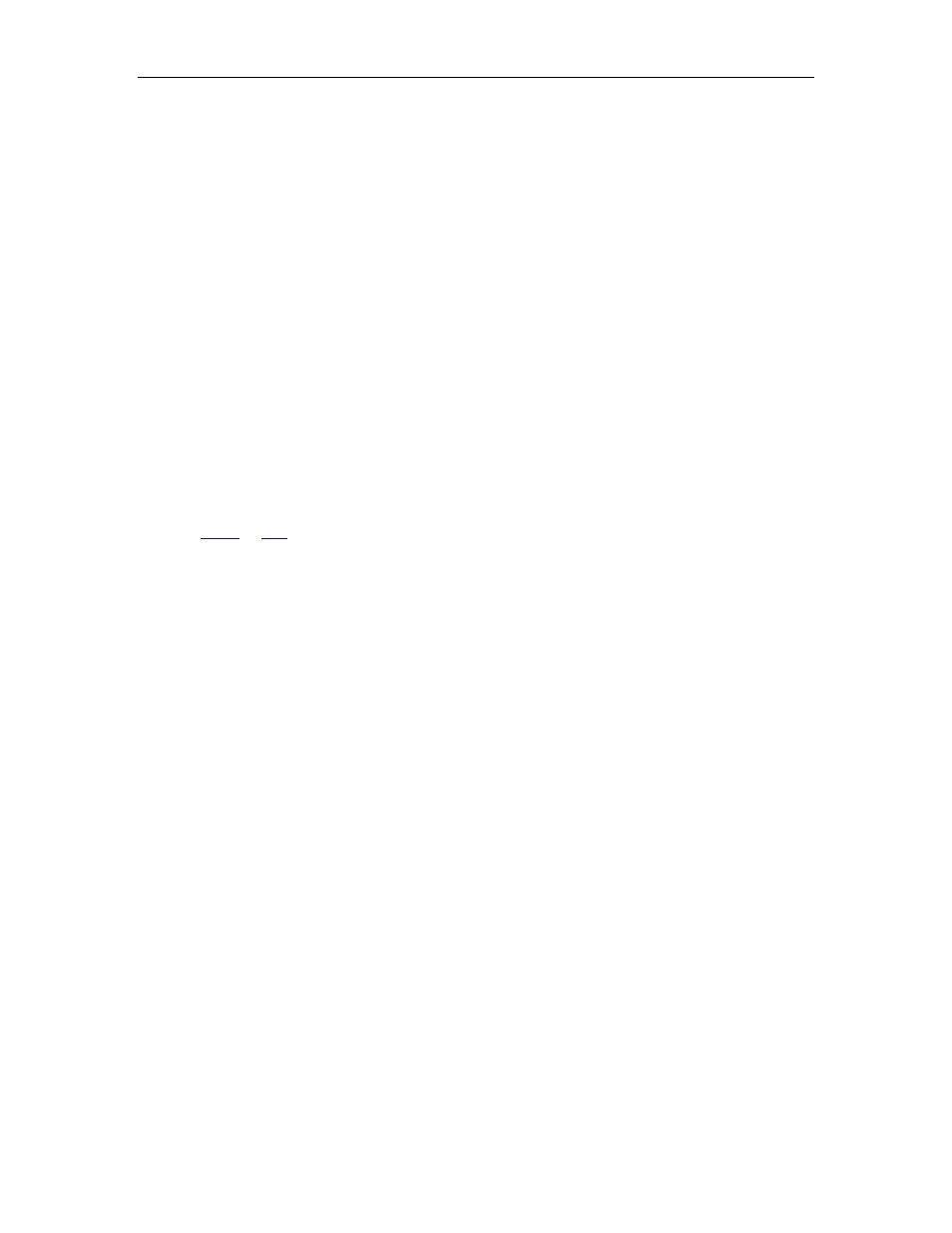
PortVision DX User Guide
Adding Folders
Folders permit you to organize your devices in a logical view. Folders are displayed first
numerically and then alphabetically. You can use a device as a folder and layer devices or
switches under it.
Use the following procedure to add a folder or folders in the Device Tree pane.
1. Right-click the Device Tree pane or optionally click an existing folder under which, you
want to nest additional folders. You can place folders outside of the Scan Results folder
or nest them within the folder.
2. Right-click and then click Add New...Folder.
Optionally, you can use the Manage menu and the Add New... Folder option.
3. Enter the folder name.
The number of devices (managed or unmanaged) in a folder are displayed in brackets after the
folder name and the number of devices online.
After you create a folder or folders, you can drag a device or devices to the appropriate folder. A
device can only display in a single folder.
You can
Moving Folders
You can use several methods to move folders in the Device Tree pane.
• Highlight the folder and drag it where you want it to display. You can move devices under
another device.
• Right-click the folder, click Move, click the target folder and then the Ok button.
• Highlight the folder, click the Manage menu, click Move, click the target folder and then the
Ok button.
Folders are displayed first numerically and then alphabetically. The number of devices (managed
or unmanaged) in a folder are displayed in brackets after the folder name and the number of
devices online.
72
Managing the View
