Accessing other applications, Adding shortcuts, Access your favorite applications – Comtrol PortVision DX User Manual
Page 143
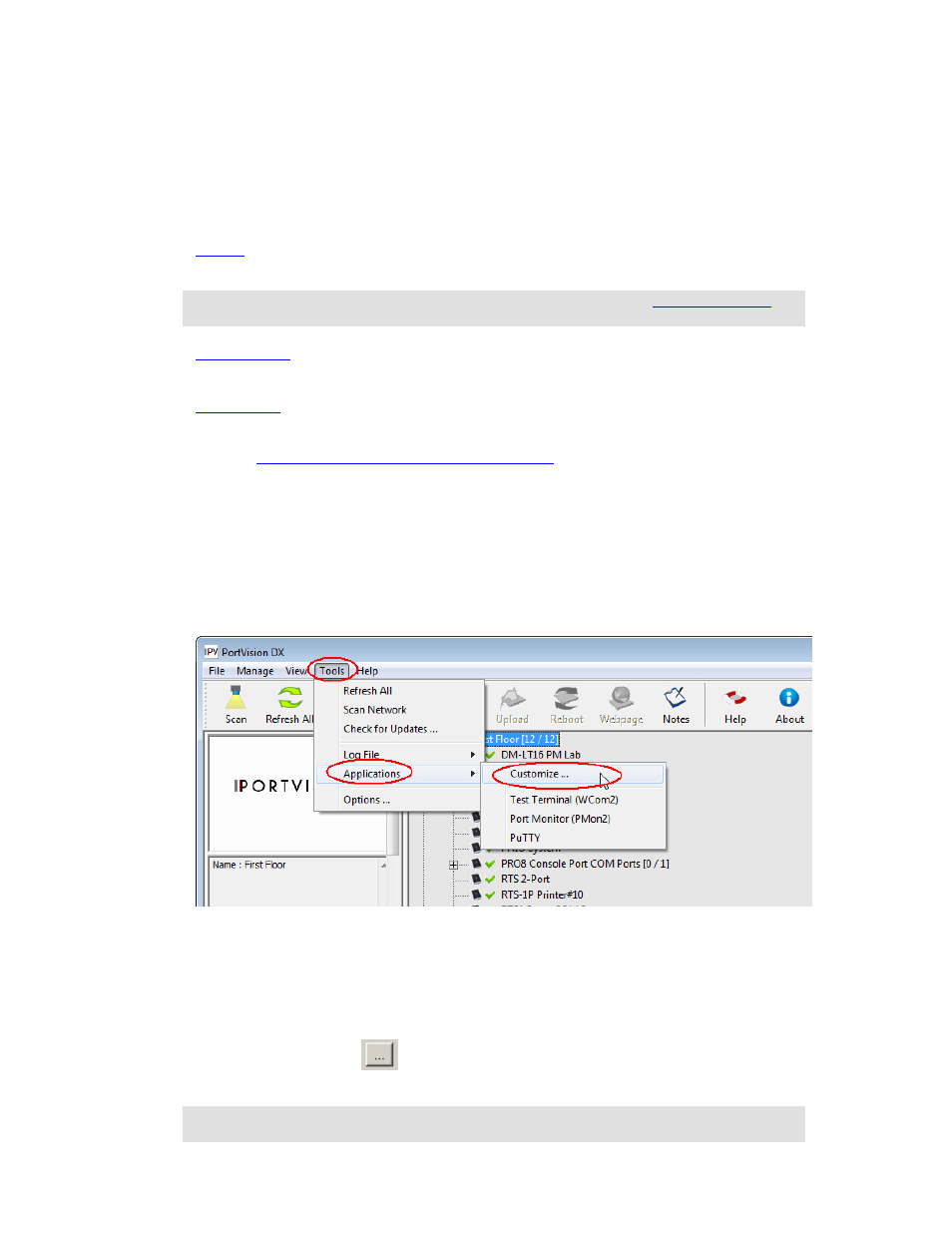
Accessing Other Applications
You can configure PortVision DX to open up to twenty applications using the Applications -
Customize menu item under the Tools menu.
PortVision DX installs three applications, PuTTY, Test Terminal and Port Monitor.
•
opens PuTTY, which is a free Win32 Telnet, SSH, and Rlogin client. If necessary,
refer to the PuTTY help system.
Note: If the PuTTY shortcut is not displayed, you can add using the
discussion.
•
opens a port, send characters and commands to the port, and toggle the
output control signals.
•
verifies operation of all Comtrol serial COM ports from a single window if
they installed during the installation process.
You can use the
Port Monitor and Test Terminal User Guide
or the help systems for detailed
information about how to use these applications.
Adding Shortcuts
You can add shortcuts for your applications that you may want to access from PortVision DX
using the following procedure.
1.
From the Main screen, click the Tools menu, highlight Applications and then click
Customize.
2.
Click New, if you need to clear the contents of the text boxes on the Applications
Shortcuts window.
3.
Enter an appropriate Shortcut Name.
4.
Enter an application description.
5.
Click the browse button
to the location of the executable, highlight the executable,
and click Open. .
Note: If you are missing the PuTTY shortcut, browse to this location and file: Program
Files (x86)\Comtrol\PortVision DX\PUTTY.EXE
6.
If required by the application, enter the working directory for the application.
Accessing Other Applications
143
