Comtrol PortVision DX User Manual
Page 30
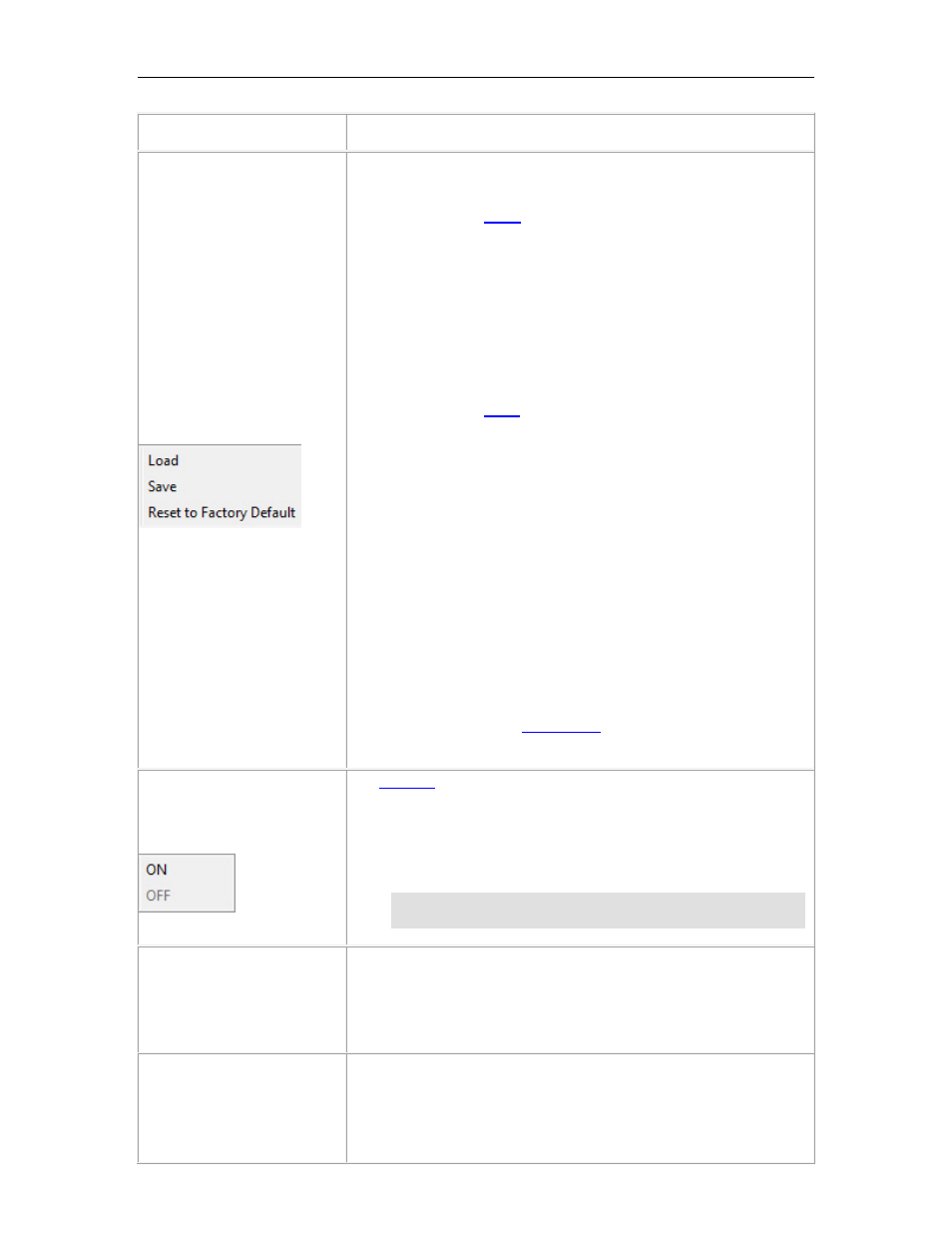
PortVision DX User Guide
Manage Menu
Description
Configuration
(Submenu)
The Configuration menu provides access to these options when
the Device List pane is active.
• If you click the
submenu item and you have previously
saved a Comtrol Ethernet attached product configuration file
(from the same family), you can load portions of the
configuration that you select in the Field Selection pop up and
apply it to a selected Comtrol Ethernet attached product or
Comtrol Ethernet attached products.
Device specific information such as Device ID (device name, MAC
address, model, and software version) are not loaded into the
selected Comtrol Ethernet attached products.
• If you click the
submenu item, PortVision DX saves the
current configuration of a Comtrol Ethernet attached product in
a file, which must be from the same family. For example, you
cannot load a configuration file for a DeviceMaster on a
RocketLinx.
You can click one or multiple items from a list of properties
available in the configuration file.
If you are deploying multiple Comtrol Ethernet attached
products that share settings, you can save a configuration file
after configuring the first Comtrol Ethernet attached product and
load the configuration information into the remaining Comtrol
Ethernet attached products at one time. Configuration files are
saved as .dc files.
• If you click Reset to Factory Default values for your product
except for the default IP address, NetMask, and IP gateway.
You can refer to the
information about the default values.
Tracker
(Submenu)
The
feature allows you to send a signal to an IO-Link
Master or RocketLinx managed switch to toggle an LED so that
you can identify a particular unit in a cabinet or installation.
Refer to the LED table for your IO-Link Master or RocketLinx to
identify which LED will flash.
Note: Only the RocketLinx family of managed switches and
IO-Link Master supports this feature.
Rename
Allows you to rename the highlighted Device or Folder.
Optionally, you can right-click on the Comtrol Ethernet attached
product and click Rename from the popup menu or double-click on
the Device or Folder name and type a new name.
Move
You can click a device (or devices) or folder (folders), click the
Manage menu and move it into a folder. You can move devices
into folders and you can also layer folders within a folder.
Optionally, you can also do the same thing by dragging or by right-
clicking a device (or devices) or folder (or folders) and the clicking
30
User Interface Overview
