Options...screen, Options – Comtrol PortVision DX User Manual
Page 36
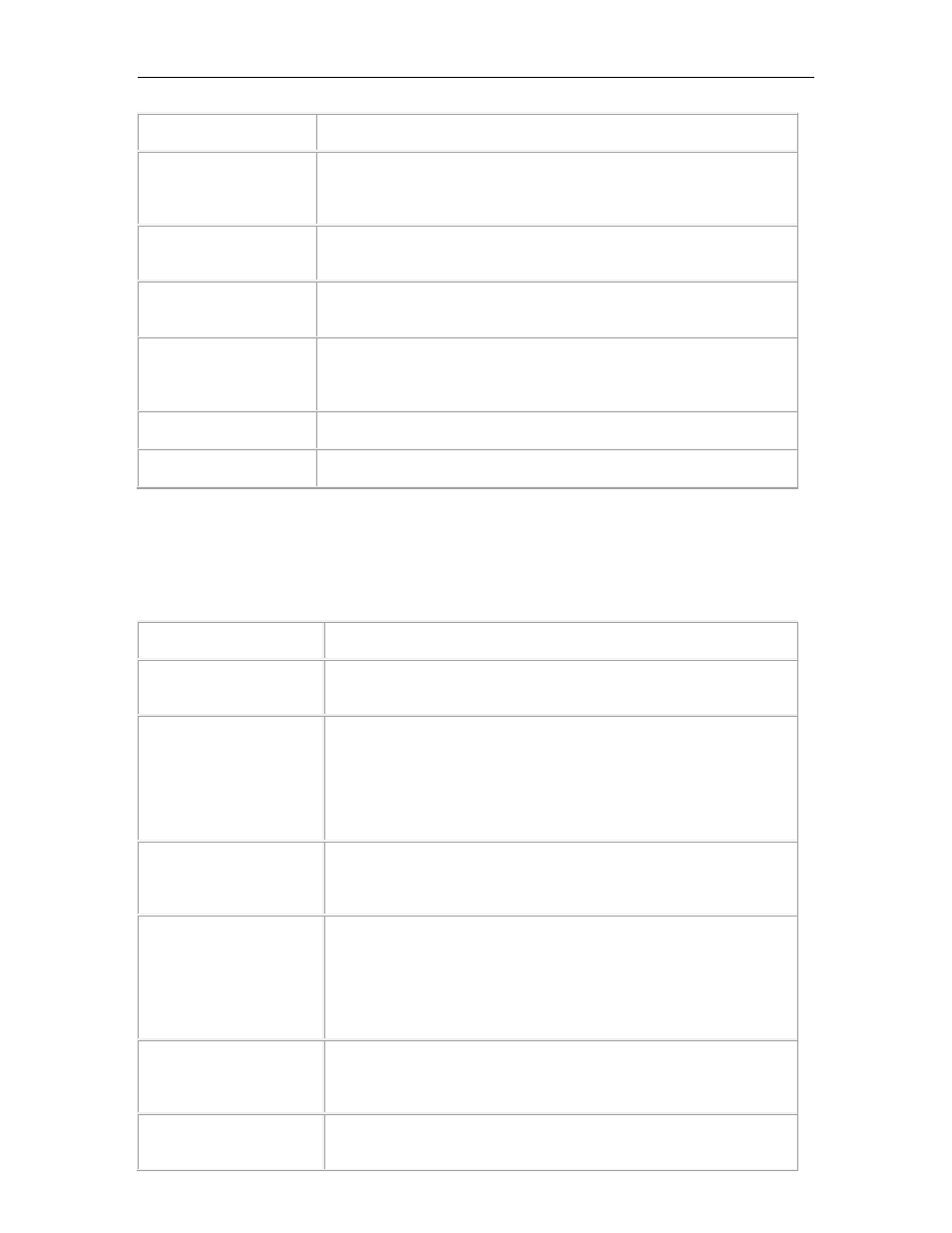
PortVision DX User Guide
Application Shortcuts
Description
Update
Click the Update button after you have changed an entry or entries
in the Shortcut Name, Description, Command/Path, and Working
Directory text boxes for a selected Available Shortcut.
Remove
Select an Available Shortcut and click the Remove button if you
want to remove the shortcut from PortVision DX.
Shortcut Name
This is the name that displays under the Tools > Applications
menu.
Description
This is a description that displays for the application selected in the
Available Shortcuts drop-down list. This description can provide
you with additional information other than the shortcut name.
Command/Path
Browse to the location of the application that you want to execute.
Working Directory
Browse to the working directory related to the application.
Options...Screen
The Options... screen allows you to customize how PortVision DX default settings run in your
environment. Access the Options... screen by clicking the Tools menu and then click the
Options... menu option.
Options... Menu
Description
Save settings on exit
If checked (default), PortVision DX saves all the existing options
into registry when closing PortVision DX.
Always scan network
If checked, PortVision DX scans the network every time that you run
the application.
The default for Always scan network is disabled. You can enable
this option so that every time PortVision DX is started, it scans the
network and updates the view.
Timestamp Device Notes
automatically
If checked, PortVision DX automatically timestamps any entries
made in the Device Notes for all Comtrol Ethernet attached
products.
Save the current session
before each polling cycle
If checked, PortVision DX will save the current session every time
PortVision DX is scheduled to poll.
This option is unchecked by default. Unless you click this option,
PortVision DX only saves the current information when you close
the application or when you click Save Session As...
Always save a backup
copy of the current
session
If checked (default), PortVision DX always gets a backup before
creating a new PVPDefSes.pvs on the disk, which avoids any data
loss.
Ask for confirmation on
exit (Main window)
If checked (default), PortVision DX queries you as to whether you
want to exit all PortVision DX windows.
36
User Interface Overview
