Changing the bootloader timeout – Comtrol DeviceMaster LT User Manual
Page 84
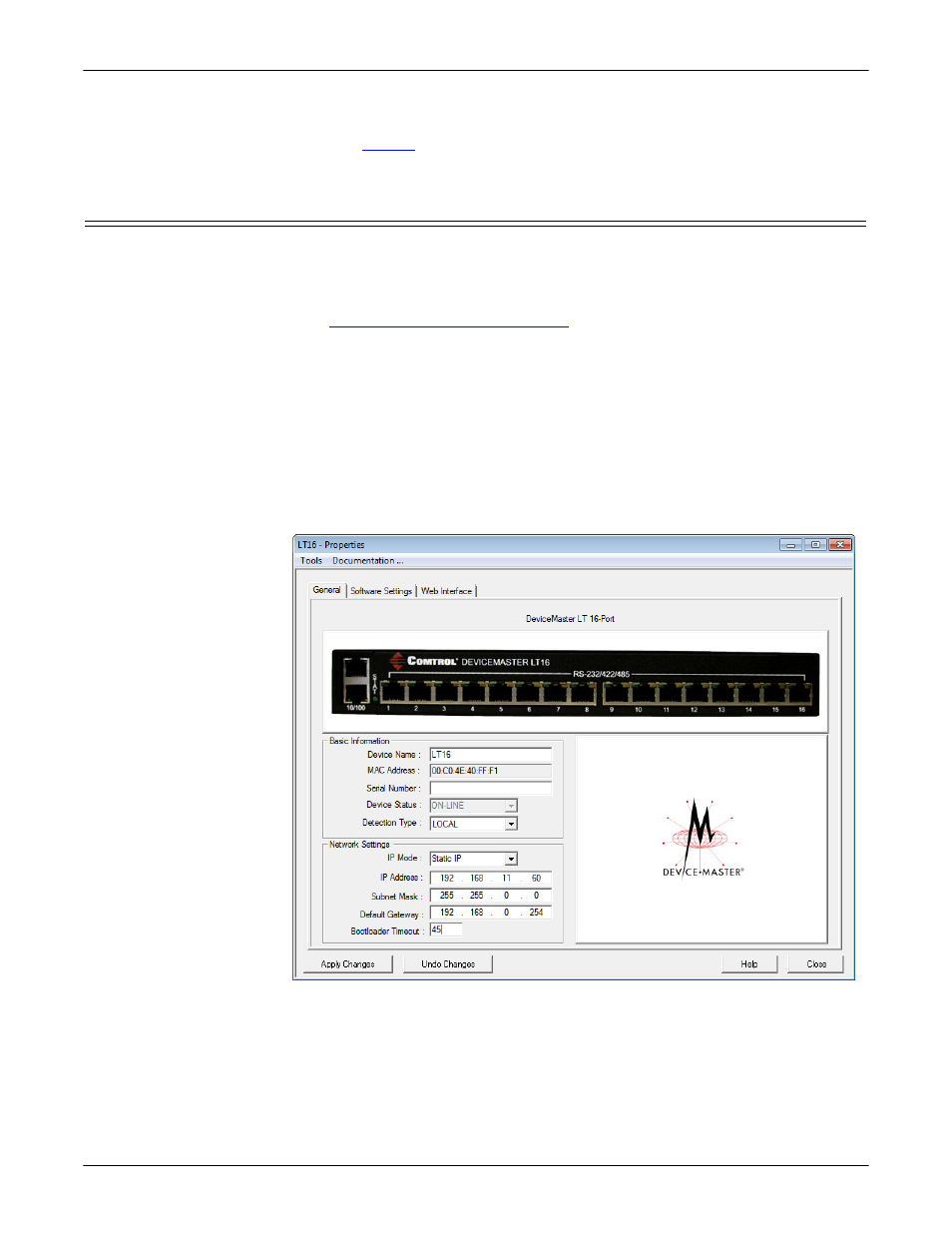
84 - Managing the DeviceMaster LT
DeviceMaster LT User Guide: 2000586
Rev. B
Changing the Bootloader Timeout
8.
Click Apply so that the configuration is saved on the DeviceMaster LT.
9.
Repeat
through 8 for each port that you want to restore.
Changing the Bootloader Timeout
If SocketServer fails during the upload process, you should change the Bootloader
timeout value to 45 seconds.
Note: The DeviceMaster LT must be able to communicate using an IP address,
which is compatible with this local network. If necessary, refer to
Configuring the Network Settings
Note: You should return the Bootloader Timeout value back to 15 seconds after
you upload SocketServer.
Use the following procedure to change the Bootloader timeout to 45 seconds. You
can use this procedure to return the Bootloader timeout to 15 seconds after you
have successfully uploaded SocketServer.
1.
If necessary, start PortVision DX, from Programs> Comtrol > PortVision DX >
PortVision DX.
2.
Right-click the DeviceMaster LT in the Device Tree or Device List pane and
click Properties.
3.
Type 45 in the Bootloader Timeout text box and click Apply.
