Comtrol DeviceMaster LT User Manual
Page 71
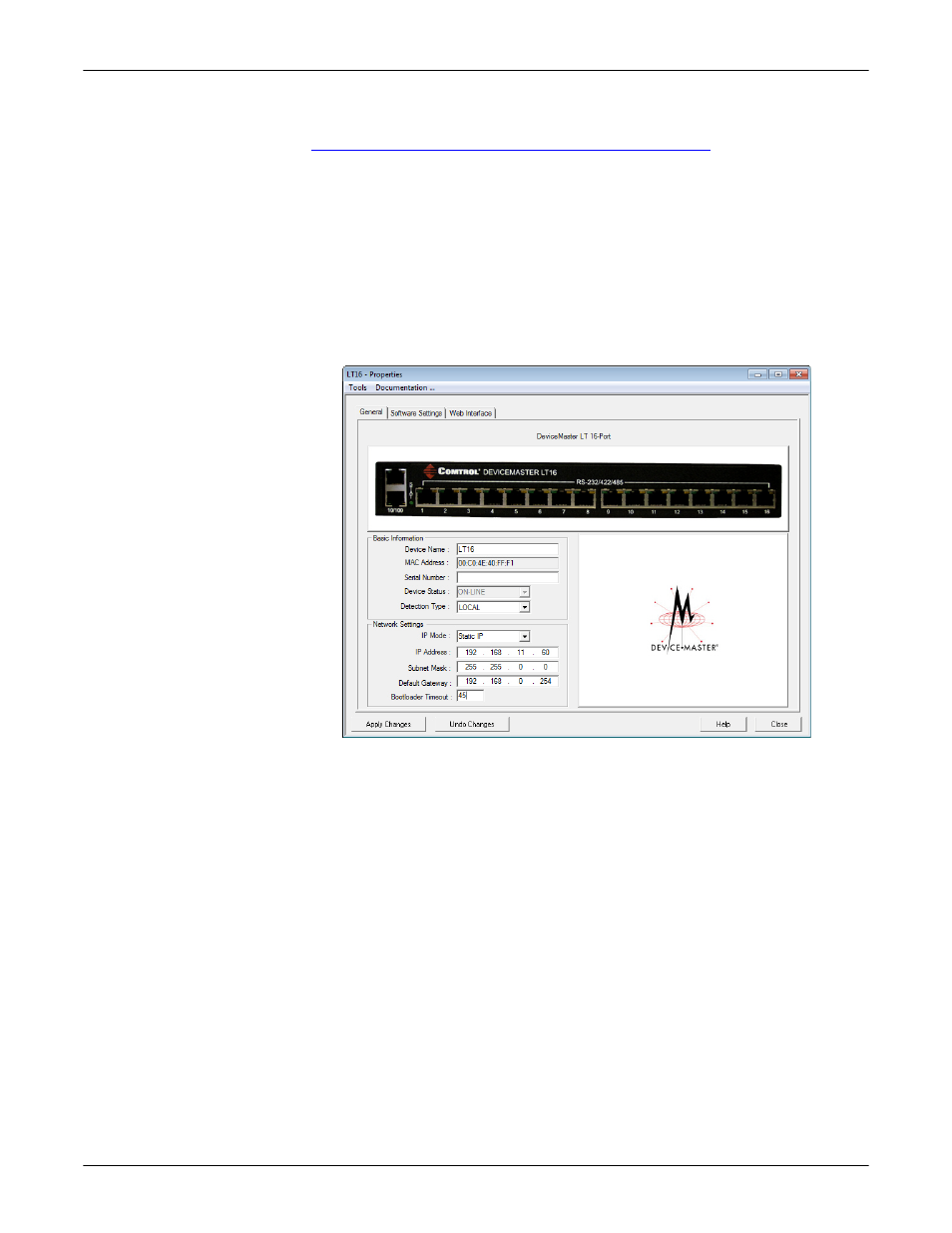
DeviceMaster LT User Guide: 2000586
Rev. B
Managing the DeviceMaster LT - 71
Updating Firmware Across WANs (Windows)
2.
Make sure that you have downloaded the latest SocketServer version from:
ftp://ftp.comtrol.com/dev_mstr/LT/software/socketserver
.
You may want to place SocketServer in the same directory as the Tftpd server.
3.
Optionally, rename the SocketServer-x.xx.bin file (where x.xx is the version
number) to 1.bin to make the following steps easier.
4.
If necessary, open PortVision DX: Start >Program > Comtrol > PortVision DX >
PortVision DX or the desktop shortcut.
5.
Change the Bootloader Timeout value to 60 seconds.
a.
Right-click the DeviceMaster LT in the Device List pane for which you
want to upload the latest SocketServer and click Properties.
b.
Change the Bootloader Timeout value to 60, click Apply Changes, and then
Close.
Note: If the PuTTY screen flashes in the background and does not appear
as shown above, make sure that Enable Telnet/ssh has not been
disabled in SocketServer. To check this, return to PortVision DX,
right-click the DeviceMaster LT in the Device List pane, and click
Webpage. Click the Security tab and if necessary, verify that the
Enable Telnet/ssh option is enabled.
