Portvision dx requirements, Configuring security settings and portvision dx, Er for – Comtrol DeviceMaster LT User Manual
Page 14: Windows, L on a, Host to
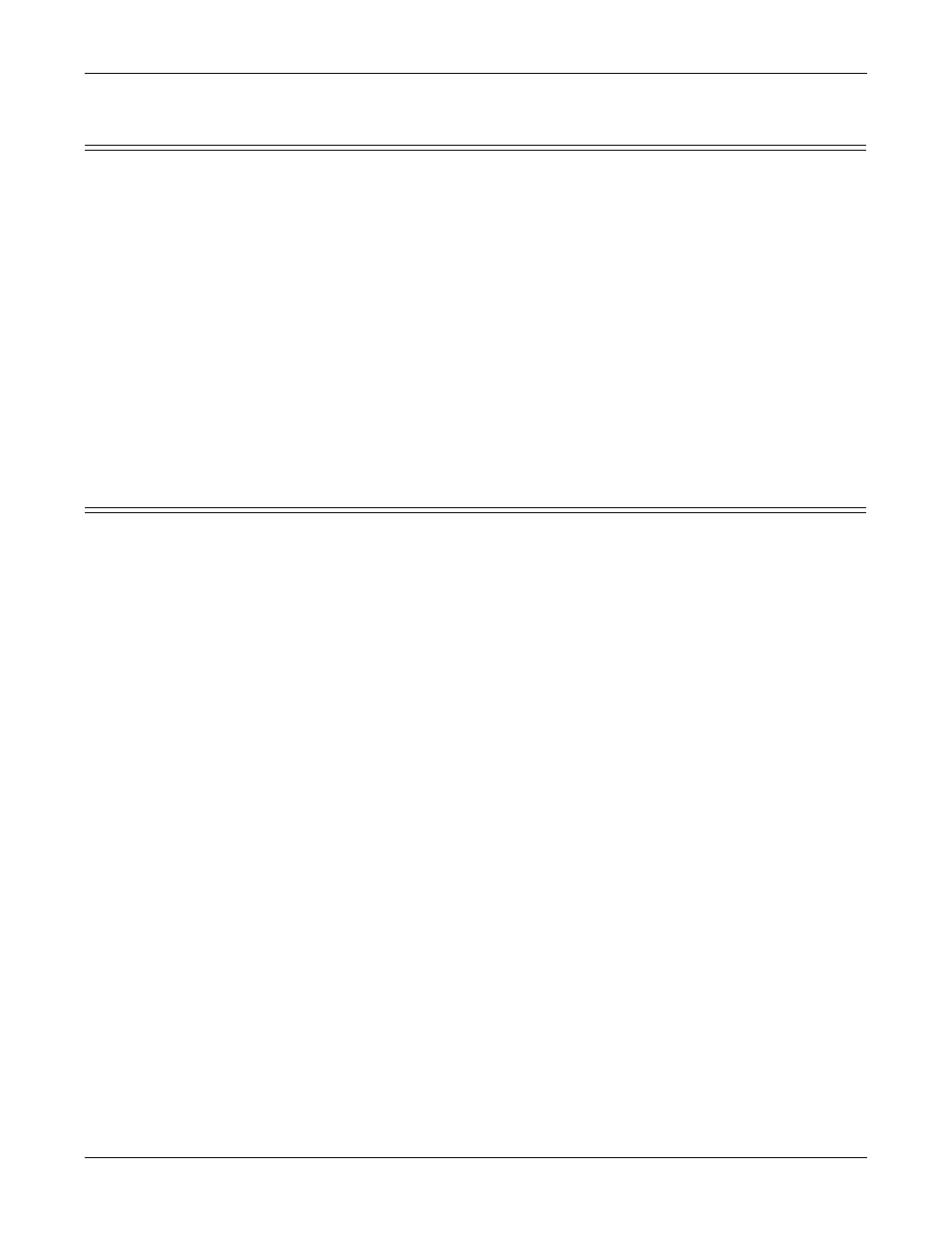
14 - Initial Configuration
DeviceMaster LT User Guide: 2000586
Rev. B
PortVision DX Requirements
PortVision DX Requirements
Use PortVision DX to identify, configure, update, and manage the DeviceMaster
LT on the following Windows operating systems:
•
Windows 8.1
•
Windows 8
•
Windows Server 2012
•
Windows 7
•
Windows Server 2008
•
Windows Vista
•
Windows Server 2003
•
Windows XP
PortVision DX requires that you connect the Comtrol Ethernet attached product to
the same network segment as the Windows host system if you want to be able to
scan and locate it automatically during the configuration process.
Configuring Security Settings and PortVision DX
The following list provides basic PortVision DX operations that are affected how
the DeviceMaster LT interacts with PortVision DX when security is enabled using
the web interface (SocketServer/NS-Link).
•
PortVision DX must scan the DeviceMaster LT before configuring security.
•
PortVision DX locates the DeviceMaster LT before setting either Secure Data
Mode or Secure Config Mode.
•
If PortVision DX discovers the DeviceMaster LT after setting security, the
following conditions occur:
-
A lock symbol displays before the Device Name.
-
The IP address of the DeviceMaster LT does not display.
-
The Software Settings and Web Interface tabs are not present in the
Properties page.
-
The IP mode displays as DHCP without the ability to modify.
-
The Upload and Reboot icons on the Launch Bar are grayed out and the
options are disabled in the popup menus.
Note: If the DeviceMaster LT was previously configured with security, PortVision
DX features are reduced.
