Devicemaster lt leds, Tx/rx leds – Comtrol DeviceMaster LT User Manual
Page 129
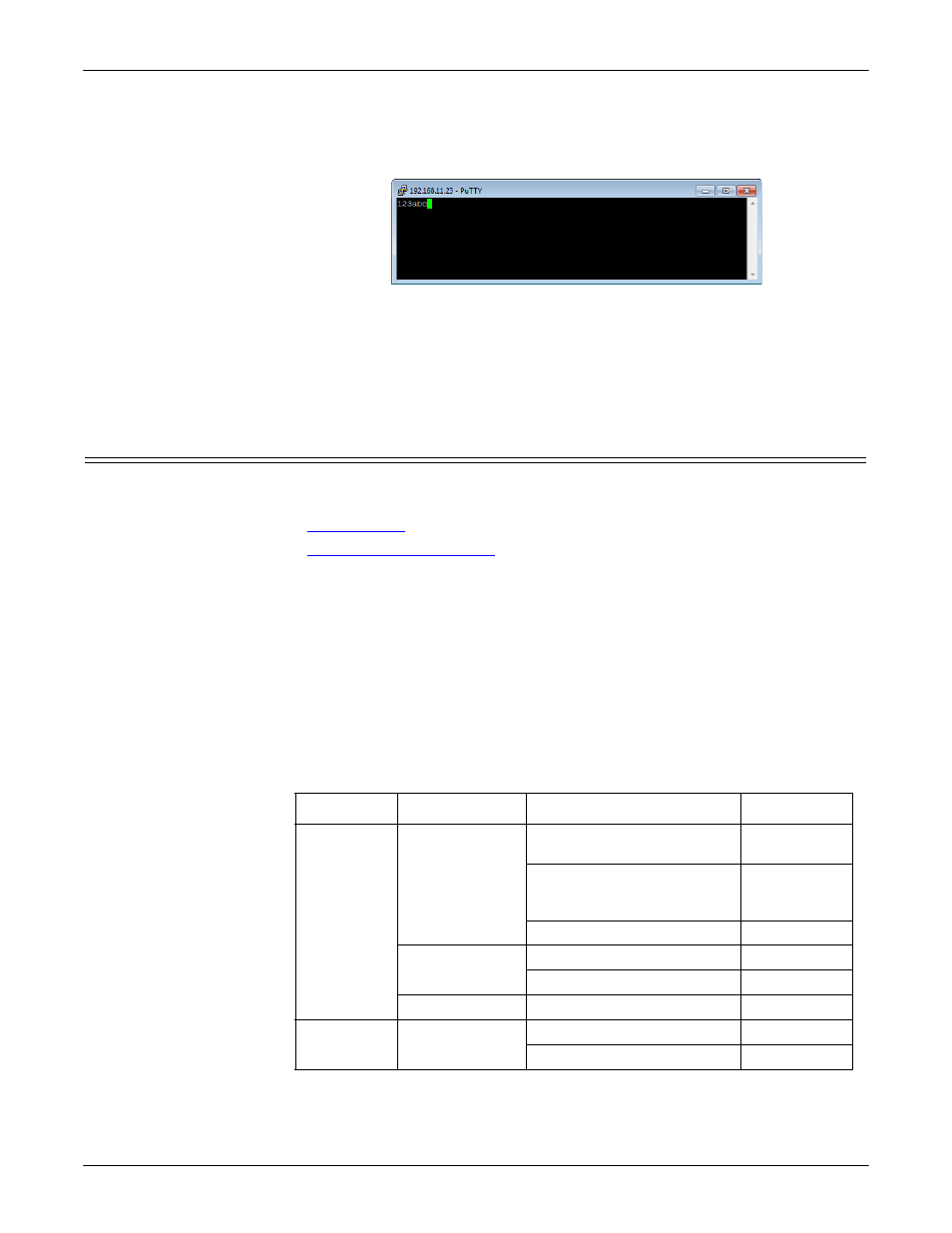
DeviceMaster LT User Guide: 2000586
Rev. B
Troubleshooting and Technical Support - 129
DeviceMaster LT LEDs
15. Remove the loopback plug and type abc. No characters should display because
the return path is open.
16. Re-attach the loopback plug, type abc, and the characters should appear.
17. If you want to test additional ports, simply repeat this procedure on that port
or ports.
18. Remove the loopback plug from the serial port and attach your serial device.
You may need to set the serial parameters as necessary to match your
attached equipment.
DeviceMaster LT LEDs
The DeviceMaster LT has network and port LEDs to indicate status. This
subsection discusses:
•
•
TX/RX LEDs
This subsection discusses RX and TX LEDS on the DeviceMaster LT.
The RX (yellow) and TX (green) LEDs function accordingly when the cable is
attached properly to a serial device.
Note: The RX/TX LEDs cycle during the reboot cycle.
The LEDs do not function as described until the port has been opened by an
application.
You can use Test Terminal to open a port or ports if you want to test a port or
ports.
The RX (green) and TX (yellow) LEDs functions are displayed in the following
table when the cable is attached properly to a serial device.
LED
Mode
Description
LED Status
RX (Green)
RS-232
No valid RS-232 device is
connected
Always off
Valid RS-232 device is
connected but no data
transmission is occurring
On
Data being received
LED blinks
RS-422/485
No data being received
Always off
Data being received
LED blinks
No mode
No mode selected
Always off
TX (Yellow)
RS-232/422/485
No data being transmitted
Always off
Data being transmitted
LED blinks
